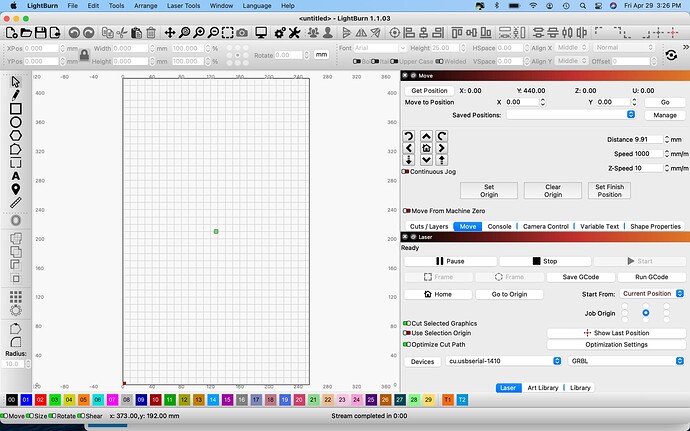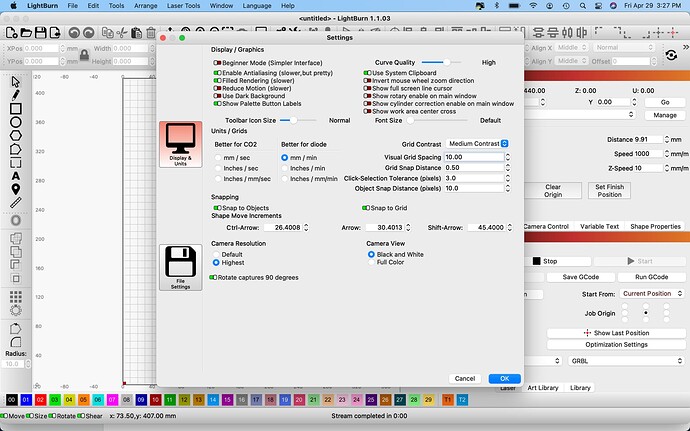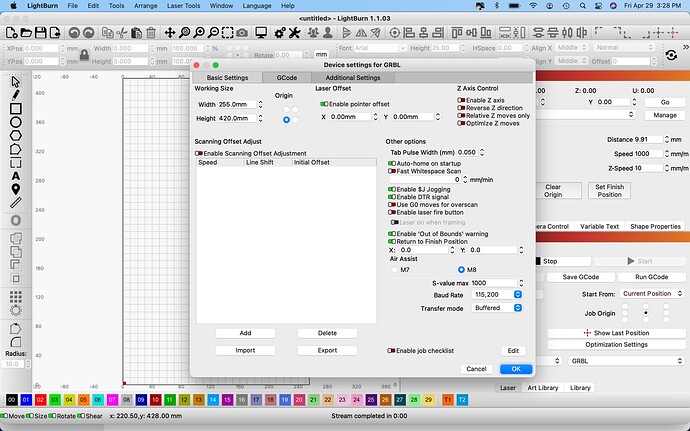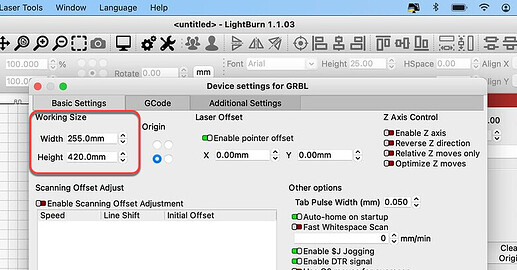I have a NEJE Master 2S Plus connected to Lightburn on a MAC Pro laptop with the newest OS.
Today when I use the MOVE Arrows the UP and DWN arrows move the laser head in the same direction. Additionally, the LEFT & RIGHT Arrows both move the laser head towards the Y axis (left). HOME does work.
Also, My Defined work area seems to be reversed. When I have a job on the screen selected and I try to use the toolbar button on the left of the screen that is supposed to MOVE to Clicked Location on work area, the laser head attempts to move through the Y Axis to the left and the bottom of Y Axis.
How do I correct both of these issues.
Thank you in advance,
Roger
If you wouldn’t mind sharing a capture of the LightBurn screen including the Laser window it would help us see what settings may be amiss.
John, Thank you for your response. I have figured out the MOVE Arrow issues since posting. I have found the the NEJE does not support “Continuous Jog” and since turning it off it all works in the correct directions. However, I still have not resolved the work area as being wrongly identified by LB. attached are some screen shots of my settings. Please let me know if there are other specific screen shots that you might need.
Thank you,
Roger
You can edit this to match the physically correct dimensions of your NEJE in the ‘Device Settings’ screen you posted (second image).
A search for your laser indicates that the correct dimensions are 255x420 mm. Is there something specific going on that makes you think the dimensions are incorrect?
Also, it looks like you have enabled “Enable pointer offset” in Edit->Device Settings. I suggest you turn that off.
Also, you have “Enable DTR Signal” enabled in Edit->Device Settings. Do you really need to have that for your laser to connect properly? If not, I suggest you turn it off.
Thank you for your recommendations. I have turned off the two settings that you suggested. However, my laser still does not respond to the MoveTo command in the menu tabs. I tried to upload a video but your system does not let me upload it. Basically, the laser head head bumps the Y axis awhile traveling to the bottom and then bumps the base area repeatedly.
Roger
You will need to upload video to a 3rd party system and link here.
By the way, it’s not my system. I’m a user like you.
This could be a few different things. Can you run a homing cycle and then run these commands in Console and return results.
$I
$$
$#
?
Not sure if this will work but here is a link to video:
I was able to see the video.
Are you able to run the commands I listed in the previous post?
I did "Home " the laser head then typed in your suggested commands in the console. Then I tried again to use the “MoveTo Location” button and it continued with the same results as before. Here is what the console returned;
$I $$ $# ?
<Idle|MPos:0.000,440.000,0.000|FS:0,0|WCO:-255.000,-420.000,0.000>
error:3
Grbl ‘$’ system command was not recognized or supported.
Starting stream
Stream completed in 0:00
ok
ALARM:3
Reset while in motion. Grbl cannot guarantee position. Lost steps are likely. Re-homing is highly recommended.
Grbl 1.1f [’$’ for help]
[MSG:’$H’|’$X’ to unlock]
[MSG:Caution: Unlocked]
ok
I think something’s gone wrong there but the one command that’s come back properly shows that you have an offset configured.
One more time. Can you cut and paste this command into Console and return results?
$#
BTW… Thank you so very much with your assistance.
This is what comes up upon startup: Waiting for connection…
Grbl 1.1f [’$’ for help]
ok
ok
[VER:1.1f.20180715:]
[OPT:VML,35,254]
Target buffer size found
ok
Homing
ok
and now this is what came up after entering $#
$#
[G54:-255.000,-420.000,0.000]
[G55:0.000,0.000,0.000]
[G56:0.000,0.000,0.000]
[G57:0.000,0.000,0.000]
[G58:0.000,0.000,0.000]
[G59:0.000,0.000,0.000]
[G28:0.000,0.000,0.000]
[G30:0.000,0.000,0.000]
[G92:0.000,0.000,0.000]
[TLO:0.000]
[PRB:0.000,0.000,0.000:0]
ok
Glad to be able to help.
This is the offset. We can remove it by entering into Console:
G10 L2 P1 X0 Y0
After issuing that command, recheck the offset:
$#
The G54 line should read:
[G54:0.000,0.000,0.000]
Retest and report back please.
You are the MAN!!! It all works now. I have been working around this issue for a year and I truly thank you for taking the time and resolving this.
Roger
Fantastic to hear.
Oh wow. That could be crippling. Hopefully you didn’t build-up any bad practices trying to work around this.
Enjoy your newfound freedom.
This topic was automatically closed 30 days after the last reply. New replies are no longer allowed.