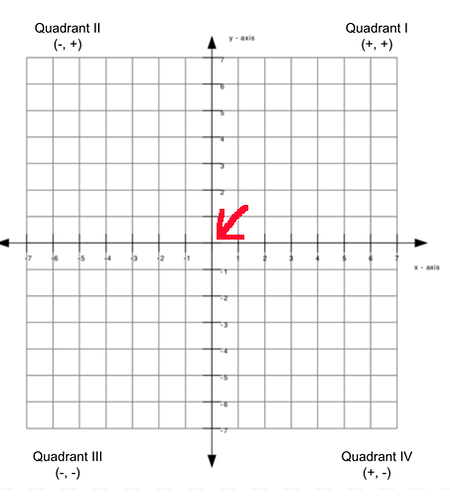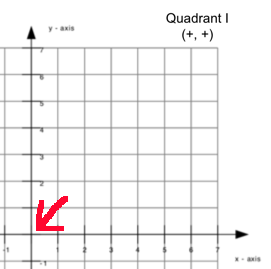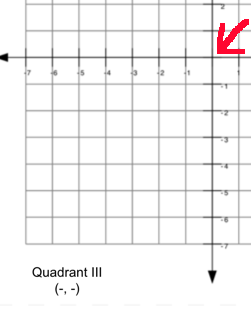Hi, I’m new to laser cutting and trying to avoid some beginner mistakes, while making things comfortable.
I’ve only done a couple of test-runs so far, but already noticed some bad effects of ill-advised tutorials.
For example:
I’ve seen tutorials mention the “return to finish position” and thought it would be nice to do that, as the laser head is always above the workpiece after the job is done and it’s hard to inspect it that way.
But: My honeycomb came with helpers to hold down the workpiece. These stand out and setting the move to finish option just changed x/y directions, leaving the laser head hanging low over the workpiece. Sadly, on the way to its finish position, it got stuck on one of these helpers to hold down the workpiece and dragged the entire honeycomb back with it, damaging the honeycomb slightly in the process.
The tutorials did not mention this risk, so I’m here to find out about other risks and beginner mistakes I should avoid. Sadly, I could not find a page or video about common beginner mistakes, that I should avoid.
In order to do the use-case above safely, you’d have to set the Z position as well. There seems to be no option to do that other than custom GCODE.
Any advise on this issue? Is it even advisable in your experience to do automatic stuff if the laser head does not detect if it’s blocked or not? Maybe I should just do everything manually to avoid these kinds of issues, as every workpiece might have special considerations?
Another question about moving away from the workpiece:
The home button moves to 0,0, but also moves the z-axis up first, which seems like a safer move than the return to finish option.
But how does the “home” button relate to origin and the coordinate system?
My current origin is bottom left, which is 0,0 in coordinates. If I press the home button, the head goes to a position, that is very much above my workpiece, as I usually put it more towards the bottom left corner, since my enclosure is build that way.
Does changing the origin to top right also change the coordinate 0,0 to be in the top right? If so, I guess the only option without changing the coordinate system is GCODE?
My intuition right now would be to create a macro, which moves the z axis up and then moves x/y to 410,410, so that I can do this manually, but with one click. Need to learn GCODE basics first though
Thanks in advance.
P.S.: I know there are multiple questions in this topic. Should I rather split them up into separate topics, even if they are all caused by the same (traumatic ![]() ) experience and somewhat related?
) experience and somewhat related?