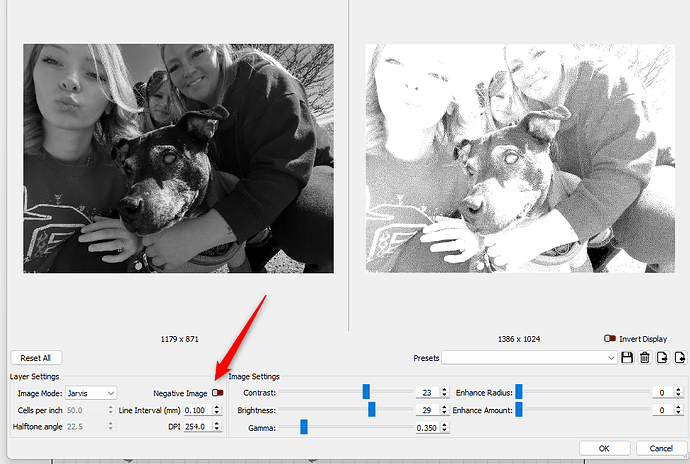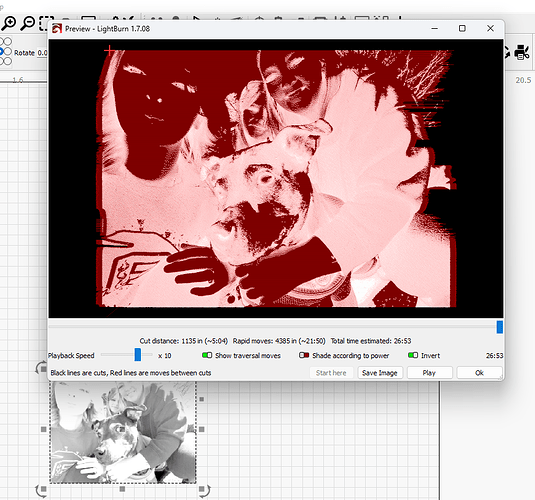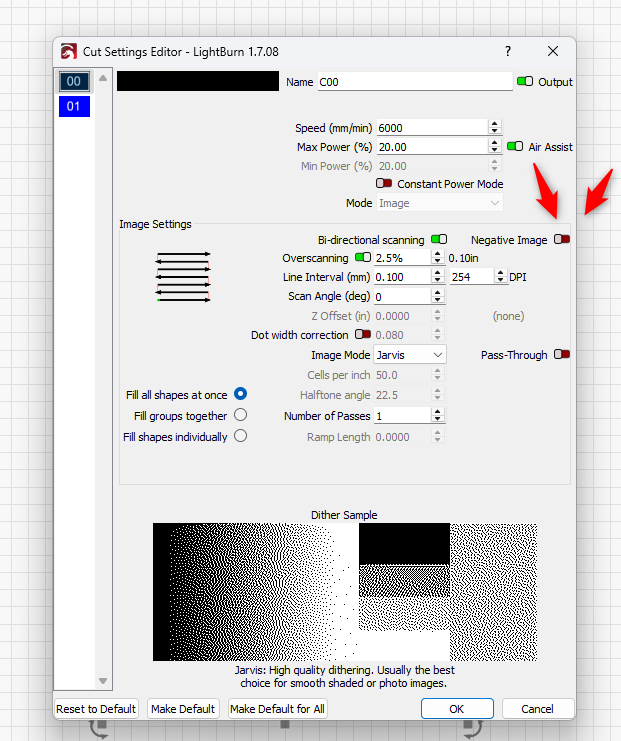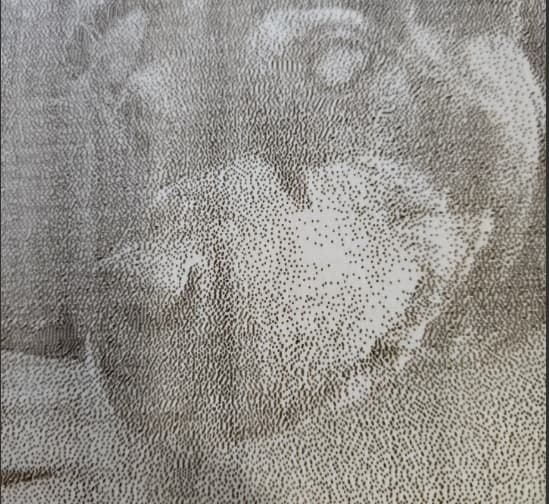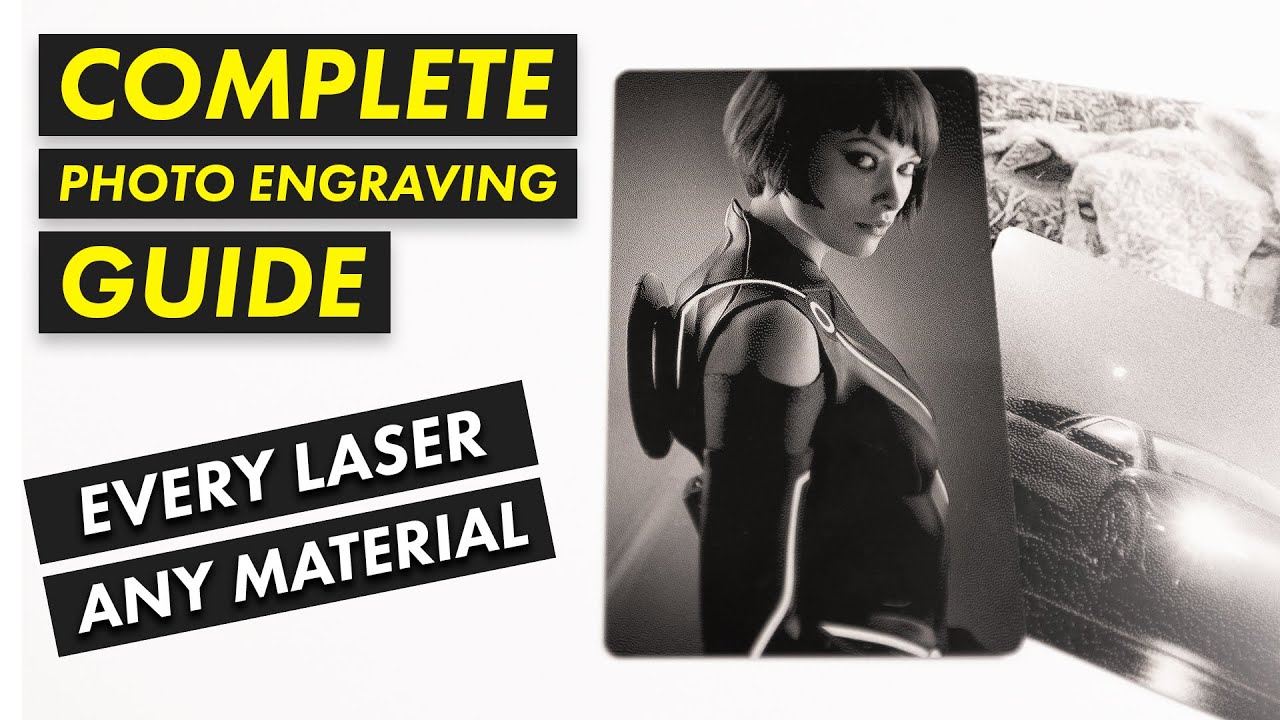I am new at this and was trying some things to make engraving a picture better and I turned on the Negative and now it wont turn off in the preview, I have closed Lightburn and have started a new project and still the preview is in Negative mode, How do I get this to turn off?
I gave the answer in your other post. Uncheck Invert in the preview window.
One more question I am trying to engrave some pictures and they are all coming out as just a bunch of dots instead of
lines, Am I doing something wrong?
Photos are probably the hardest thing to get right and it’s typically what new users want to do first, myself included. It takes a lot of experimentation to get good results. With photos or other images, Lightburn uses a dithering mode. In your scfreenshot above you selected Jarvis. That is actually one of the better modes for photos. Producing dots and leaving whitespace is how it works. I suggest you spend some time watching videos on photo engraving. There are quite a few on YouTube. These 2 are about the best I’ve seen. Watch them and experiment. As a new user you will not understand everything he is saying the first or even second time through, but as you play around with it the understanding wil come.
Part one
Part two
Because you double posted, you got the video link twice. Multiple postings causes solution fragments to be difficult for another new user to find.
2 really good videos.
I suggest starting with the first one, watch it through a couple times, then follow along with the laser.
Really really really work on getting your DPI and Dot Width Adjustment dialed in.
Get a good USB microscope, recommend 1200X or so magnification.
Once you understand and get some good results, then move on to video 2.
One thing to note, not all black aluminum cards are created equal. I found with my fiber laser that the cheap, thin shiny cards give better results then the thicker cards or the mat finish cards. The thick mat cards are the worst.
True. I have matte black, shinny black, and anodized black. Each has different burn characteristics.
I don’t think I’ve ran into the anodized black, what’s your take?
Anodized costs more, but are hard to scratch and give the best resolution. I bought them just for testing my machines.
This topic was automatically closed 30 days after the last reply. New replies are no longer allowed.