Hey everyone, if you are like me and love hot keys but are awful at remembering them checkout the new hot key guide I created!
It is also linked in the docs if you need it in the future!
Hey everyone, if you are like me and love hot keys but are awful at remembering them checkout the new hot key guide I created!
It is also linked in the docs if you need it in the future!
Thank you!
Can someone point me to a place that explains “Mirror Across Line” Alt + M?
Sounds interesting but I can’t find it in the docs or figure out how it works.
I also see one that’s missing. In Edit Window, rotate 90° CW (.) and rotate 90° CCW (,) holding the shift key will get you 45° instead of 90.
Thanks Ill add it!
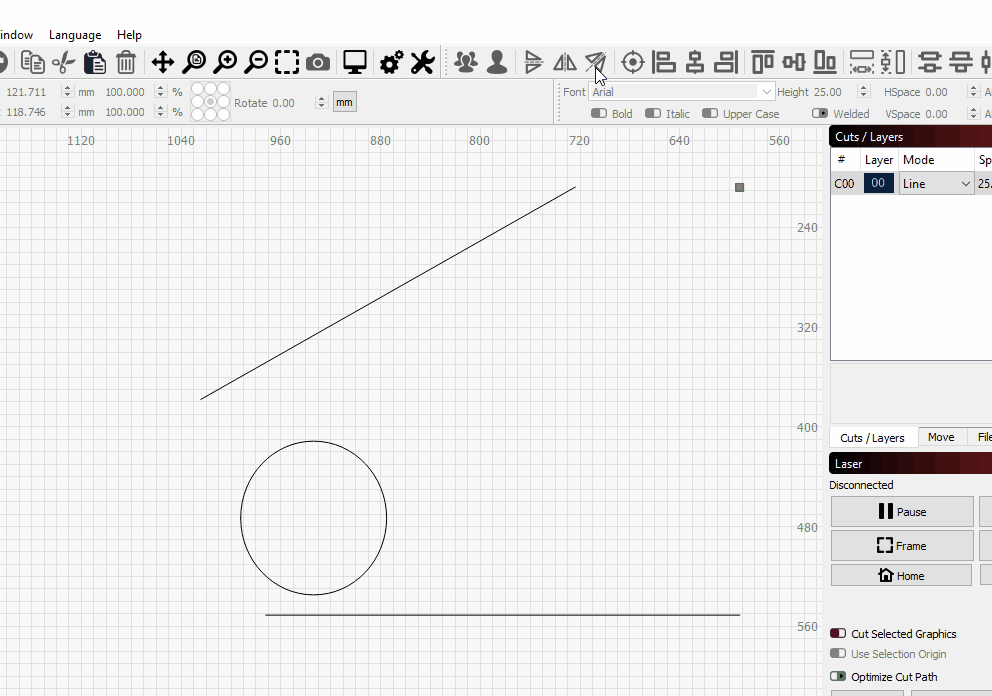
I never knew what that button did until I went looking for it it. But here’s how it works. Select the object, then the line, then Alt+m or the button
Oh, it’s that. I’ve used it before but always from the icon on the tool bar. Never knew the Hot Key.
Unfortunately the hot key (alt+m) doesn’t work for me on Linux Mint. (the tool bar button does) All the others I’ve tried work, so far that’s the only one I know that doesn’t.
Does it work for everyone else?
@JoeSpanier
Found another little spot that could use fixin’. Under Arrange Tools, the 2 point rotate should be Ctrl + 2, not Ctrl + U.
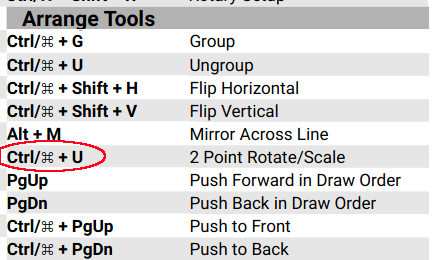
I don’t think that Alt+M is working for the mirror across line function.
I just fired up my windoze laptop and updated it to 10.0.02 and tried it and got no joy. And it doesn’t work on my Linux machine either.
It works fine if I use the button on the tool bar but not with the alt+m hot key on either machine.
Can someone verify that alt+m does or doesn’t really work?
Just checked on Mac using 1.0.02, works as expected. 
Ok, thanks. It’s not just me.
Just hit this on a Windows machine, and can confirm. I will generate a report for the dev team. Thank you for reporting this. 
Thanks for the feedback @Hank I’ll get these fixed and reupload tomorrow. Let me know if you catch any others.
Updated guide posted. Link above and docs are updated.
As for Alt+M @Hank we found the issue. It will be corrected in the next release.
The guide is awesome. I can never remember 1/2 the hotkeys, and there’s quite a few there that I never knew. The chart will be helpful to try and learn as many as my brain will accommodate.
The only other thing I see there that seems odd is under Arrange Tools, Flip Horizontal/Vertical, it shows ctrl +shift + H (or V) which works fine, but using just “h” or “v” works also without the extra ctrl+shift finger work. Is ctrl+shift required on some systems?
OK, got another question.
What is ctrl + shift+ c “Convert to Cut?”
Edit: nevermind, figured it out. It’s “convert to path” in the LB edit menu.
Edit some more… Aha…
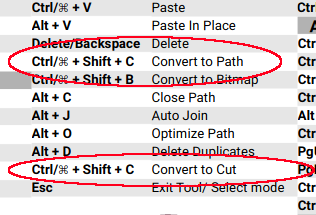
Convert to Cut shouldn’t be in there. Convert to Cut is a debug tool that takes the selected shapes, runs them through whatever process will be used to send them to the laser, and convers the result to a shape that can be viewed, so we can check things like image alignment. subdivision of curves, and so on.
H and V, being standard un-modified keys, might be pressed if you’re typing in a text box, so they’re “context sensitive” and only active when the edit page has the keyboard focus. The Ctrl+Shift versions work from anywhere.
We also have E, V, P, C, L, B, T, R and , and . in that same category.
I’m not ready to solve the puzzle yet, but I’d like to buy a vowel please…
Thanks for the good info.
removed. Will update shortly