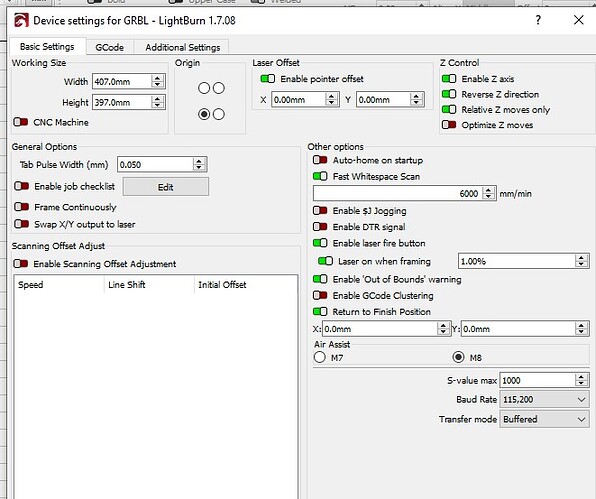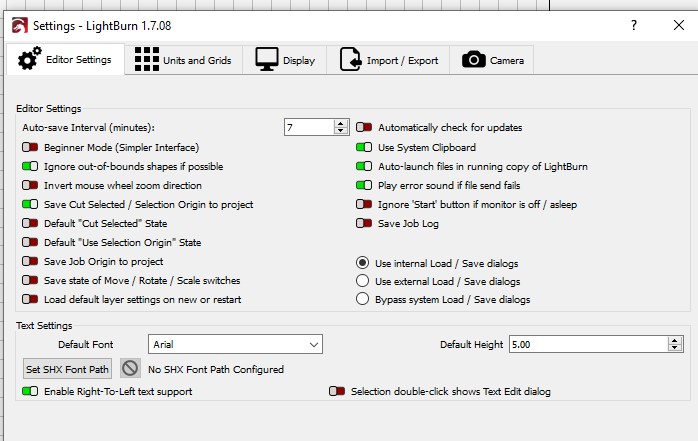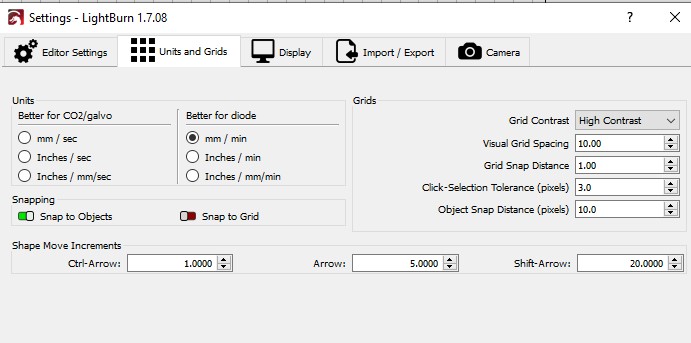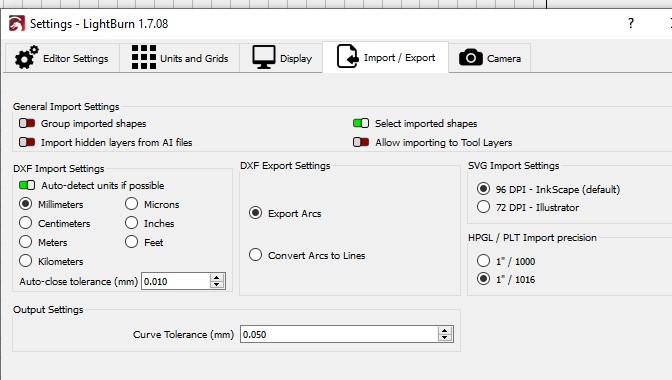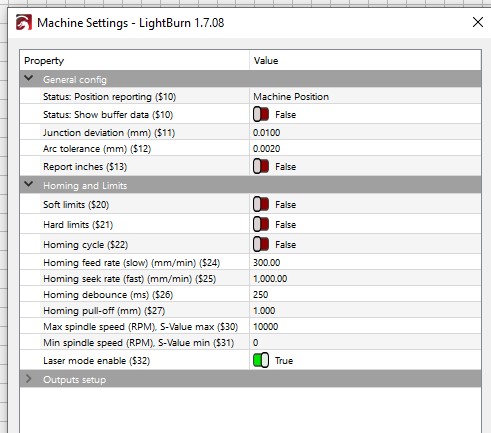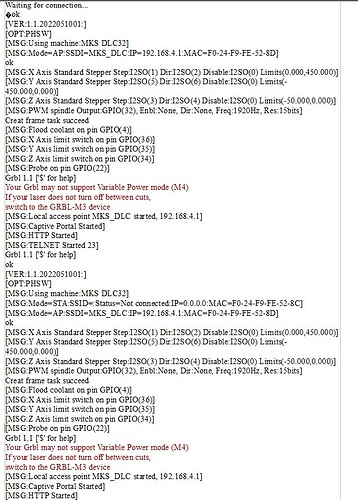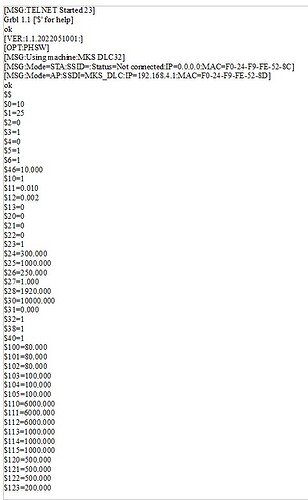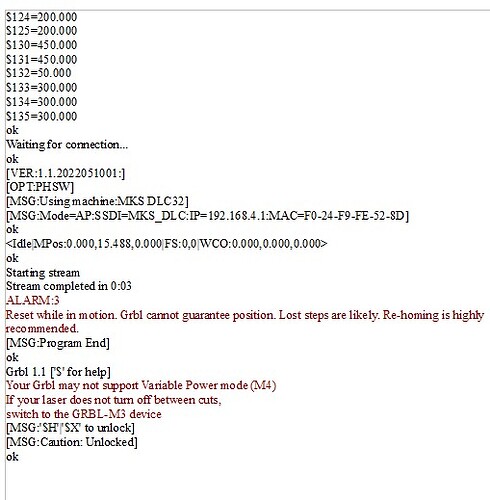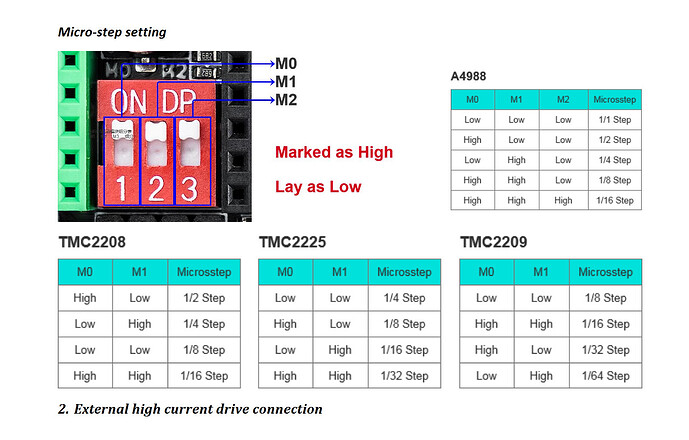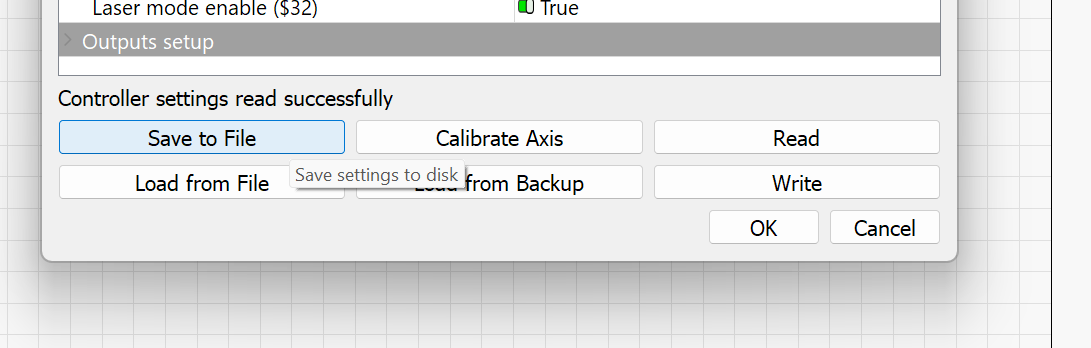I finally received my new MKS Motherboard v1.2..
I wired it in as the wiki site I visited as it is a wee bit different to the Sculpfun S9 board I had a wee bit of trouble. The reason for not getting another Sculpfun S9 board was the price…
And as I have trouble with handling small objects I can’t repin wires so I make/made my own without the plug on the end but that is where I came unstuck…
If wire is knocked by me I have to trace the loom again to find where it goes/went…
Anyway now the bit about the new board it is connected but I have nothing I did get the laser fire from the Move window, and now have the motors to make a noise but don’t move…
On the MKS board the drivers have 3 switches I have now learned that they are for the steps which steps do I set them at (1, 1/2, 1/4, 1/8, or 1/16)…
Below are some screen shots I hope someone can help out, I had intended to purchase another Sculpfun s30 Ultra from AliExpress for a good price but last week they informed me that I need to pay another shipping fee (694NZ$)…
Be buggered…
Now for the Console Screen Shots
Finally after numerus try’s snip and sketch was/is playing up…
Merlin…
Hi Merlin,
When using the Makerbase MKS DLC32 controller, it’s important to know which motor drivers you are using. (I hope, you got these too.)
These are the poststamp-sized “step sticks” that plug into the green and black pin row over the red DIP-switches.
The A4988 and TMC2208 step sticks are the more popular ones and my guess is that 1/16th Step is the correct setting. → Set all the switches to ON.
Remember to always remove the power from the controller board when you remove the step sticks or unplug the motors!
Here’s the controller’s manual, if you need it:
You will also need to calibrate and adjust the Voltage reference to set the appropriate current for your motors.
If you tell us the stepper drivers you are using and share info on the stepper motors, I can help you calculate the appropriate Vref value.
See this page for more info: https://all3dp.com/2/vref-calculator-tmc2209-tmc2208-a4988/
(If you’re using A4988 or TMC2208 drivers, setting them to 0.5 Volts is a conservative setting and probably fine for now.)
Next, you need to transfer the GRBL settings from the Sculpfun controller to the MKS DLC. You can try this approach:
- Plug in your old Sculpfun (even if it’s just the controller with only the USB and power connected)
- Go to “Edit > Machine Settings”
- Click on “Save to File” here:
- Name the file Sculpfun-Machine-Settings.lbset
- Plug in the new MKS controller
- Click on “Read” in the Machine Settings.
- Use “Save to File” to backup the stock config.
- Once saved, click on “Load from File” and select the Sculpfun-Machine-Settings.lbset
- Click on “Write” to write the settings to the controller.
- Let us know, how it goes!

Good Luck!
Aaron, sorry I have not got back to you, back I have been very ill and since I last typed anything on here I was laid up with two small heart attacks and three fingers on each hand are damn near impossible to use…
I have done nothing to the Laser since you wrote, I’m typing this with two fingers, I had ordered a small 3d printer before I went down and it has arrived and just sits there looking sad… Will get back to the Laser in a couple to three months as it’s winter here now and I barely get out side… Cheers Merlin…
Hey Merlin,
I’m sorry to hear about what you’ve been going through. I hope you’re taking it easy and focusing on recovery. No worries at all.
If there’s anything to help make things easier once you’re back up to it, let us know. Wishing you a smooth and steady recovery.