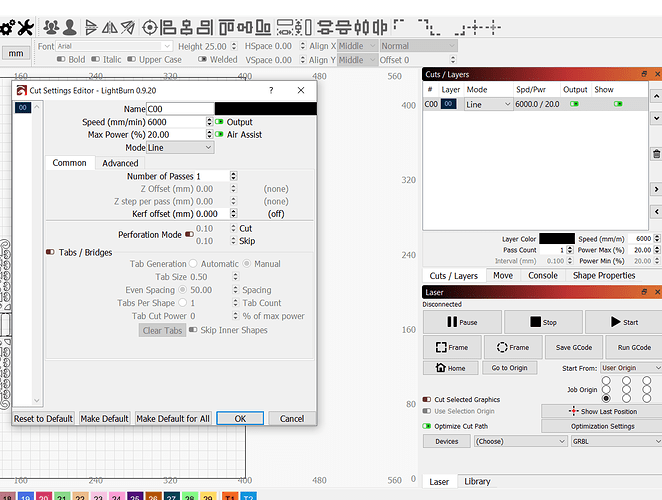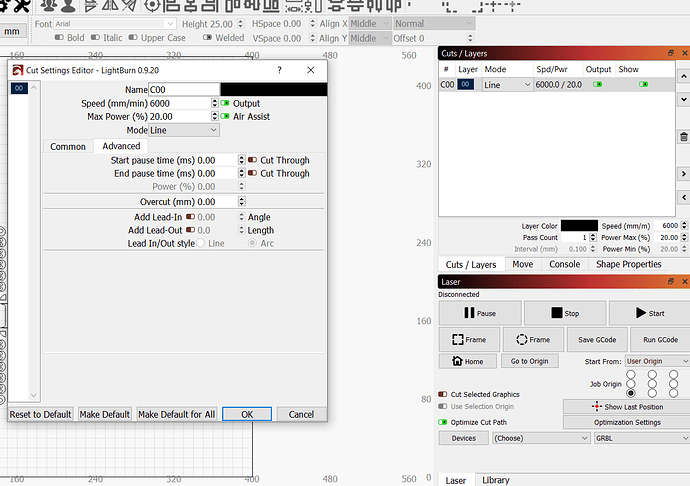Sorry. I have a 20W, (5.W). Ortur Laser Master 2.
You had asked. “Why wouldn’t you want to use 100%? Dial it in from there.”
Whatever value was set automatically. I haven’t changed any values.
I turned off Beginner. Still no Line settings.
I see your line settings there in your screen shot.
Speed, Power, Number of passes…
What line settings are you looking for that you can’t find?
Trying to find the Line settings page that is show in the Docs. Especially would like to see if “Cut-Through” is enabled
Ahh! Click the “Advanced” tab that’s above Number of Passes. (Shown in your photo above)
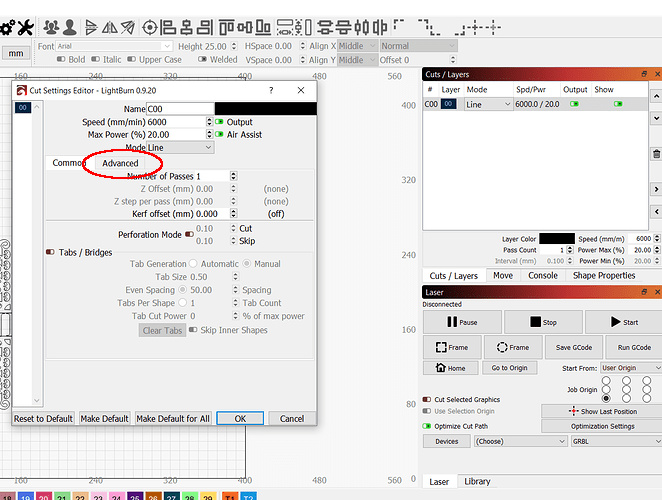
Well, the cut through mode settings are there, but it doesn’t look quite like the window in the docs because the software interface has evolved a bit since then. But your “cut through” enable switches are there (yours are off) and the pause times are there. (0.00)
It’s the same stuff, it’s just laid out a little different now.
Next to ‘start pause time (ms)’ - what does that say?
@arthound If you don’t mind questions from a relative newbie, what do you have S-max set to in LB? Did you set the same max speed in grbl, using $30= command?
Finally, with respect, did you try slowing your speed down? I think your laser is likely more powerful than my generic 5W, but I could never burn anything at 6000 mm/min.
Tried 3 times to answer last night, but the weird little Disco Robot wouldn’t let me. Said that I had posted too many times for the day.
Yeah, I saw the Cut Thru buttons immediately after posting the photo.
Still, my settings are off somewhere. I had my laser set at 100%, and it wouldn’t cut thru Cardstock. It went all of the way thru in places, but not nearly enough to cut the design out.
The speed shown in your cut window is 6000mm/min which is WAY too fast for a diode laser.
Try 1/10 that and work from there.
Diode lasers do not cut fast, and white material reflects most of the laser energy, so you likely need to slow down a lot to cut through. Ignore the advanced settings for now - you don’t need them, and they’re intentionally harder to get to so you’re less likely to enable them accidentally before learning why and when you’d use them.
For your machine, speed and power will be the only line settings you need to play with for a while, and when using a fill, add interval or lines per inch to that list.
You also might find our new documentation better, and it’s a better match to the UI as well. I’d suggest starting here and working through until you get to the ‘Simple Project’ at least:
https://lightburnsoftware.github.io/NewDocs/BeginnerWalkthrough.html
@gwilki I am an absolute Newbie myself!
S-max was at 1000. I have since changed it to 3000 as that seemed to work best in LaserGRBL.
Still not cutting right. I read something here about the S values have to be the same in 2 different settings. Still looking to find where I read that.
@LightBurn No, I haven’t tried cutting anything white. Have been trying a project on Colored Card Stock.
Even slowing down to 1000, and 100% power, only cut thru the paper in places.
I read somewhere that there are 2 values, one in the laser, & one in LB that must be the same.
Somewhere, I think that my settings are off. either in LB, or my machine.
I have no Idea what this means.
I’ve had years of technical experience, but all in analog & digital Aircraft Instrument manufacturing & repair. Nothing like this. All new to me. Especially the code.
@arthound Michael: I would suggest that you try setting S-max to 1000. I couldn’t see anything in the lasergrbl docs about the best setting, but then, we talking about LightBurn here anyway. 
In the Lightburn console window, you will see a field that says “type commands here”
Type $32=1. Then hit enter
Then type $30=1000. Then hit enter.
These commands tell your grbl controller to turn on laser mode and set the max speed to 1000. The laser sort of translates speed to power. If you insist on using 3000 in LB, then enter 3000 into grbl as well. If they are not the same, you will get strange power settings.
As I said earlier and as others have said since, slow your feed way down.
@gwilki, Thanks, much appreciated!
I think my learning curve is starting to flatten a little. Yeah, I was definitely going too fast.
With the free software, I was doing ok with engraving, but always thought it didn’t look as dark, or sharp as others. I came here, because this seemed like a great place to learn more.
Happy Holidays
@Rick @Hank @bernd.dk @LightBurn @gwilki @Bonjour
Just wanted to sat Thanks Guys for pointing me in the right direction.
Changed the numbers, & slowed her down. She’s working much better!
Going to spend the Holidays just playing with settings.
Anyway, Thanks, and Here’s hoping that you all have a Safe, & A Very Merry Christmas.
This topic was automatically closed 30 days after the last reply. New replies are no longer allowed.