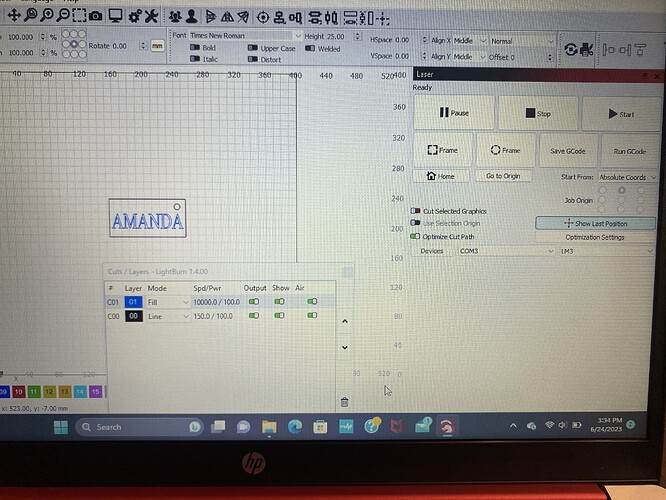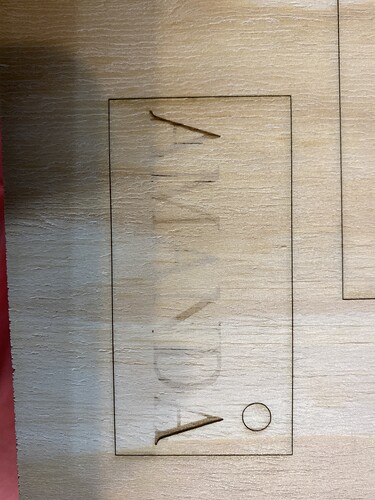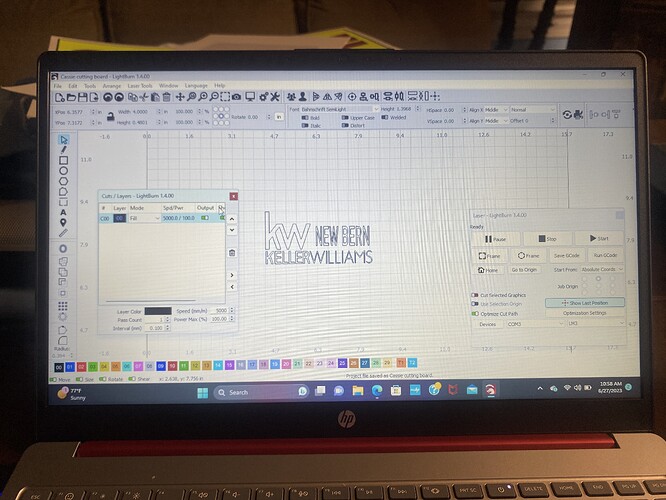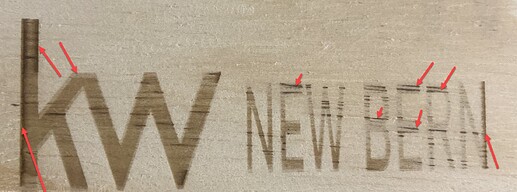I just got my Ortur LM3 and this was my first try and advice would be great Thanks in advance.
10000 speed seems to me to be very fast - by the way the sides are good (the laser head is braking, stopping and turning back, so moving at a slower speed).
Try the same thing with a drastically lower speed - 5000 mm/min and around 70% power - on my laser, also 10W, I use 5000 / 60 for text fills on plain plywood
You should also take the time and run through the docs - https://docs.lightburnsoftware.com/, especially the material test Material Test - LightBurn Software Documentation - to get an idea of what the laser can do to your chosen material
I assume you turned the tag sideways. ![]()
The dark lines on the leading and trailing edge point at a strange behavior in the cornering algorithm that shows up when engraving too quickly, compared to the maximum rate settings in the controller.
I’d like to see the bottom row of the Cuts / Layers window to see if you’re working in mm / minute or 60 times faster in mm/second.
After confirming the speed and working units, you may find that the Material Test under Laser Tools offers an excellent opportunity to quickly explore several sets of settings in one job. ![]()
I’m noticed that you entered your email address in your Name position in your profile information. There are ‘bots’ that gather email addresses and sell them to ‘Marketing’ (spamming) advertisers. In the interests of safety and peace of mind, it’s best to not publicly post email addresses, phone numbers, passwords, Trial keys, License keys and anything else personally identifying.
I removed the @ url and dot com from your ‘name’. Please adjust it to a personal name or a nickname for your safety, at your convenience.
the arrows that point down and to the right are pointing at a wood-grain that easily marks, It’s most easily seen between the W of NEW and B of BERN.

The arrows pointing up and to the left are still most likely a sign of excessive speed. You’re working in inches, and the cut settings are mm/min. I believe this is all fine.
Please consider using Material Test to develop settings that are to your liking. Please attempt to get an area that is too light, an area that is too dark or burned through and a few nice looking ones in between. It may take two or three tries to get it to where you want to be.
The lone arrow that points down and to the right leads me to believe the laser head is moving along the X-Axis but is wagging in the direction of the Y-axis. Grab the laser head close to the work area and see if it’s loose. Once you find the easy motion, adjust it out with the eccentric adjuster built into one or two wheels supporting the laser engrave head on the gantry.
After that, retest. You’re almost there!