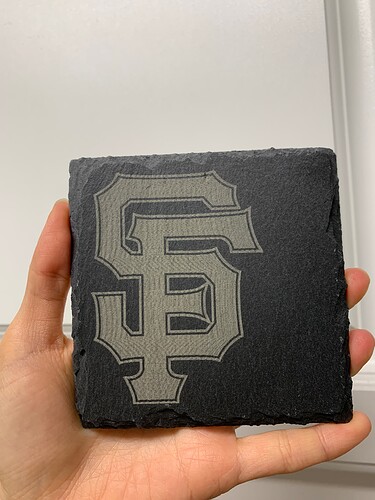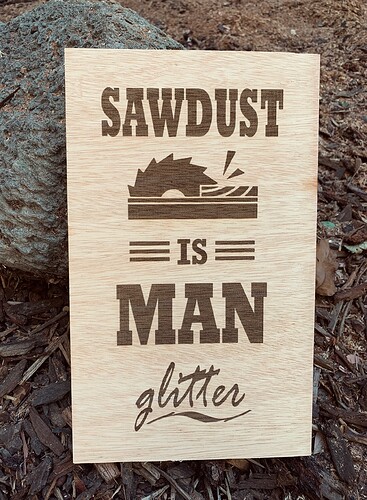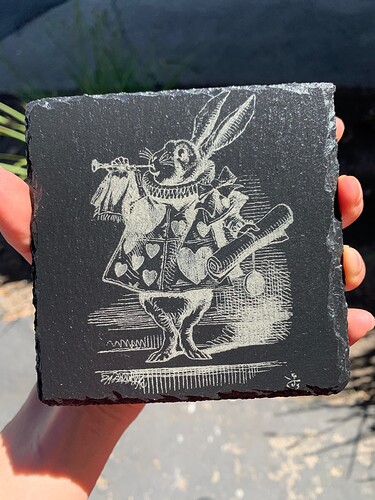I have an Ortur Laser Master 2 Pro S2 LU2-4-SF. I’m using Windows 10 Pro. If there’s any other info you need, just lemme know!
I am a newbie with lasers, but I have successfully made dozens of nicely centered wood or slate coasters with my Ortur, and I find the LightBurn software to be very pleasant and intuitive to use.
I taped myself a “corner” on my waste board to butt my objects against to easily place my images on the coasters and have had great results doing that with Absolute Coordinates. So I was perplexed to find, after 3 successful days of burning, that when I started up my laser, it suddenly began framing on a different place!
My laser homes fine, the movement seems fine. When I entered $# in Console, I don’t see any offset, it’s all zeroed. I am using the same files I had burned successfully and saved from before – nothing about them has changed at all. However, the laser now thought that everything is shifted left by about a cm.
When I opened other files, it was the same, everything was shifted to the same new center. ![]()
After spending all day reading forums and asking laser online buddies, I ended up giving up trying to fix it, and ended up making new files of each image with the new center my laser wanted.
I burned a bunch of nice coasters for another two days or so, then when I was gone for the weekend and came back to continuing my coasters, I found that everything was once again shifted. This time, everything is shift about a cm to the right and down instead of left!
I had chalked up the first issue to maybe doing something dumb while working on it sleepy, but now, I feel certain it isn’t something I’ve done. It sounds unscientific, but it feels so out of the blue that I cannot determine why this is happening, why it’s only sometimes after I return after leaving it overnight, and why it is moved in another direction this time. Nothing about the issue feels consistent to me. ![]()
Thank you to anyone for reading and for any suggestions or insight. Please lemme know what other info you may need to help me with this strange issue. If I can solve this, I cannot wait to burn other materials and items other than just coasters haha. ![]()