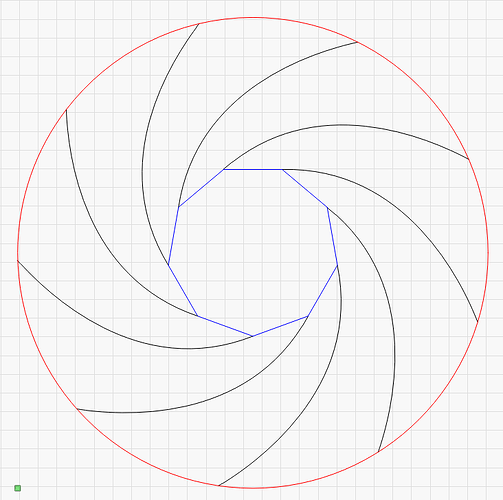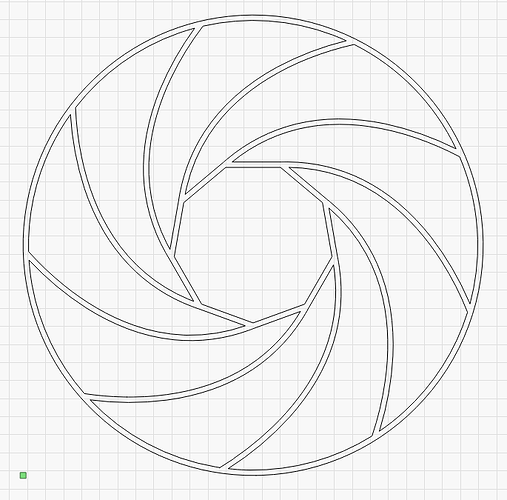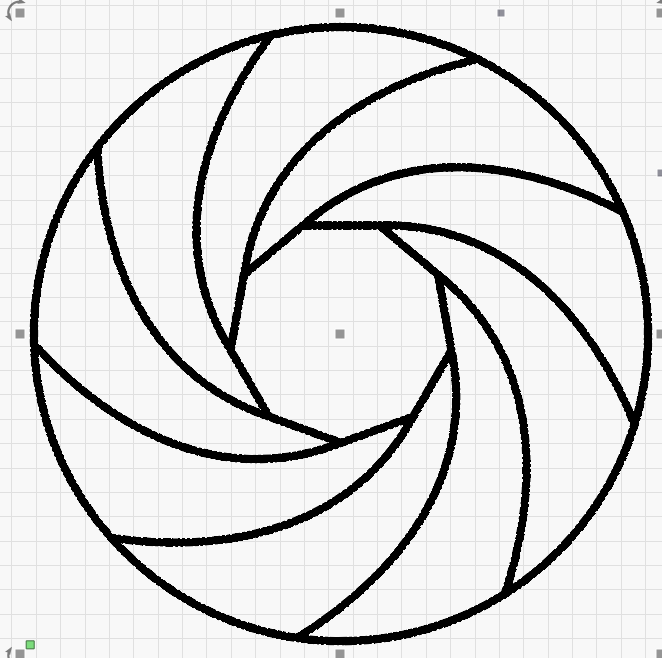I’ve watched your video about node editing, as well as other forum posts about the subject, and I know that you can’t join three nodes. I may be mistaken, but I should be able to create a circle, convert to path, join another curve (line tool) to the circle path. I have yet to figure out how to make it work. What I’m trying to design is a nine-blade aperture. In the attached image, I’m wanting to join all shapes/lines so that I can use the offset shape tool to be able to allow the new shape to be filled and it should display all the lines as a filled line. I could be wrong, but the way Lightburn works, in my mind, I should be able to accomplish this. I’ve also tried to use the Break Apart command with little success.
One of the options is to construct one of the segments and use Lightburn’s “Copy Allong Path”.
I traced your picture and used a lamelle from your drawing.
If the element is precis you have 9 segments that form a circle, (it is not entirely in this example).
(I can’t answer possible questions until tomorrow, it’s bed time here in dk.)
It appears as though I’ve been going about this the wrong way, because I figured out how to get the shape I wanted by using the outline tool on each piece and then welding them. But I would love to know if it’s possible to do what I was attempting in my original post.
As you noted, LightBurn’s paths cannot join more than two curves at a node:
- The points where the blades meet the circle join three curves
- The points around the inner aperture each join three curves.
So LightBurn (and other vector graphic programs) can’t convert those curves into a single closed shape, because they cannot be joined.
Your trick of using the outline tool converts each of the single curves into a separate closed path that is not joined to the others. Welding the overlapping parts together then produces separate closed shapes for each of the blades, which is pretty much what you wanted.
A smaller offset will produce smaller borders, which should be closer to the original layout.
I like it… straight and to the point. So, my thinking was flawed, and the node editor is not the tool that I needed to use. It is possible to teach this old dog new tricks. ![]()
It’s probably worth noting that LightBurn does not apply stroke width and color attributes to vector curves, unlike Inkscape or other vector graphic visual-design programs, because it models the laser spot as a zero-diameter point. A “wide” shape must be a closed curve having an interior, which LightBurn then fills with raster lines at a specific spacing.
While you can snap one node atop another, being physically (mathematically?) at the same position does not merge the two nodes into a single closed shape. There’s always confusion with imported “vector” figures having nonzero stroke widths and nodes snapped atop each other, because they look like your second figure and prompt the question “why can’t LightBurn do that?”
The sometimes unsatisfying answer is LightBurn isn’t intended to produce pretty pictures, it’s intended to control laser machines, so its visual model conveys the physics, rather than the aesthetics, of the design.
Thanks for the info, that makes complete sense.
This topic was automatically closed 30 days after the last reply. New replies are no longer allowed.