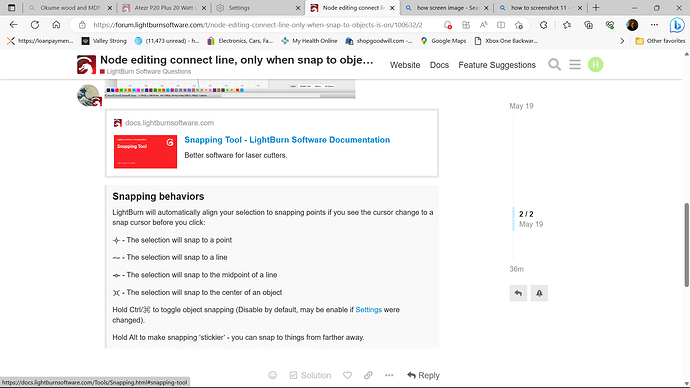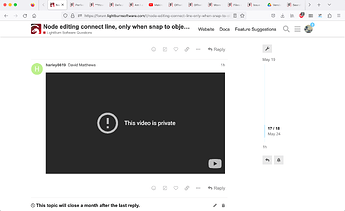is there a reson I can only close a shape when snap to object is on. It took me a while to figure out why it works this way, I had to copy the image close and reopen the program, paste the image and then close the shape, only then it would allow me to close the shape, because default setting would turn snap to object setting back on.
And why is the default setting for snap to object keep resetting when I open the program, and not keeping my snap to object setting off. sorry I try to use less words when typing.
Thank you for posting. I have not experienced what you are observing, so let’s dig in to see what might be happening.
First, a bit more about what you are working with. Which version of LightBurn are you running on which OS?
No apologies required. In fact, we are trying to “see” what you observe, so your words, images / illustrations assist us in helping you. Please don’t hesitate to share as many details as possible. ![]()
When I turn off the ‘Snap to Objects’ and commit this change, the behavior of the cursor changes, no longer showing the snapping behavior marks. Using our latest public release, LightBurn 1.4.00, running on an older MacBook Pro, I am finding the change to snap behavior retained and set as expected upon restart of LightBurn.
Snapping behaviors
LightBurn will automatically align your selection to snapping points if you see the cursor change to a snap cursor before you click:
- The selection will snap to a point
- The selection will snap to a line
- The selection will snap to the midpoint of a line
- The selection will snap to the center of an object
Hold Ctrl/⌘ to toggle object snapping (Disable by default, may be enable if Settings were changed).
Hold Alt to make snapping ‘stickier’ - you can snap to things from farther away.
I actually don’t like using snap to objects, because most of the time I’m floating objects… so that some fill and some don’t.
I’m creating my own art from other peoples art, by using trace, ungroup, then I move the shapes, resize etc. plus other shape manipulating tools (which I realy like!) Its allowed me to create my own art… (so I’m not selling someone else’s art), I’m actualy using someone else’s art, and making new images from it. LOL… anyways, I guess ill have to keep switching?
as you can see in the screenshot, all the different shapes I take from someone else’s image, then move them into position in the hummingbird I’m creating. on the sides are pieces from other images.
i dont see my image and cant tell if it got sent with the reply?
and yes its 1.4.00
I fixed and do see an image now. Great, 1.4.00 is the latest, so we are working the same version. Looks like you may be running Windows 11, is that correct?
If willing, I’d like you to run your test again.
- Start LightBurn anew
- Click the ‘Gears’ icon near top-center
- Flip ‘Snap to Object’ Off (red)
- Click the ‘OK’ button to commit change
- Quit LightBurn
- Restart LightBurn
- Click the ‘Gears’ icon near top-center
The result should be that the ‘Snap to Object’ switch should still set to Off (red).
Please confirm what you observe.
yes, windows 11. and the snap to objects comes back on when i close and reopen the program.
the other problem is, when snap to objects is off, I cant connect 2 ends. I have to switch snap to objects back to on.
Is there a reason for this, or is my program acting up?
yes I have windows 11
and no, the snap to objects does not stay off, after switching off, closing the program and re opening. I have to switch it off again.
Just figured out that none of my settings stay, They revert to default, Like full screen line cursor etc…
and when snap to objects is off, I cant connect nodes together (join lines or break them).
I like to have snap to objects off, because its easier to move in minute increments and have them close to another object floating and not touching. due to the style of art im creating and working with.
Please check to see if you are using a “defaultprefs.ini” file as described below:
LightBurn stores all preferences for a user in a file called prefs.ini in your LightBurn prefs folder.
If there is a second file in the prefs folder called “defaultprefs.ini”, it will read that one after reading the user prefs. Anything in the “defaultprefs.ini” file will override the user prefs.
If there is a file called “defaultprefs.ini” in the executable folder of LightBurn, it will read that one after reading either of the above prefs. Anything in the executable path “defaultprefs.ini” file will override the other prefs.
should I delete the 2nd default prefs file? I had gotten a new laptop a couple months ago, and couldn’t get my preferences to stay, I was told to copy old prefs from old pc to this one and it worked, but now I have this issue? seems like I should start over somehow? but I think that’s what I tried to do when i got this pc.
I might move to a temp location to see if this changes your experience, before deleting completely.
that worked, for the switching, but I still can’t connect lines or break them when its off.
is there a reason i can’t edit nodes (break, connect lines) when snap to objects is off?
or is it my program only?
Node editing will be a bit more challenging when snapping is turned off. But you should be able to accomplish these steps. Please provide a short video showing what you are observing, and we can go from there.
“C:\Users\harle\Pictures\Screenshots\Screenshot (13).png”
“C:\Users\harle\Desktop\Recording 2023-05-24 143621 lightburn.mp4”
“C:\Users\harle\Pictures\Screenshots\Screenshot (14).png”
your site wont let me send a video of the screen. and screenshot doesn’t capture the cursor.
whats happening is:
the cursor doesnt change when the snap to objects is switched off and its hovering over a node.
when snap to objects is on, the cursor does change when hovering over a node.
You can host the video on YouTube or similar, make it public, so we can see and then publish the link here. For screenshots, you can drag and drop directly in the forum editor.
Alternatively, hit the ‘Upload’ button  and navigate to the file(s) you want to upload.
and navigate to the file(s) you want to upload.
Correct.
Sorry, I feel like im being a bother, but I use the editor quite often.
So… yours does it also? then it’s the program.
I like having the switch off, because it’s a lot smoother moving shapes around, because shapes don’t snap to other shapes when I don’t want them to. and I can move the shapes in small increments, letting them float and not touch.
The way it is, I’m always switching back and forth to get the desired results. Is there a reason that it has to behave this way? it seems that having the ability to fully edit nodes in both modes would be better.
Ill try to upload the video.
Not a bother on our end. We are here and want to provide assistance.
Please make public so we can view.
For the majority of my personal usage, I leave both snap behaviors on, and use CTRL or SHIFT to alter the behavior as needs arise. This way, I get the best of both.
You also have control of the distance and tolerance for snapping behavior that you can adjust / tune to your liking.
well I feel like a rookie now lol
learn something new all the time thanks. I probably seen it in the tutorial but missed it!
I’m only 64 so I’m getting slow! lol thank you for your time, and the video is what you described, a guy that doesn’t know he can switch with control shift,
and its public now!
Thanks again
Dave