I am looking to engrave 120 wooden business cards front and back, this will be a thing that I will be doing on a monthly basis for someone. I’m new to lightburn, coming from a Glowforge, and not quite sure what the terminology is to find a tutorial on how to learn what I want to do with lightburn. Could someone please assist me?
I would appreciate the help!
V/r
Brenna
oh, the business cards are wood!
Can you give a description of the tasks you need to learn? The original post is really too broad to help us help you…other than to say “start at the beginning. Lightburn 101.”
We know (sort of) where you want to go but we don’t know where you are or what stops you need to make a long way.
For example… Do you have a laser currently connected to and properly running with Lightburn?
You have a laser up and running but don’t know how to design in LB? What sort of design? Image? Line art?
You have a laser and a design but can’t get good results because you don’t understand some settings?
Etc.
Sorry!
have a Mira 9 100 watt, I have the most current version of Lightburn and everything is connected
I have the file, text and svg. I have used it successfully on a Glowforge.
With the Glowforge I would just cut and paste the design as a group and align the image onto the business cards laid out on the bed using the camera to assist with placement.
I know I can’t use this process with the Mira and Lightburn, but I’m unsure of the correct terminology to use to do a proper search to find the information I need to help myself.
I hope this clears up what I’m looking for!
V/r
Brenna
The best way to learn is to lay down a piece of cardboard and practice.
Open light burn
Click and drag the file onto the workspace
Start messing with buttons to see what they do.
Some important buttons…
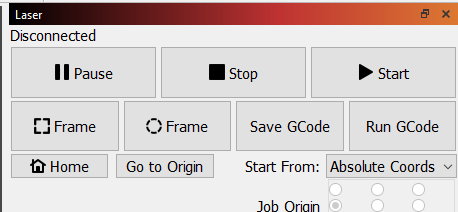
Start (play) - sends the file to the machine
Pause - temporary stops the burn/cut, allows a re-start from same place
STOP - self explanatory - no re-start allowed.
Square frame - shows outside boundary of cut
Round frame - shows outline of cut
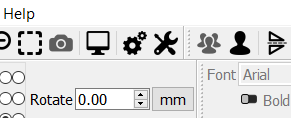
Dashed square - zoom to selected object
TV/Monitor - preview
3 people - group selected items
1 person - Un-group selected item
Learn those basic buttons and then you are ready for more.
This topic was automatically closed 30 days after the last reply. New replies are no longer allowed.

