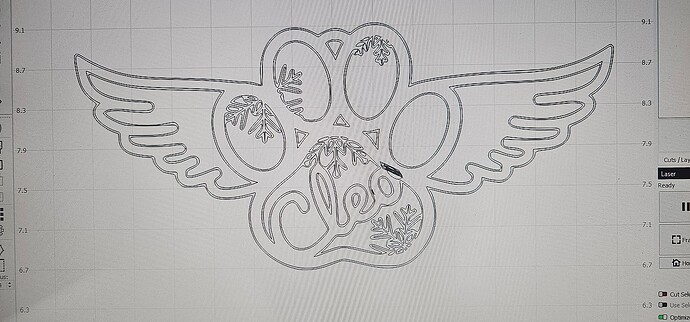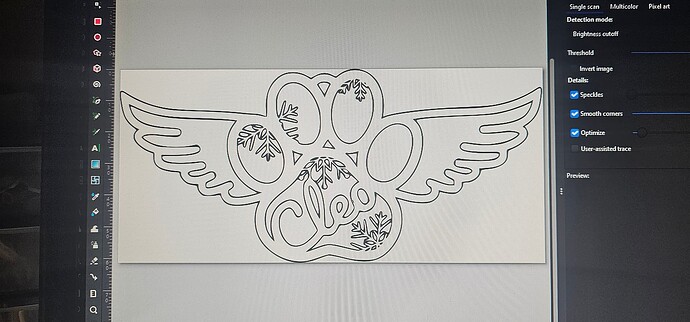OK Folks, I am stumped. I have a file that I did in Inkscape, but when I bring it into Lightburn, it is like I never edited it. See pics. Also, is there a setting in lightburn to get rid of the overlapping sections. Look at the name in the Lightburn photo.
I can’t tell much from the photos… can you elaborate?
And possibly post the source and .lbrn2 files?
What are you expecting? Or what is the end produce supposed to look like?
![]()
The problem that I am having is that the name in the ornament has cut lines where the letters overlap and where the letters overlap the paw print. I am attempting to remove them. So, I opened it in Inkscape and removed the lines by simply erasing them. I Inkscape it looks great, but when I bring in into Lightburn, the lines are still there. Really my question is how do I make lightburn ignore overlapping designs?
Dog Angel Wings HELP.lbrn2 (91.2 KB)
Where the Red and Blue overlap is my issue. Boolean doesn’t work. Thanks for the help.
LightBurn uses only the strokes, not the stroke widths or colors you apply to them, and it ignores fills.
If you think of your design in terms of lines marking the path of the laser, you’ll see what’s going on: only those paths matter.
Go back to Inkscape:
- Select everything
- Set the stroke width to 0.2 mm (so you can see the lines!)
- Set the stroke color to black
- Set the fill to
None
Now import that into LightBurn and chop away the parts you don’t want.
After a while, you’ll do your designs with laser cutting in mind … ![]()
This topic was automatically closed 30 days after the last reply. New replies are no longer allowed.