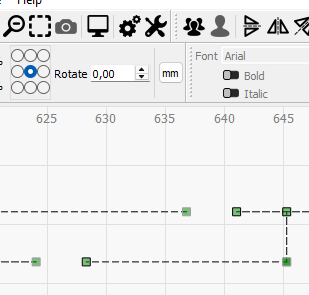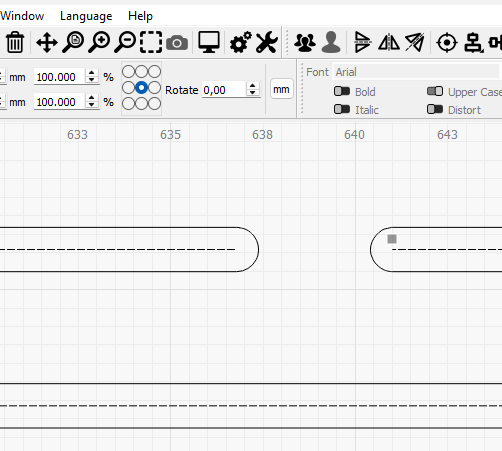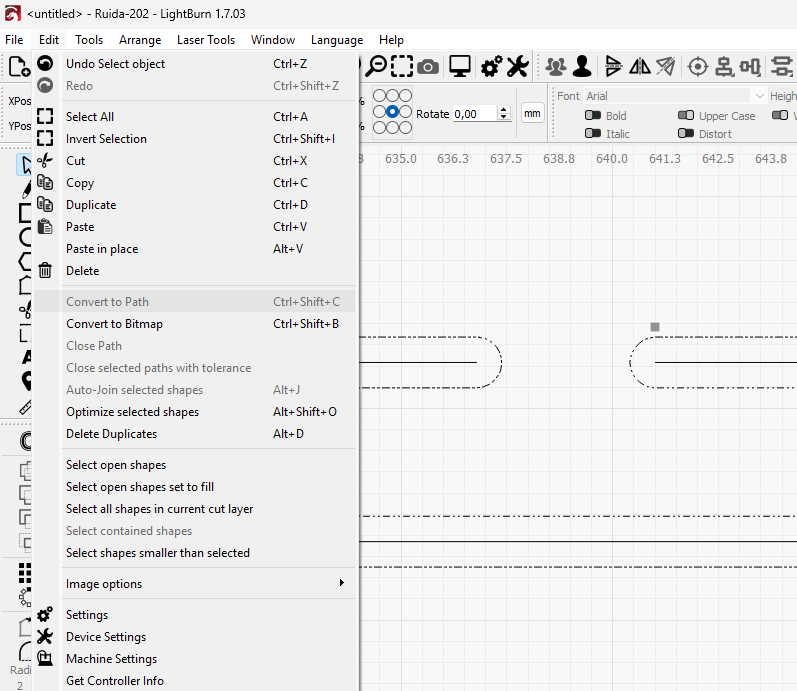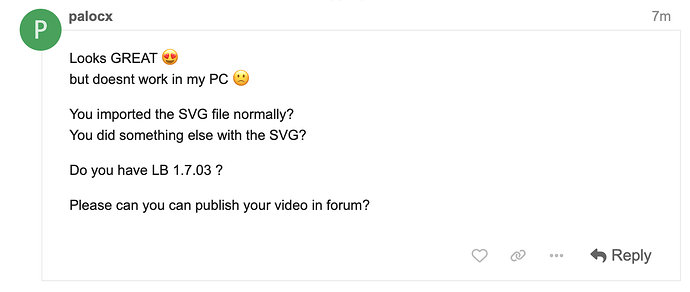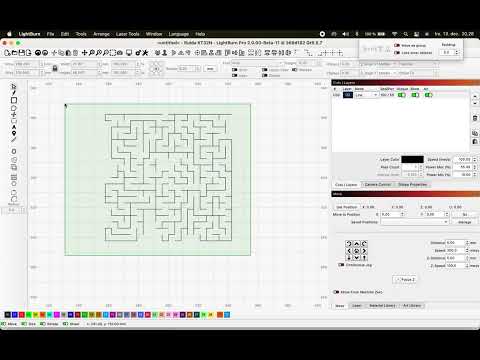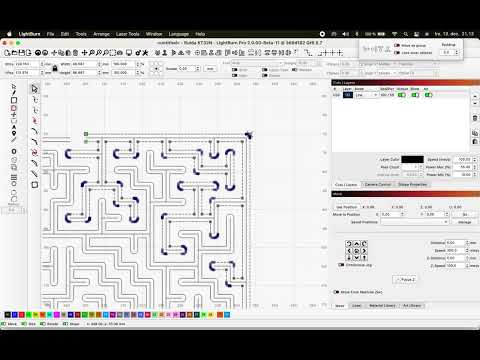palocx
December 13, 2024, 6:27pm
1
Pleasetrim half of an Offset Shapes in LightBurn
.ChatGPT it looks simple
Break Apart : Right-click shape → “Break Apart” .Delete Nodes : Press N (Edit Nodes) → Select segment → Delete .Trim Tool : Use scissors icon → Click to remove part of the line.
but Right-click shape ?
.read this section in the manual correctly I don’t see anything about ithttps://docs.lightburnsoftware.com/latest/Reference/OffsetShape + s
bernd.dk
December 13, 2024, 6:37pm
2
Start by ungroup what you want to edit. Then the lines, points … Shapes must be made edible, then you can delete what is desired.
palocx
December 13, 2024, 7:15pm
3
I started with SVG file but similar problem to edit
I ask ChatGPT why:
Upload the SVG file, and I will analyze it, identify the problem, and recommend a solution.
.Analysis Result of the SVG File:
Lines: 292Paths: 0Rectangles: 0Groups: 1
Conclusion: <line> elements, not curves (<path>). Therefore:
The Edit Nodes tool does not work – nodes exist only on curves.
Trace Image cannot be used because the file is not a bitmap.
Solution: Convert lines to curves:
Import the file into a vector editor (e.g., Inkscape ).
Select all lines and use the tool Path > Stroke to Path .
Export it back as an SVG .
In LightBurn:
Import the modified SVG.
Node editing will now be possible.
If you don’t have access to an editor, I can convert the file for you.
Then chatGPT convert SVG
thelmuth
December 13, 2024, 7:37pm
4
Within Lightburn, right click on the line and choose convert to path. This save the step of exporting/importing.
thelmuth
December 13, 2024, 7:50pm
6
I was talking about straight lines and other primitive shapes.
The selected shape is grouped. Ungroup first. Must be ungrouped to use node editor.
bernd.dk
December 13, 2024, 8:48pm
7
It is you who have asked me for help in a PM, I would rather see that technical problems are solved in the public LB Forum, so it suits me just fine and everyone can benefit from a possible solution of the problem.
I have only used your files and did not change them.
Only used tools are found in the last official version of Lightburn.
Here are the 2 videos you’ve asked for
1 Like
palocx
December 13, 2024, 10:12pm
8
it’s absolutely crazy
Sometimes I never know which step or detail I’m going to get wrong
But works
1 Like
![]()
![]()