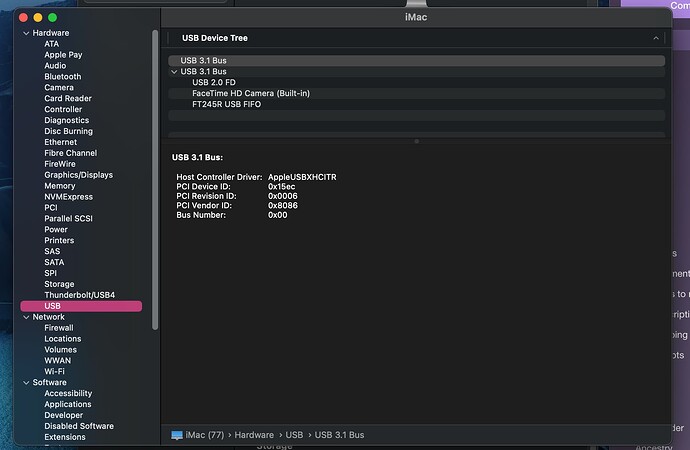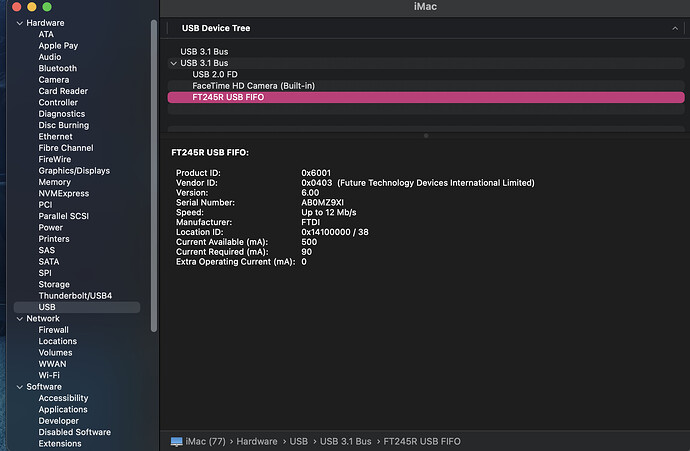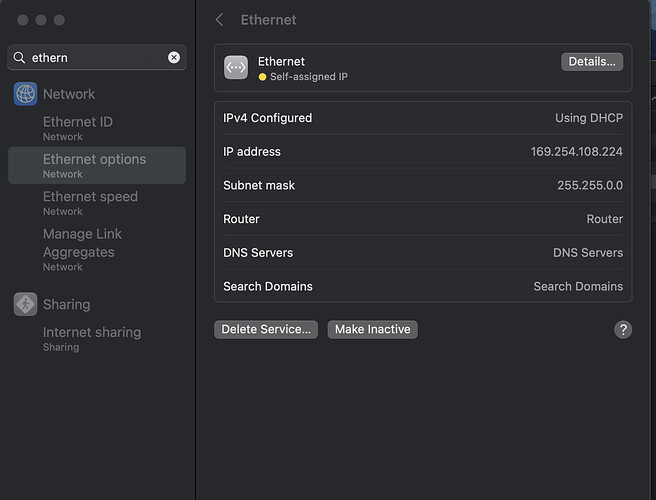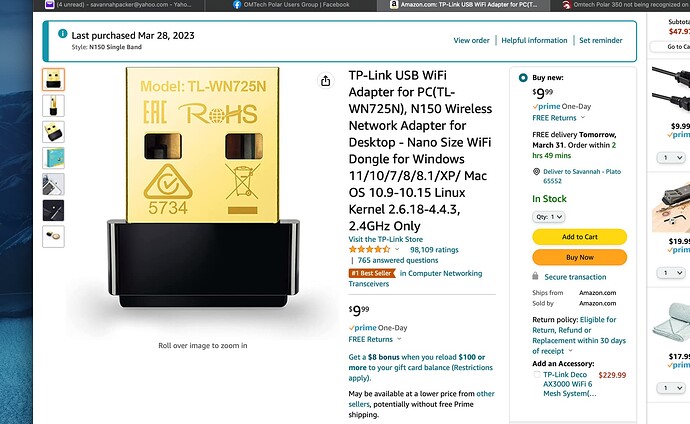I cannot get my Mac to recognize the Polar with USB. I’m running Ventura. Someone said it could be the usb, I ordered a new USB, but I pulled out my old 2013 MacBook Air that is running Catalina, and it immediately discovered the polar. I also dragged out my old Mac with Big Sur, I think it’s Big Sur, and it did not find the Polar either. I downloaded the same version of Lightburn to each Mac. Do I need a certain driver for the new iOS Ventura? I did make sure that Ruida and lightburn were compatible with Mac before purchasing, so this is incredibly frustrating. Any help would be appreciated. Thank you!
Possibly. It’s also possible that you’re dealing with the problem addressed here:
FTDI VCP Chips With Custom PIDs Not Working On MacOS 11 Big Sur | Hackaday
This won’t be a problem in LightBurn but between the Mac and Ruida.
2 things:
- Can you go to System Report->Hardware->USB… then click on the device identified for your laser and then take a screenshot? Will be able to confirm if you’re having the issue addressed in the linked article above.
- Is ethernet connection an option for you? That would work around the USB issue entirely
that article was gibberish to me. I know my way around my computer and stuff, but I have no clue what that means. I don’t do a lot of USB connections, typically. The only other USB connection I use is for my Cricut. I also have a flash drive in now trying to transfer my laser files over.
Can you click on the device labeled “FT24SR USB FIFO” and take a screenshot?
Are you familiar with how to manually configure an IP address for the ethernet controller?
The Polar default IP address is 192.168.1.100. In order to communicate to it you will need to pick an ethernet IP in the range of 192.168.1.X where X is anything other than 100 and under 255. However, assuming you have a wifi network that you’re connected to, if it’s on the same subnet then you’ll have to take care to not pick an already used address as well as reserving or blacklisting those IPs on your router such that they are not allowed to be assigned to other devices. Alternatively, you could change the subnet used by your wifi network to avoid that entirely.
Subnet mask should be set to 255.255.255.0 and gateway doesn’t matter but you can set that the same address as the Polar, 192.168.1.100.
How do I find the IP addresses for everything connected to my modem? I have ole country bumpkin internet, and it is literally a modem with a router connected to it. You can’t buy modems from the store and use them because it isn’t cable.
I couldn’t figure out the Ethernet, but randomly, it finally found it with the USB?! Yesterday, I TRIED FOR HOURS! Now I’ve gotta figure out how to connect this thing via wifi. I bought a “dongle”, so I could have access to both the internet and the polar because it seems to cut off access to WiFi if you’re connected to the Polar.
What is the model of router connected?
Also, what is the IP address for your WiFi connection? If it’s not in the same subnet then you wouldn’t need to worry about this anyway.
I was going to indicate that after looking at the screenshot of the USB device that it should have been getting detected. Hopefully it stays that way.
I haven’t seen any reports of people on Polar getting wifi working correctly so would be good if you can.
From what I’ve seen of the wifi setup for the Polar you first need to connect directly to it as an access point from your computer… then configure the Polar to connect to your local wifi network by providing your router’s AP name and password. However, I haven’t seen anyone on this forum indicate having positively done this.
Uploading: 4F59DC39-D4C0-4A0C-B8CA-BB3DC4F42A65.jpeg…
This is the only info I could find on the modem.
even with a dongle??
Looks like the subnet of your Wifi is likely on 192.168.0.x unless you’ve changed something so you should be fine.
By the way, it’s not a huge risk but go ahead and delete the photo of the router information. Don’t need all that out here.
To get Ethernet working, then go Ethernet settings on computer, change IP assignment from DHCP to manual. Then choose something like 192.168.1.50, subnet 255.255.255.0, Router/gateway to 192.168.1.100. You should then be able to connect to Ruida through ethernet.
Can you elaborate on what this is? How is it connected?
this was recommended in the Polar Facebook group a few weeks ago, before I bought my machine. It’s in the mailbox, I just haven’t went and got it yet. I’m going to try the ethernet again, but I’m doing test cards because I was anxious to see this thing work! I will advise as soon as I get it done.
Was the intention of the dongle to plug into your computer? Perhaps it’s being recommended so that you can be connected to two wifi networks concurrently.
I’m not very familiar with how the wifi connection is meant to work but I was under the impression that you could get the Polar to connect to your existing network. If that’s not the case, then having a separate wifi connection may be meant to work around that.
This topic was automatically closed 30 days after the last reply. New replies are no longer allowed.