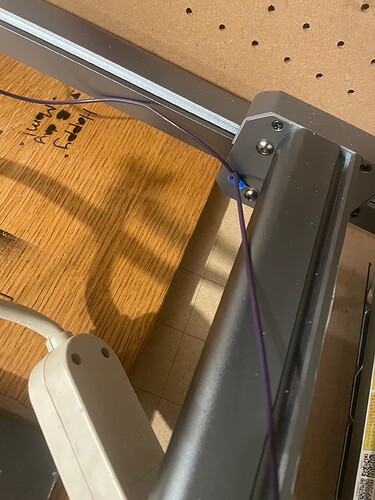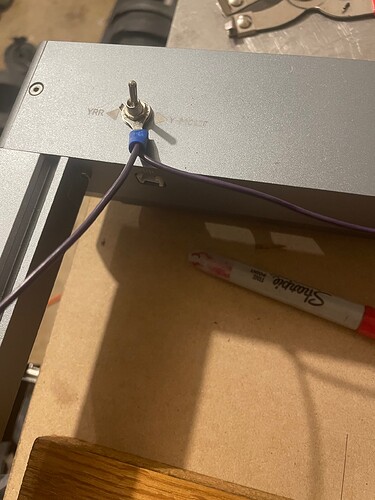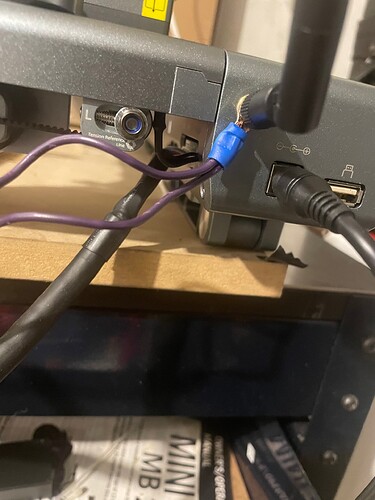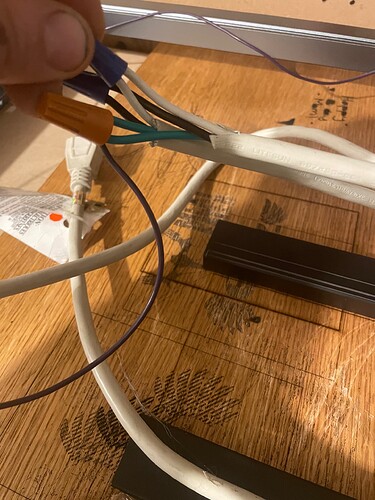Please read the Email I sent to LIGHTBURN and Ortur regarding my Laser master 3 issue. The email was promptly responded to by lightburn.
They recommended connecting via WI-FI. Here’s the link they sent me. Ortur LM3 WiFi access - #12 by brewster
Any other advice regarding USB connection would be appreciated. Apologies for the wordiness.
I purchased the laser master 3 pro about a month ago, and so far I am very pleased with quality of the engraving. However, I have been trying the LIGHTBURN for the operating software, and have had a particular issue. With or without the laser on, and at various speeds the laser will stop moving mid program (anywhere between 1 minute and 22 minutes, an average of 9 minutes) and eventually return to origin. The USB connection drops, as a pop up appears in the bottom right hand corner of screen, indicating it is reconnecting. Previously, I used LASERGRBL and had no issues. I have been pretty committed to utilizing the advanced features LIGHTBURN, as you’ll soon read.
The message displayed on LIGHTBURN’s console page simply states “connection lost” “port opened?”. The machine will then reconnect and reorigin. This sometimes takes minutes, sometimes seconds. I have also seen the USB connection disconnect without the laser being commanded.
I am currently using the free trial on lightburn V 1.2.04.
I am using Dell Latitude 5531 laptop with Windows 10.
What I’ve tried so far:
Verified power supply voltage 24.0V. Replaced anyway, to no avail. 24V 4amp.
Replaced USB cable with, shorter perhaps a better quality cable, and added ferrite cores.
Disabled USB selective suspend in my laptops Advanced power settings.
Changed other power setting regarding sleep and display.
Upgraded Firmware to latest version OLM3_207.
Adjusted baudrate in lightburn and in my device manager, from 9600 to 115,000.
Added a grounding cable to machine: From Laser head board to X-axis gantry to Y-axis to YRR selector switch to motherboard to the ground wire of an extension cord.
Tried different electrical sources in my home.
Isolated the 5V pin in the USB cable, from the engraver. To prevent mother board from energizing via USB.
Upgraded to Windows 11 for a brief period, downgraded back to windows 10.
Adjusted speed and laser power.
Aside from being recommended a specific USB cable, I currently don’t have any idea where to go from here. I would really like to use LIGHTBURN as my operating software, and I’ve read it is possible. Any suggestions would be very much appreciated.