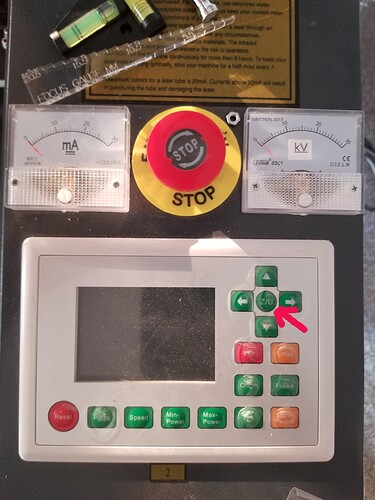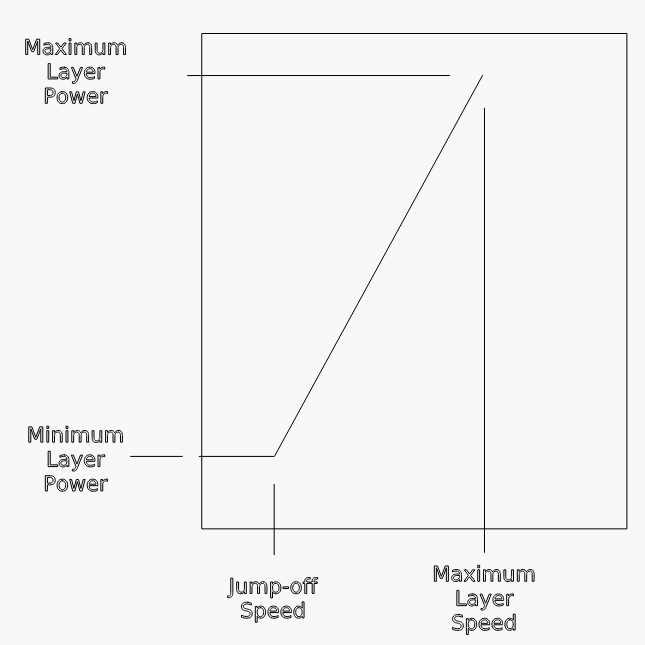I have done a good deal of research and experimentation to feel guilt free for posting this. I need help with photo (grayscale?) engraving.
I am just trying to to get an image to be engraved onto birch plywood. Im not trying 3D grayscale… just basic image engraving, so it’s my assumption that the plywood isn’t the issue. Every time I do it, no matter which profile I use, even when I use 300mm/sec at 15% power, the image is engrave more than even my actual fill engraving (which is set to 300mm/sec 65%pwr). Im engraving on 5mm birch ply. Pretty much all videos I find from Lightburn, Mantech Machinery, House of laser (which was also posted on Thunder Laser), and Trotec all either thoroughly review the profiles and settings, but not the actual timelapes engraving and cleanup, or show final products of what you can acheive, but none of the profile info or settings. Before you say it, I do understand that the laser machine and wood may have an impact on results… but every single test I tried (with different profiles and different range of settings) came up as nearly engraving all the way through, or barely noticeable. When I say barely noticeable, some of the results look like they are dead on… but then when I clean off the soot, you can’t see anything. I tried to use stain and paint (separate engraves) to try to make the contrasts pop, but nothing.
- Are there factors I have to consider for wood? Can I not use ply? Im concerned about this because I want to make coasters that will be made using 5mm ply. So far as I understand, 5mm birch doesn’t really exist. And 5mm poplar or other hard wood is extremely expensive. If I were trying to do 3D Grayscale, I can definitely appreciate how Plywood layers may affect the results, but Im just trying to get a very superficial result.
- Is there a cleaning technique? I don’t know how it works, but in any video I’ve seen that show final results, dark shades seem to actually show up as darker shades on the wood. Not just orange/chard, but scortched/black or gray. As I said before… I can kind of get close to this, but even in these rare instances, as soon as I clean the soot off with peroxide, shading is gone.
- Is Overscan a factor in this? I want to play with Overscan Settings, but I can’t even find the option anywhere, and information about this online seems a bit ambiguous/vague. In Lightburns Lesson series video “#3 - Cut Settings”, Image layers have an Overscanning option that you can enable, but I don’t seem to have this option. Thought maybe it was limited to fill/engraving, but I don’t even see the option there either.
If anyone can help, it’d be deeply deeply appreciated.
I have an Aeon Mira 7 - 60w.