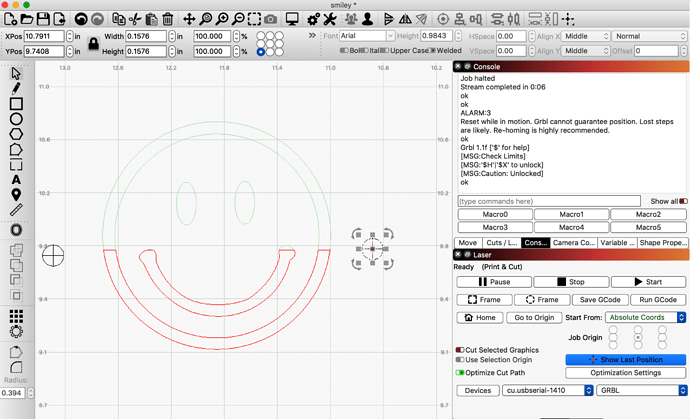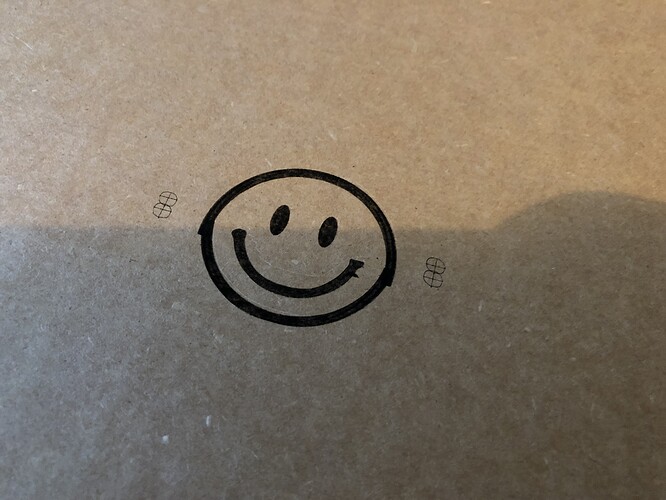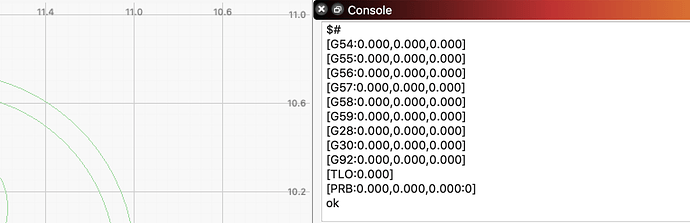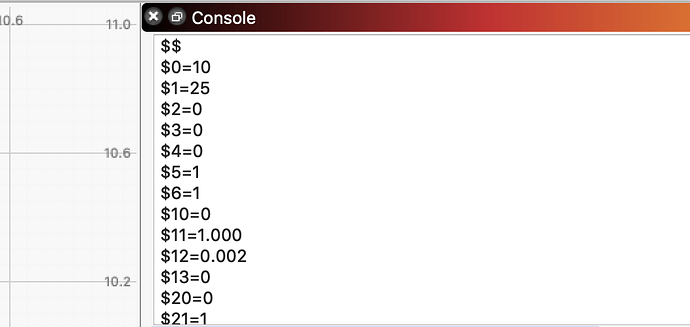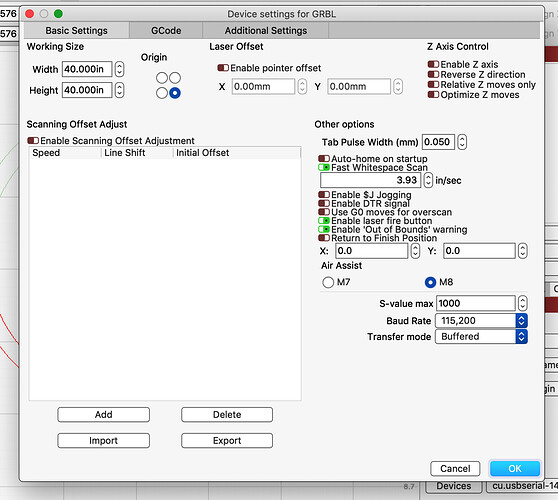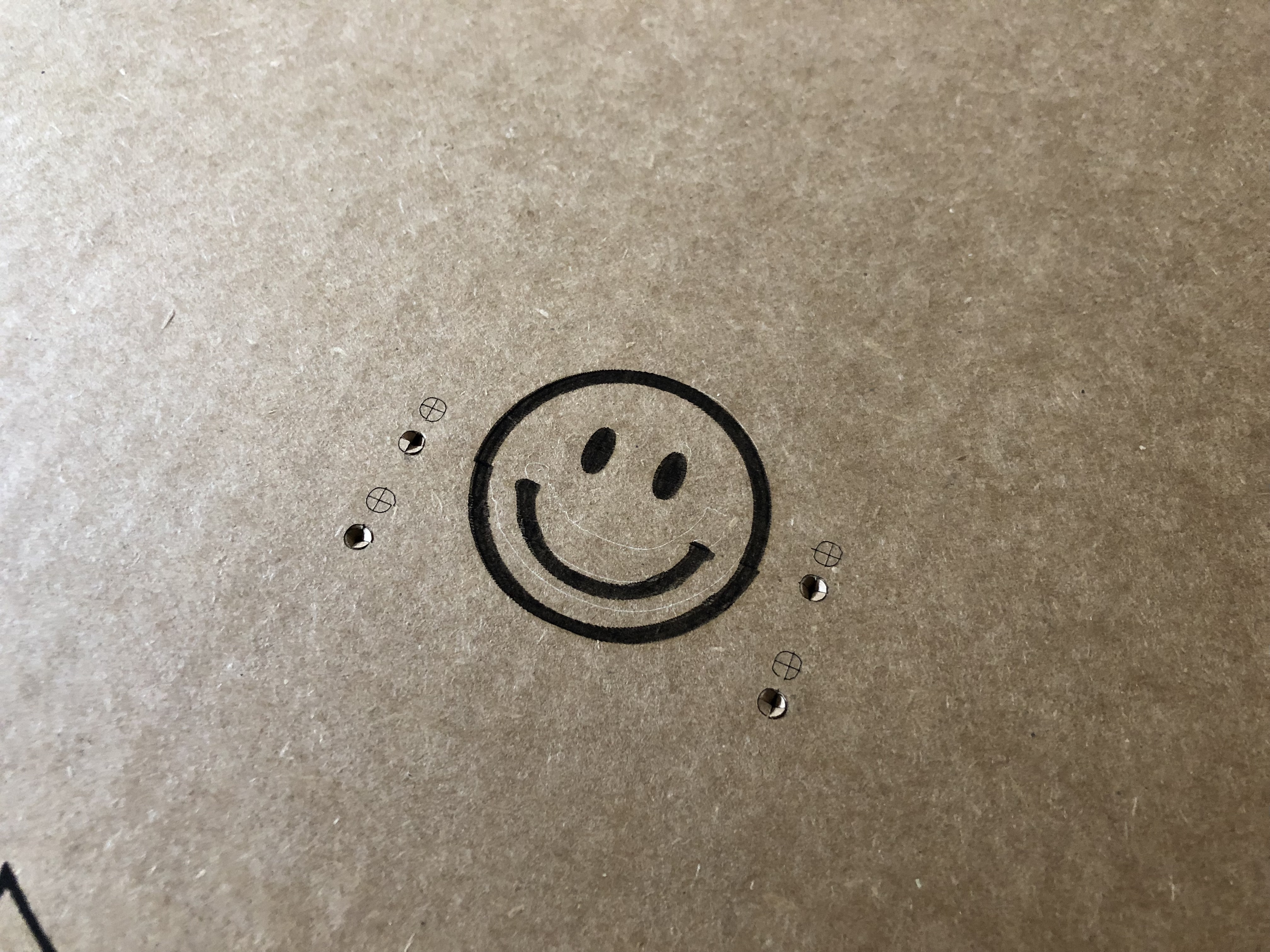Hi,
I’m new to engraving and have learned a lot through this forum! I’m working with a 3000mW Blue CNC Laser Engraving Machine - 40"X40" with GRBL and will primarily be using it for oversized projects. I found the helpful LightBurn Youtube video (Cutting a single project larger your laser pass-through version) and have tried it several times to no avail. I’ve made sure to zero my laser upon opening the software to ensure it reflects the most accurate positioning (origin). I am able to cut the object into sections using the rectangle tool (I’ve been practicing on a smaller image on cardboard). I’m able to create registration marks, jog the laser to them and set the first and second target positions but when I go to print out the other half of my image after moving the cardboard up (even after I’ve jogged the laser back to where the ‘last position’ is on the software, the laser veers off in a totally different area and begins printing the bottom half on the top left side of my cardboard. For further context, there are a few deviations I had to take when I had hiccups trying this:
-
The error that my image contained areas that were open (those layers were no longer showing in the preview) this happened after I cut my image into sections using the rectangle tool. I tried ‘Select Open Shapes’ followed by ‘Auto Join Selected Shapes.’ I tried zooming in to the nodes and closing the shape that way but it kept altering the lines in a way that changed the overall shape of the image. So I ended up just going in and closing the openings with a line using the draw tool and grouping it with that layer.
-
While I was able to section the image off using a rectangular box like in the video, the issue of the laser not lining up for the second half of the image made me think about possibly putting the second half of the image on another layer and just hiding it for the first part of the engraving after the cut. That way the entire image will stay as static as possible and possibly align better but that still didn’t seem to work.
After I move the cardboard to accommodate the second cut, I’ve even tried jogging the laser to a very precise corner of the image to reestablish its position (making certain it matches the position in Lightburn) and then moving it to the start position (green block) to see if that would work but it is always a millimeter off. Any assistance would be greatly appreciated.