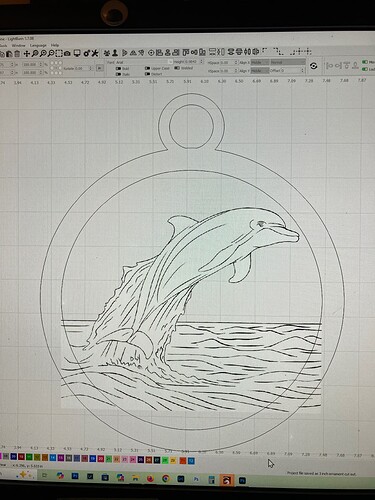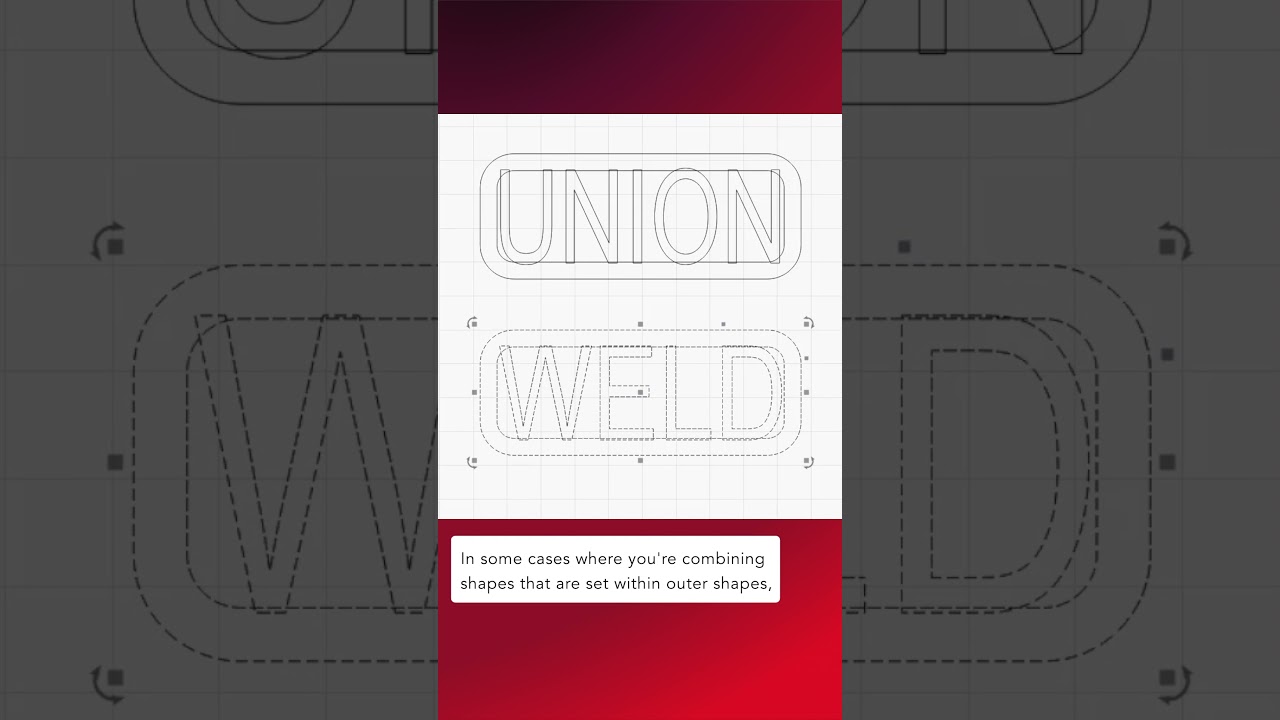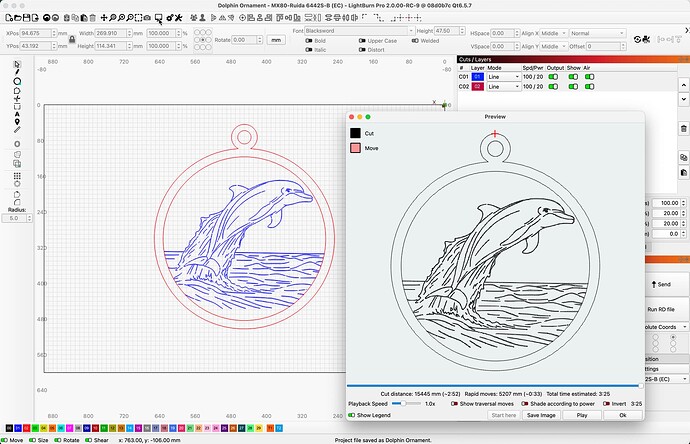I’ve been reading, watching videos, and trying various things for 5 days now, and just can’t get this. I know it’s me, and I sure will appreciate some help. I’m so confused about this that I’m not even sure how to ask the question anymore. I am trying to make a Christmas ornament with a dolphin jumping out of the water. (photo attached). I am hoping to have the laser cut out the “sky” area above the dolphin and water. I made the ornament, and traced the dolphin for the cut lines. Lightburn wouldn’t weld or join (boolean and weld are greyed out) the dolphin to the ornament, so I tried tracing the dolphin, saving the trace as a separate file, and just joining the dolphin itself without the trace to the ornament. Weld and boolean tools are still greyed out. The photo here does show the bottom part of the water showing on the ornament which I thought welding or boolean would get rid of, but since they were still greyed out, I then tried cropping the dolphin/water into a circle the same dimensions as the ornament, but that didn’t work either. Are y’all as confused now as I am??? Thanks for any suggestions as to what I’m doing wrong. I’m sure this must be really easy for someone.
Hi Laurie
I hear ya. Have you tried using ‘Offset shapes’.
I trace just the outer edge of the subject and apply an offset-shape and leave it at zero (0.00mm).
This puts a shape line exactly on your trace line.
Then set it to the same layer as the one you want to weld/boolean it with, Then go ahead.
You cannot weld or join an image to a vector object.
James is correct, Trace the image first, then you will be able to use the produced vector are with the boolean tools in LightBurn. I provide a few resources to assist. ![]()
@lschaerer, I took a wack at it. ![]()
(Just the art in line form, you will need to do the cut settings that best match your laser and needs.)
I traced the dolphin picture to produce a vector version, deleted the original, then reproduced the ring with hanger hole and used Boolean Tools to connect the vector dolphin to the ring, which trimmed out the undesired waves.
Dolphin Ornament.lbrn2 (612.8 KB)
@Rick Thanks for all the trouble you went through doing that. I think I may have done that once, but didn’t delete the original. Three questions: Two of the responses above indicated that a vector object can’t be joined to an image. Does that mean that the Christmas ornament shape is a vector, and you had to make the dolphin into a vector to join them? (Sorry, there’s a reason I didn’t go to computer programming school. This is so much like math to me which I barely passed in high school many years ago). Secondly, how do I now get lightburn to make a cut line to remove the “sky” behind the dolphin…trying to make a 2 layered ornament. When I tried that earlier, the trace/cut lines were everything in the dolphin and waves. I’m hoping to have lightburn/laser engrave the dolphin and water, but cut out the sky behind, so that I can glue it to a solid ornament back with a sunset scene. And last, in watching all the videos, I saw that people downloaded photos from places like Canva to make layered ornaments, and would join the different photos to the ornament shape. What made my dolphin photograph different than shapes downloaded from Canva so that it wouldn’t work?
Thanks so much for your response. I’ll give that a try.
Is the dolphin the vector object? I read what a vector is, but don’t really understand. Sorry. I don’t understand the difference between my dolphin photograph, and the items that I saw in videos that people were getting from Canva (or other places), and using them with weld or union with Christmas ornament shapes made in LB.
Thanks for the video references. I have watched several videos by the woman who made the last one. In fact, I watched her Trace Video while trying to learn how to trace the dolphin, and get rid of the extra pieces that I didn’t want cut. It still didn’t work like I wanted. Again, I know it is me.
This is what I’m trying to do with my dolphin ornament. This particular ornament is 3 layers, but I am just trying to do 2. Maybe more layers would be easier, not trying to group so many things together to engrave and cut at one time??? I can’t tell for sure, but it is possible that the bottom layer is the ornament with mountain background, the middle layer is just the ornament shape cut but with “Clingman’s Dome” cut out separately and glued to the mountains, then the trees glued onto the top of Clingman’s Dome with the top ornament shape glued to the middle ornament shape. I was assuming that each ornament layer and it’s image were each cut and engraved as one piece. Did I make that clear as mud?
Hi Laurie
If you look close at the photo above, you will see the ornament is three layers glued together.
You cant cut out the dolphin because its an image…So, you can Trace the image and the coloured line around the dolphin on the Trace screen is now a Shape (Vector).
You press Ok and your Traced dolphin is now on your main screen…(it might be hard to see, but if you Switch (Off)…the (Output button) for the (dolphin Image Layer)…in the (Cuts/Layers Window).
You will now see the dolphin outline and you can give it a layer color of its own…Now its a (Vector) and you can join it to other vector lines…like the Circles etc.
If you dont need the Image anymore you can delete it…or just keep it there on its own layer colour.
Is the sea a different Image?..or is it part of the dolphin image.
If its different image then do the same thing as with the dolphin.
If its different image you can now join the sea to the Inner Cirlcle…and then join the dolphin to the Sea using Weld/Boleen.
Im just getting used to this tool so its still a bit hard to recall all the steps (Im on my phone right now…so its all from memory), but once you get it, youll see its pretty straight forward.
Next you will Join your Vectors together using Weld/Boleen and you may have to use Image Mask to get rid of the Ocean bit that runs over into your Circles.
Let us know how you get on with understanding the Tace Image…and putting the Trace (Vector) on its own layer.
Ps..I mentioned Offset-Shape in my post because sometimes a trace can have gaps or be made of looped lines and Not be Closed…putting a shape around it means its Fully Closed and usable.
Best of luck.
@Pete.IRL Thanks for your response. The sea and the dolphin are part of the same image at the moment. Would it be easier for me to separate them (in Photoshop, I guess), and make 3 layers instead of 2? I see now that part of the problem, maybe, is that the dolphin trace I did does have gaps in several places. Offset Fill will fix that issue? Also, when tracing the dolphin, I get a double line (marching ants) on the outside edge. Will offset fill fix that so that the laser doesn’t see that as 2 cut lines? I’d like to have lightburn/laser cut around the outside of the dolphin, but engrave the lines inside the dolphin and waves. I know that can happen, but maybe this is over my paygrade. ![]()
Yup, no problen. If you can seperate the sea and dolphin in photoshop you can I imagine (I dont have P,S) create two images.
This makes it easier cause otherwise you would have to link between the gaps in the dolphin trace…But if you make the Trace and bring it to your main screen, you can then hide the image layer (toggle off Output) which leaves you with a Faded image and you see the trace layer clearer…give it a nice contrasty layer colour.
You can then delete all the trace lines (Press Ungroup to seperate all trace lines) except those for the dolphin…watch whats linked to what, and Undo if you delete somethin you shouldnt have.
Try Offset shape around the dolphin but set the Offset to Outward and make it 1mm or 2mmm outward and the offset shape might take no notice of the gaps and give you a clean outline…You can then Scale the dolphin outline back down to the size it should be by using the Faded dolphin image as a guide.
So that should get you the dolphin outline, but if your handy with photoshop than that might be quicker…or do both for the practice!
The other option is to use Edit Nodes tool and physically close the gaps in the dolphin…Headwreck (Zooom right in!) to learn but great for practice and you can use the faded dolphin image as a guide to keep it neat.
Will you glue the dolphin ontop of the sea.
It should be no problem to keep it at 2 layers if you Weld/Boolean the sea and the dolphin…or 1 layer for outer ring, dolphin and sea.
Once you can weld and trace etc etc you will have multiple options for your creativity.
I created this video to help you learn how to do this process. I hope it helps with your understanding. My image is different than yours, but the process should be identical.
@thelmuth Wow! Holy Smokes, I would never have figured out all that in a million years. Thanks so much for your time and effort. The directions are perfect for me to follow. I’d be happy to “buy you a cup of coffee”, but the I didn’t see the link in your reply…maybe on your You Tube Channel. Gotta head off to work, but will definitely give this a shot later on.
@Pete.IRL Thanks so much for all your suggestions. I think part of my problem is expecting Lightburn to perform like Photoshop, which, of course, it isn’t even an editing program. Old habits die hard. Maybe separating things out in Photoshop will make the job easier for me.
Glad to help. Yeah, the link is in the description but you have to be on YouTube to get there.
Familiarity is the key. Its all so strange to begin with but it gets easy quick if you persist…However, doing it in photoshop is just another way of getting it done.
When your ready to weld etc, go to the Tools dropdown box and select Boolean assistant and you can see the result of the various options…rather than Undoing to try another option.
This topic was automatically closed 30 days after the last reply. New replies are no longer allowed.