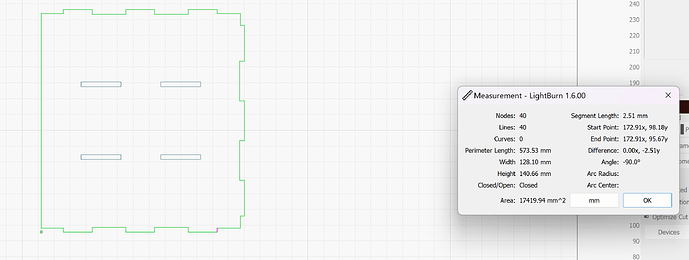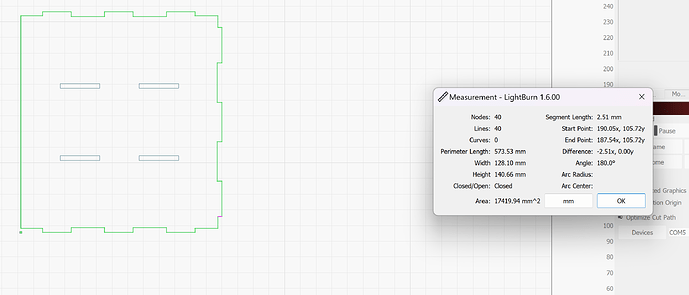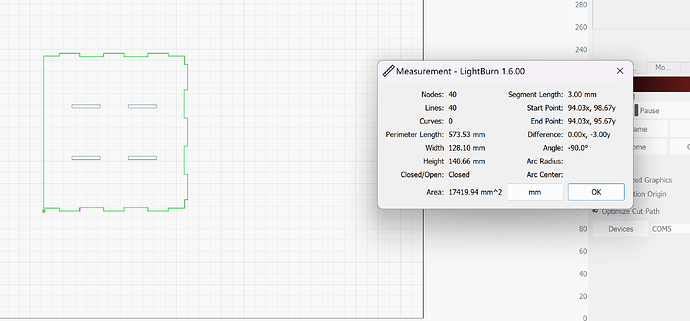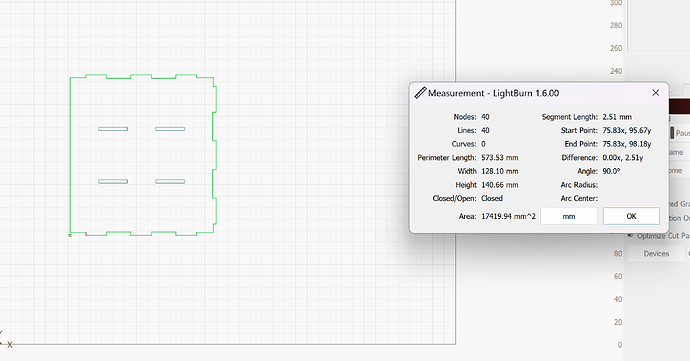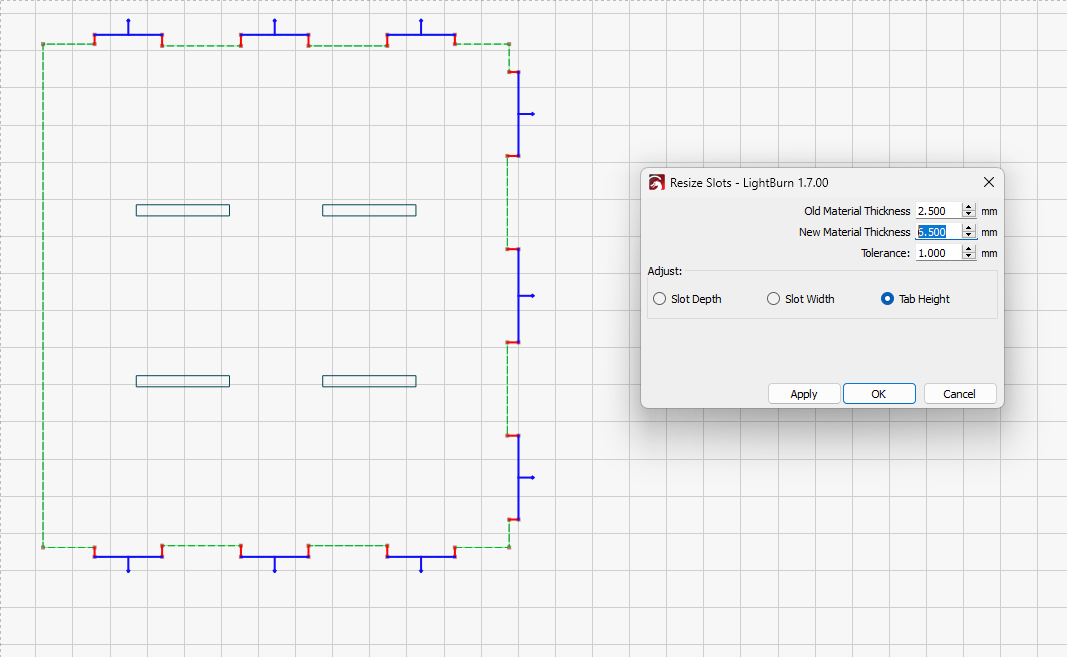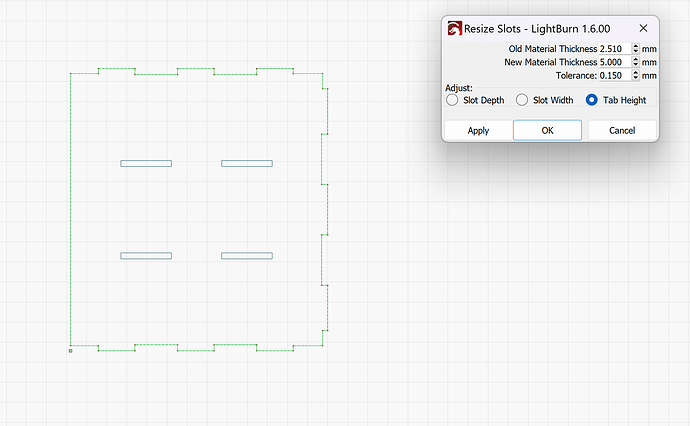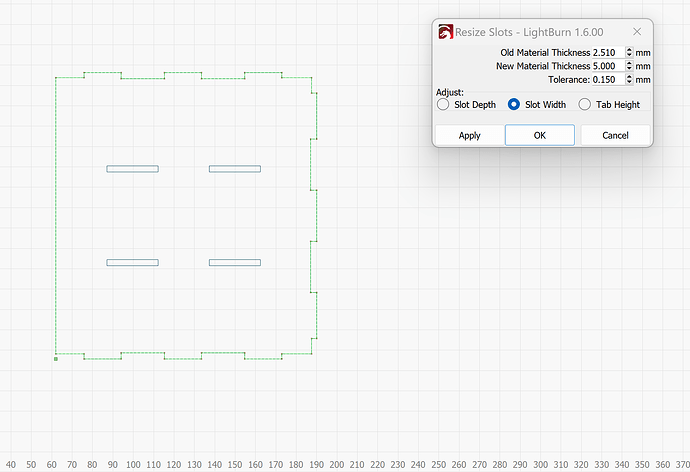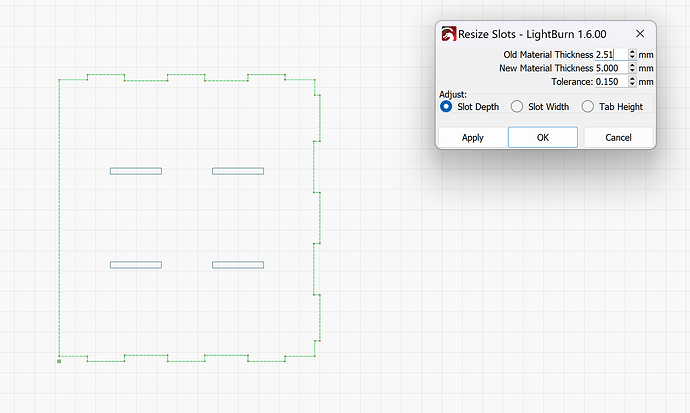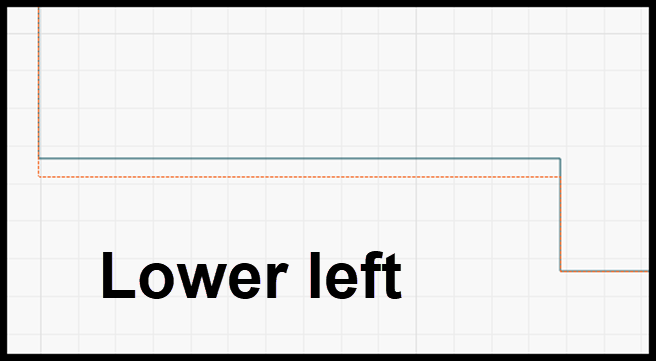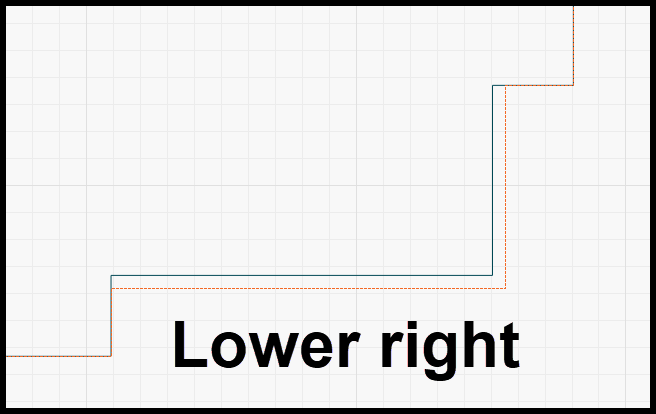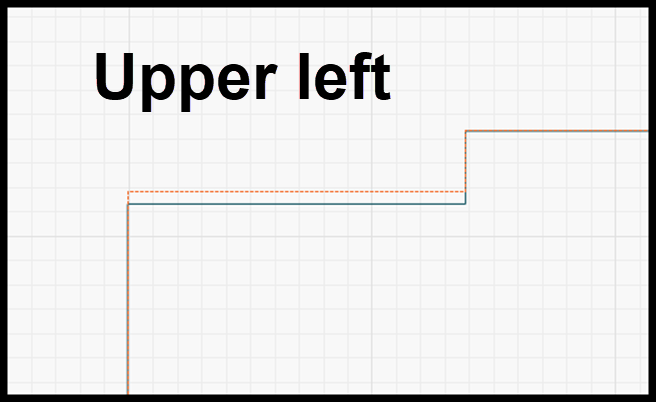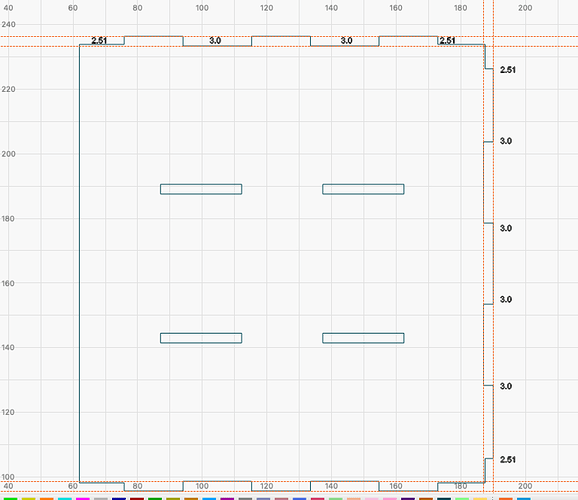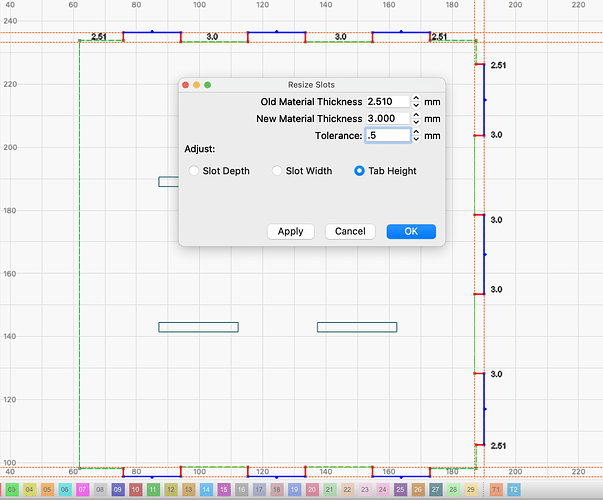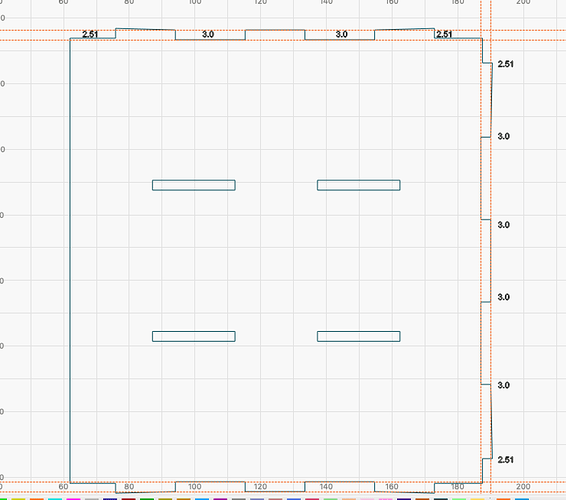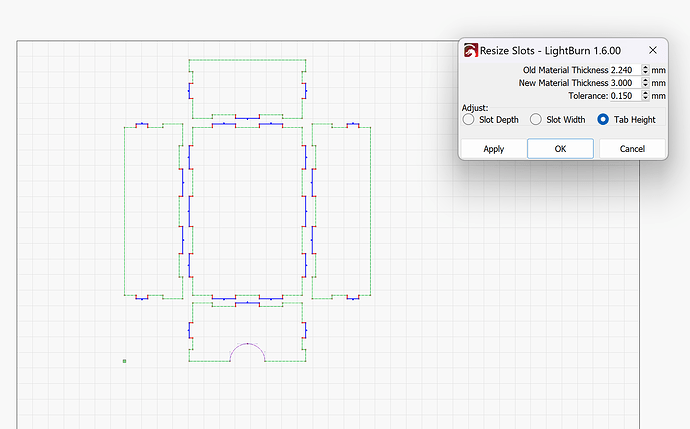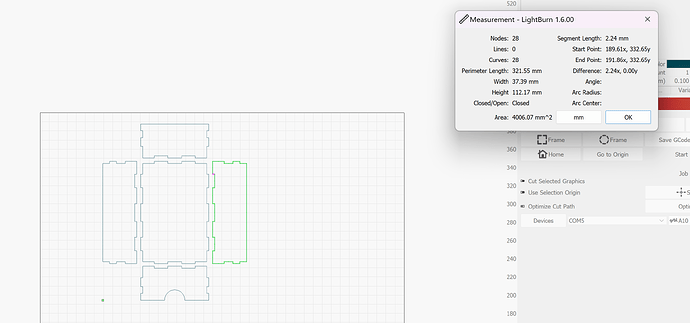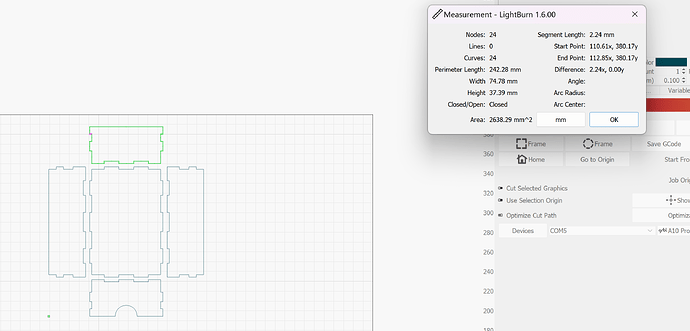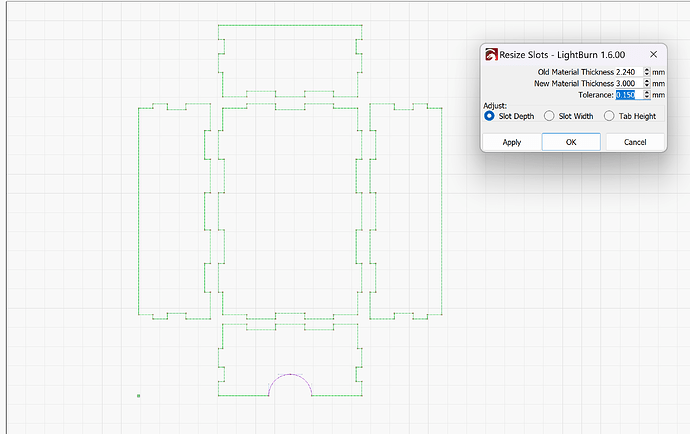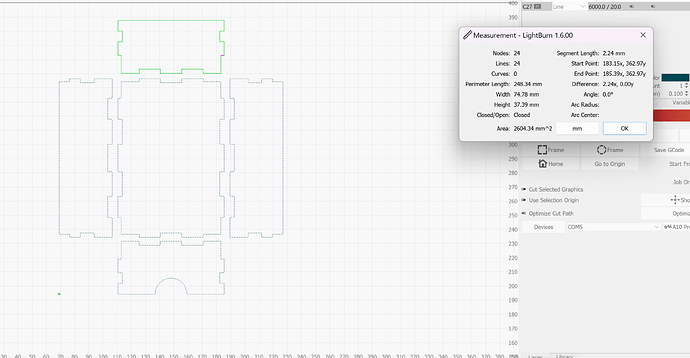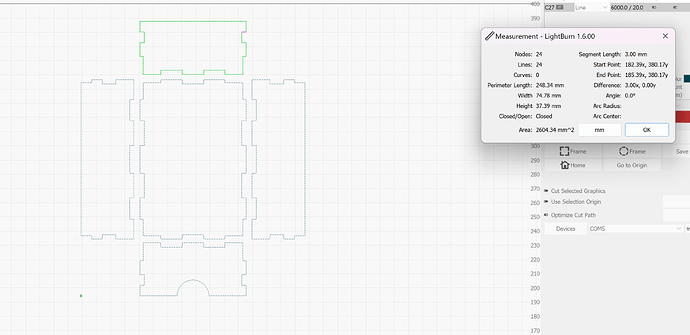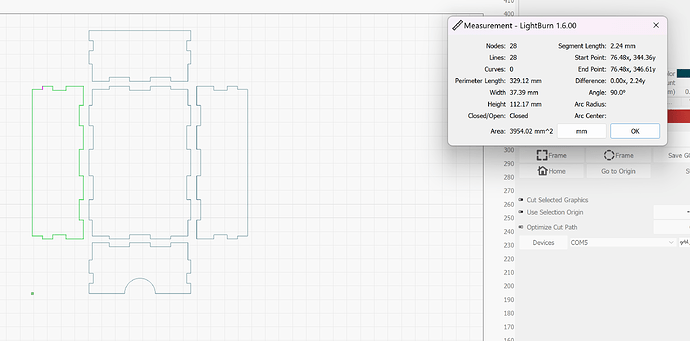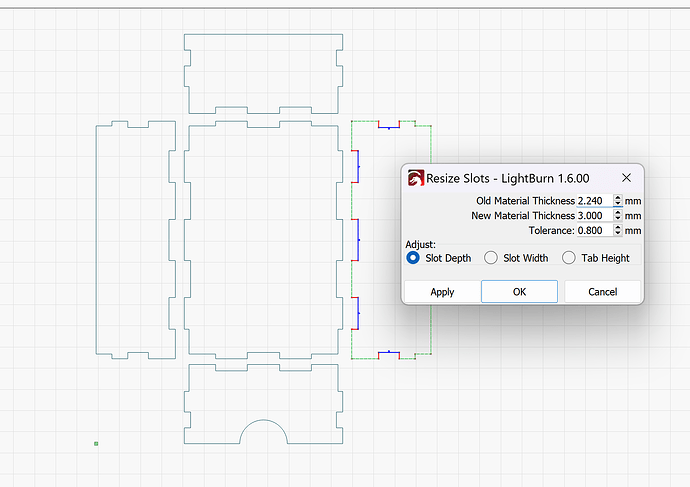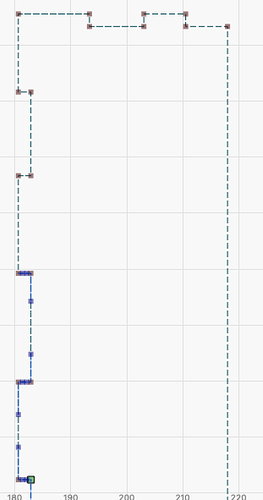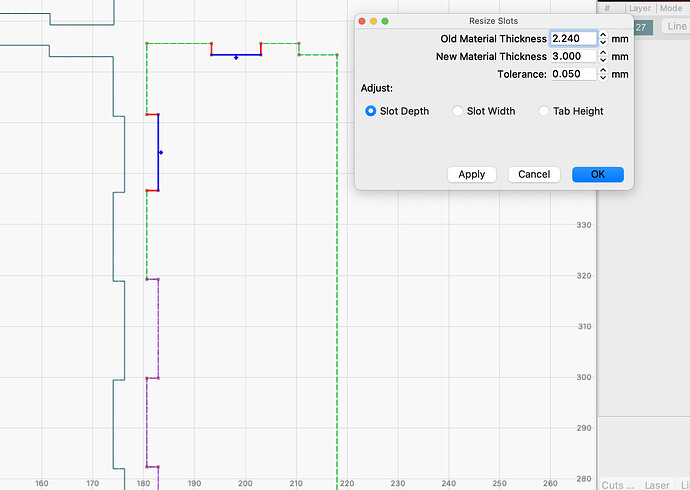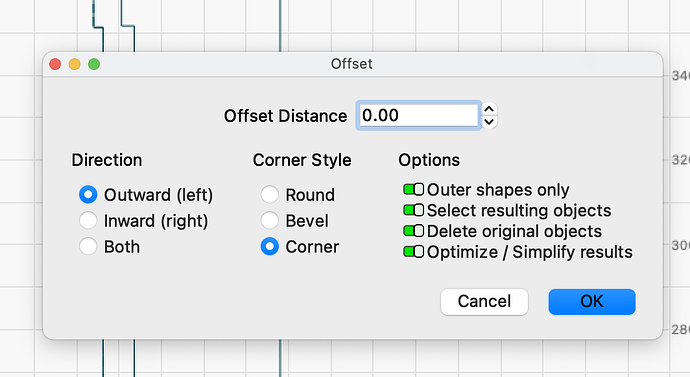So I’m trying to resize some organizer boxes and so I have to resize the tabs.
So I follow a few tutorials and I get the gist of it. Only problem is it changes some and not others. I know about checking for extra nodes, and I have deleted out extra nodes.
When I go to change the size of the slots, tabs etc. It will change some but not all.
When I type in the old material thickness (I’ve checked with the measuring tool) and it doesn’t find it. I’m a bit confused, but maybe it’s correct. So I just wanted to see if I was missing something. Any help would be appreciated.
Can you attach your Lightburn file?
I think it’s because I didn’t pick resizing tabs. I’m not sure tho. I’ve never tried to do this before so I’m sorry if I just missed something.
organizer 39 3x5 3mmsave.lbrn2 (9.5 KB)
You have tab heights that are 2.51 on one side and 3.0 on the other and another one that is 3.5 on both sides. Your tabs have to be the same in order to resize with the tool.
You can still use the “Resize Slots” even though they are different lengths. Just set the tolerance accordingly:
@Marcus_Wakefield If you do that, it creates a slight angle on the outer tabs. See picture
Like @thelmuth said, you have to fix the outer tabs so they are all 3mm.
Here is the updated file with the original data on Tool Layer T1.
organizer 39 3x5 3mmsave_tabs_updated.lbrn2 (12.3 KB)
I have tried to do so. But every time I type in 2.51, nothing will select. It’s not finding those sides that are 2.51.
I’m really confused. If I type in 2.51, no matter what option I select, whether it’s slot depth, slot width or tab height, it will not pick those tab sizes up so I can change them. I have been having to manually do that and there are a lot of them. I’m not sure why it won’t pick those bigger lines up or smaller lines.
Your original file is not correct, and resize tabs can’t fix it. You have to fix the file manually, or use the file that I attached. If you zoom into the areas that were 2.51mm, you can see what I did to get them all the same. Your original data is on a tool layer that appears as Orange.
Ah yes! I have to admit that I didn’t actually go through with the resize but I thought I remembered there being a “Tolerance” adjustment. I should have checked!
Ok, I think I understand. If I just adjust the tab height everything seems to work just fine.
Now I have issues with nodes in the middle. There are 2 on each side, and I can’t adjust the tabs with them there. But I also can’t just take them out.
This should be something so simple and my mind just can’t seem to get it.
What version of Lightburn are you using?
Here is another screenshot of your original file. I added the guidelines so you can see where the problem lies. You need to fix the corners so that all the lines are aligned. That’s why there are differences in t=your tab heights.
You need to adjust the tolerance setting to .5 for it to pick them up, BUT that won’t get you the desired result because your corners are off.
Ok so here is another example. I will first send the original file I’m using.
organizer 39 3x5 3mmexample.lbrn2 (23.2 KB)
And once again it’s not picking up the 2.24 lengths. So I once again can’t change anything. Even when I mess with the tolerance, I have to put it all the way up to .8 for it to see the lines and then of course that doesn’t work.
I don’t understand what I’m doing wrong. I don’t want to have to manually change all of this.
But for some reason I just can’t grasp what I’m doing wrong.
OK, it’s because of how you created the tabs. If you look at the lower half of the selected image you will see node handles between the corners. That indicates that the line is actually a curve.
The tab tool doesn’t like this. I removed the handles in the upper tabs and the tool is happy. Notice the different highlight colors. To remove the handles click node tool, hover over a line between corners and click the L key. That will convert it to a line. With the handles Lightburn sees it as a curve even though it’s not curved.
Rather than spending a lot of time converting each curve to a line there is a much faster way. Select the shape and click offset. Set it to zero and choose delete original. Give it a try.
Not sure if you bought this file, or used an online generator. Either way, the file you just attached contains arcs where there s/b straight lines.
Yes I bought this file. So that makes more sense. I will definitely give this a try. Thank you for all your help.