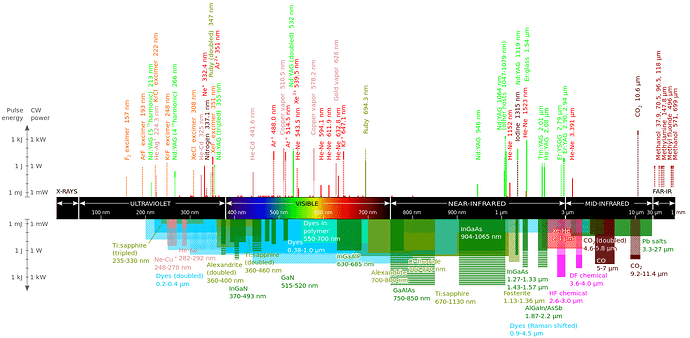I bought these business cards.
I have an Atomstack A5 M50 Pro. I have made successful QR codes on other materials and it wasn’t very difficult. I have tried to make the codes on these business cards about 20 different times. Always using different parameters, but they refuse to scan. Is it possible or is the card too reflective?
You laser is in the 455nM range so it’s a blue light… Blue coated cards reflect, not absorb blue light…
I think it will be difficult, if not impossible on blue cards … might give it a whirl with black cards…
Good luck
![]()
interesting…i will try that
So, that didn’t do the trick. I get beautiful text and images both on the black and the blue cards. The engraving always comes out gold in color.
I have tried making the .png black and white using paint .I have tried inverting the colorsso it “prints” the white parts gold and leaves the black part black. I try all kinds of resolutions/speeds and power settings. these QR codes work great on wood.
I really want these to work
Sorry to hear you’re still not getting what you want…
Seems really odd that it works for other items…
Hang in there and maybe someone will has done this can advise more precisely that I.
![]()
Can you take a photograph of what you’re seeing? It’s not clear to me what problem you’re facing.
Are you saying the problem is that they don’t scan as in the original post or the color of the engraving?
they just don’t scan. They look good…the text and other images all look great…but no scan. The same file scans nicely on wood…or on the monitor.
It must have to do with the materials…
It’s the receiving end of the QR code that seems to not recognize it on that material.
![]()
Thanks for your feedback.
i figured out how to add photo to the post.these are all of the same file. colors on the cards are inverted. Didn’t make any difference though. The wooden one works
Did you try inverting the engraving on the card…?
It might be inverted to the camera that’s attempting to reading it…
![]()
i printed it both ways…no luck,gonna try to see if adding a border helps
I think this is the problem. The way you have it you’re not burning the perimeter of the identification rectangles. As in there’s no way to distinguish the background from the rectangles.
this did the trick!
I believe I understand and can imagine the correct appearance, but can you post a pic of the working configuration? I’ve got some QR codes I need to apply to a variety of items, including black coated aluminum and this may help me avoid some troubleshooting.
This one works.
After creating the barcode I converted to bitmap and exported as PNG. I then opened it in paint and changed image properties to black and white. I then saved it as is.
Then I inverted colors and saved as a different file name. This is what works on dark backgrounds, so now I have 2 codes…one for light backgrounds and another for the dark backgrounds.
I then imported the inverted color PNG file back into lightburn and drew a square the same size as the code around it, and then another square about a mm or so bigger than the first and set them to fill. Making sure the fill layer is centered on the qr code image. This created the border that seems to have fixed everything.
Note that it would have likely been sufficient to draw a rectangle behind the generated QR code.
Something like this:
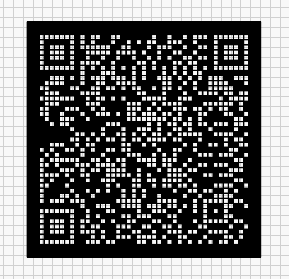
there’s always more than one way to solve these things!
Something you’ll find about Lightburn – using your normal thought method is usually more time consuming …
I’ve used software for a few decades and have never used a software product with such elegance and simplicity. This is very difficult when you it can also handle advanced settings for experienced users.
Good luck
![]()
This topic was automatically closed 30 days after the last reply. New replies are no longer allowed.