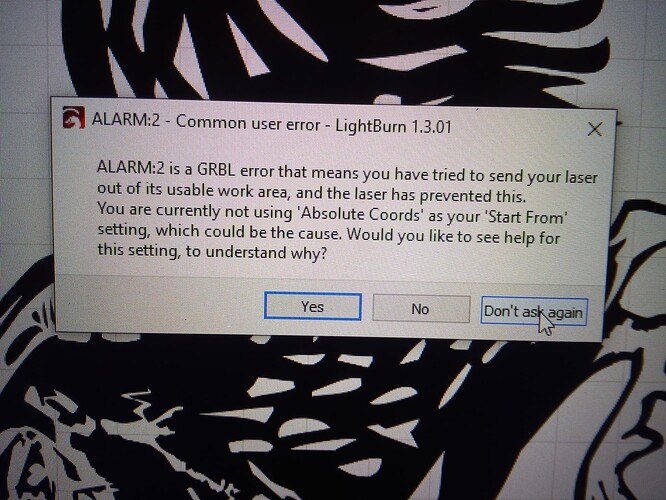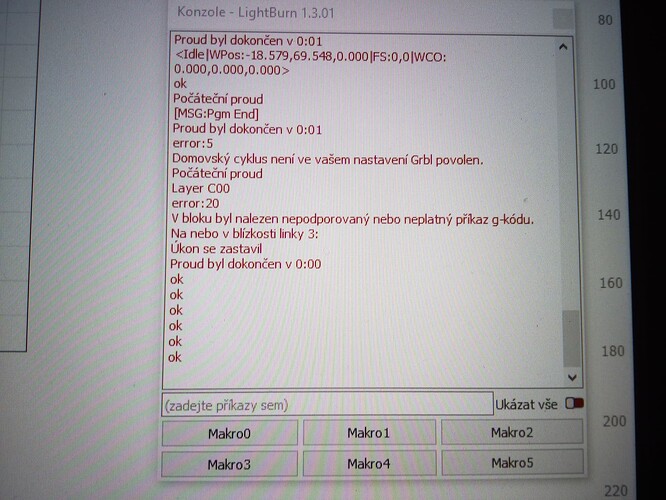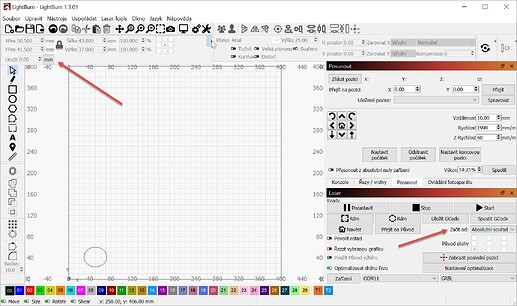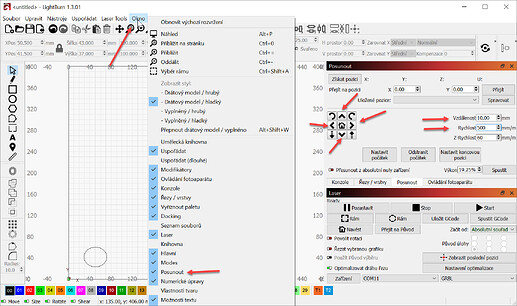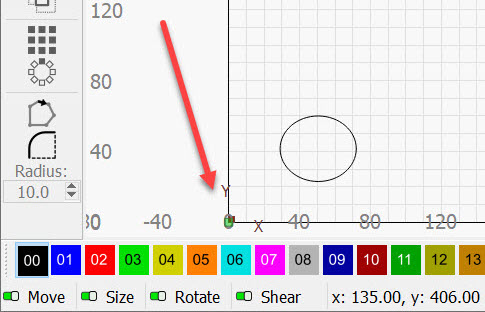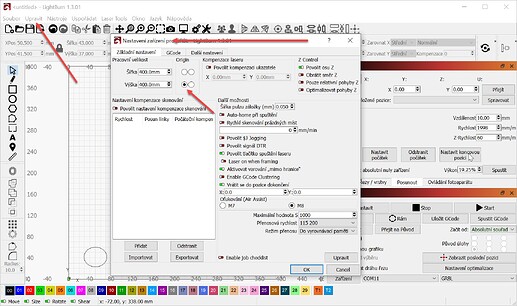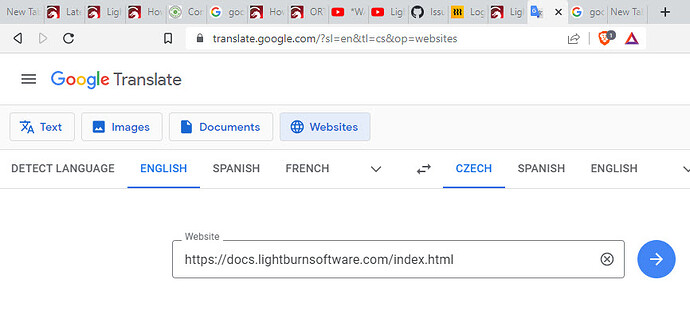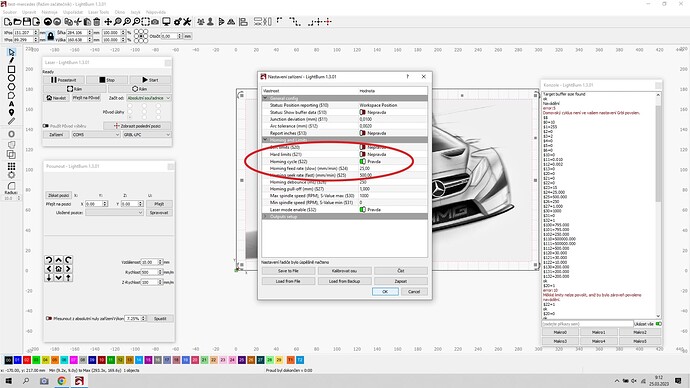This is fine. We all start osomewhere. Your English is probably much better than my Czech. 
I will help you get going on this project.
We should confirm the distance units are metric (mm):
Please confirm the setting shown by the arrow on the left.
For Beginners, it’s highly advisable to select Absolute Coordinates.
Please adjust the setting shown by the arrow on the right by pressing the button.
Select the matching setting shown in the picture I’ve shared with the arrow on the right hand side.
Now we check Motion.
Open the Move window.
If it’s not visible, it can be found by selecting Window then Move.
For your 3018, please set distance to 10mm and Speed to 500 mm/min.
Test the four compass arrows ^, v , < , > to confirm that the engraver moves correctly. If the motion is wrong we likely move the position of the Origin, shown by the green dot.
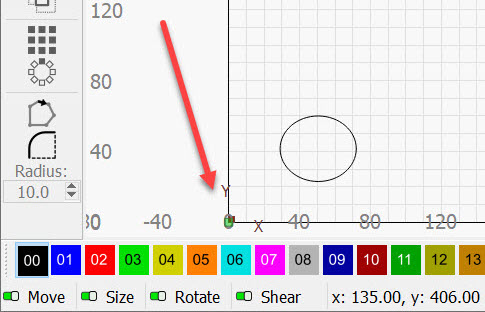
To move the Origin, you set this in the Device Settings
The crossed wrench and screwdriver icon near the bottom:
To use Absolute coordinates you should power up the engraver with the laser engrave head at 0,0. For some lasers the controller can be powered by either the USB cord or the power supply brick. Both power sources should be disconnected to assure that you begin from the correct position.
This is most often Front Left corner of the grid or Workspace.
With the move arrows, move (called jog in English) the engrave head to the 0,0 Origin.
Learning things in a different language is a challenge but this is a handy tool for ransacking instruction manuals. It won’t translate all the images, but a Moblie Phone may have a direct image translation tool.
Here is a link to the google translated documentation.
Please tell us if this worked for you.
Please ask the next question at your convenience.