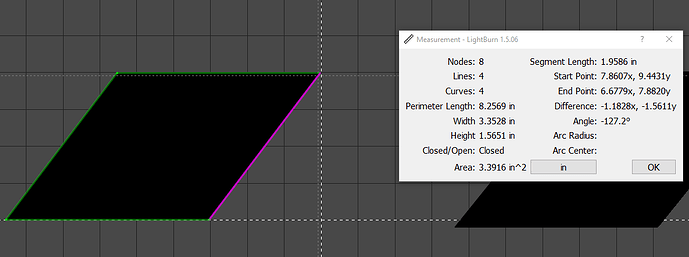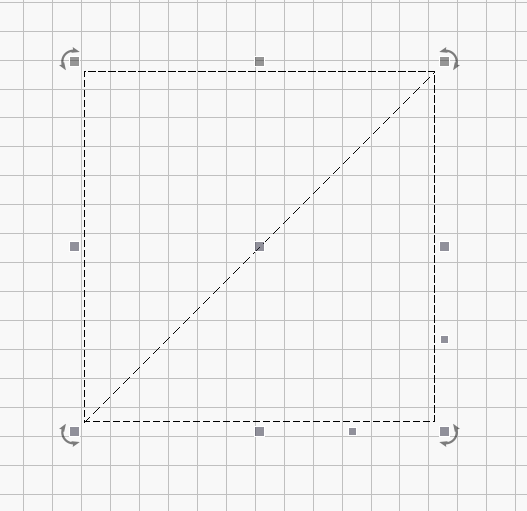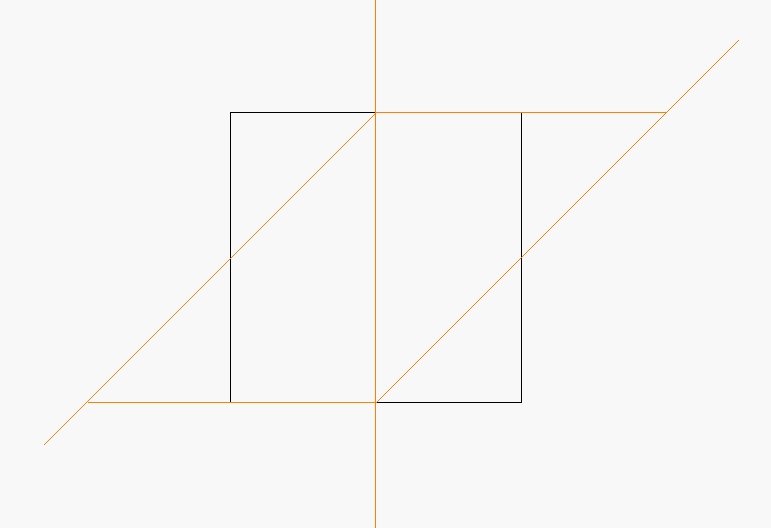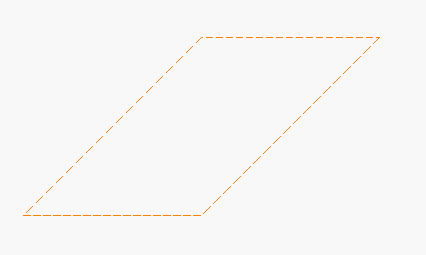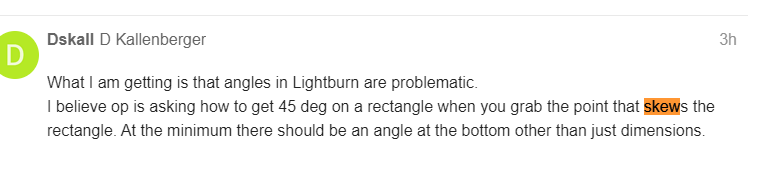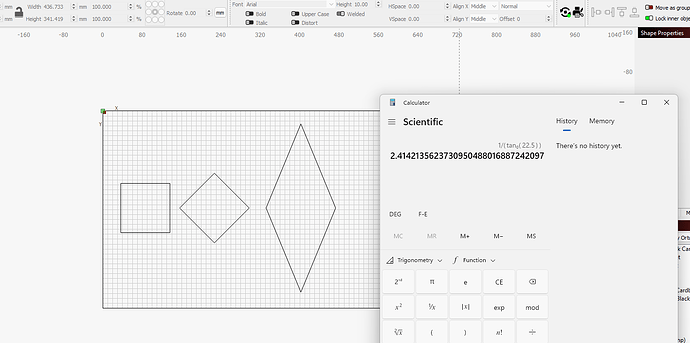When using the tag to change a rectangle into a parallelogram how do you get an exact angle ie 45*?
Angles in Lightburn have eluded me also.
Short of setting a guideline I would be interested in finding out.
I am not sure how to hot key the 45* angle. ->BUT<- you can check you Mk I eyeball estimate by using the measure tool.
You can always make a square and rotate it 45* for a measure block using the SHIFT+comma key for 45* and the CTRL+comma key for 22.5*
What I am getting is that angles in Lightburn are problematic.
I believe op is asking how to get 45 deg on a rectangle when you grab the point that skews the rectangle. At the minimum there should be an angle at the bottom other than just dimensions.
You can set some diagonal lines at known angle by drawing and duplicating some lines then rotating using Shift + comma key, Ctrl + comma key, Shift + Ctrl + comma key, or better inputting an angle at the rotate box then create a .lbart and import them so you always have reference lines the easy way.
That’s awesome, I’m going to bookmark this for future reference.
Thanks for the share
![]()
Just searched for “skew” in LB forum, and it brought up this posting. Until I got here, SKEW was nowhere in the text. How did it know this is what we were talking about?
Got a new Rx for glasses. Guess I need to have it filled!
Thanks!
I was not clear enough in what I was asking. What I really wanted to know was if there was a way of pre-setting or adjusting by entering the angle required (as you can do in LB for re-sizing) to a precise angle, when using the skew tab to convert a rectangle into a parallelogram. Without using a template on a toolpath pre-made to the angle I require.
I don’t think so. I think you have to do it in a roundabout manner.
And you might try feature suggestions if no one can tell you how to do it directly.
I have suggested several additions to be able to adjust things to a specific degree or aligning to a border. This is one area I think needs some improvement.
Thanks a lot. I thought that might be the case, but it was worth asking. Thanks again.
Added request in Feature Suggestions. Please add your vote if you thing this would be useful.
I’ve added my vote. Here’s another way:
- Draw your square or rectangle.
- Rotate it by 45°
- Apply a scaling value to either wIdth or height (ensuring that the aspect ratio lock is turned off first).
The scaling value can be calculated using this formula: Scale = 1/Tan(Θ/2). Where Θ is the required corner angle in degrees.
Hope this helps.
This hurts my head.
As well as being able to type simple equations into the numeric edit field using operators such as + - * / I’ve just discovered that you can also enter trig functions (and no-doubt other mathematical functions) like Tan etc.
So in the example I gave above you can actually enter “/tan(45/2)” after the width or height values (either the actual size value or % fields).
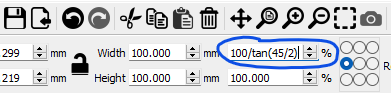
After hitting “Enter”:

I really should have paid attention in math class.
This topic was automatically closed 30 days after the last reply. New replies are no longer allowed.