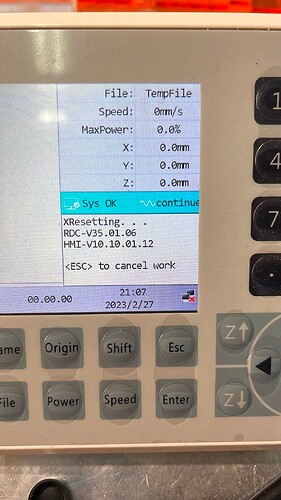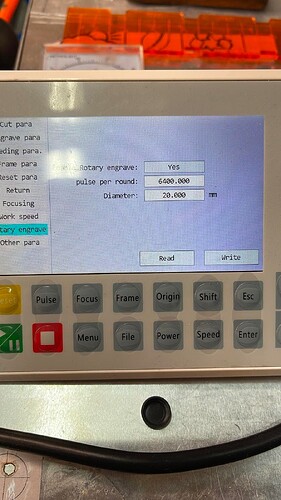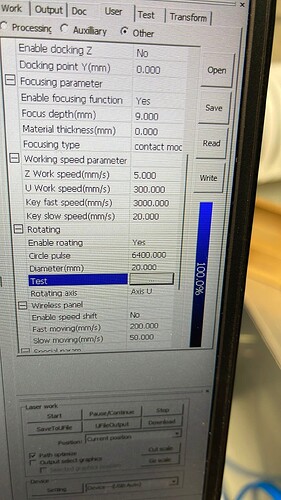You might be correct, I also found people with the same controller (G model) that showed the axis selection. But unfortunately it doesn’t show that option within Lightburn (latest version).
According to the supplier there are a few different firmware version for the controller. e.g.:
Ruida Controller Support:
15.01.19, the rotation processing is Y-axis
15.01.21~15.01.29, the U-axis for rotation
15.01.30 , user can select from the user parameter → rotation parameter - Y axis or the U axis
Ruida Controller Support:
V26.01.13: U-axis rotation is used when rotation is enabled
V26.01.16: When rotation is enabled, the rotation mode can be set in the user parameters: Y-axis rotation or U-axis rotation. By default, the factory rotates the Y-axis
Because my firmware is a lot newer, I tried not to downgrade it.
Then she mentioned that my version (shown below) should have a software selectable axis for the rotary! But in Lightburn, as mentioned, I cannot set the axis for the rotary.
and enabled the function on my controller:
I decided to download the RDWorks version 8.1.60, and installed that version on my son’s windows laptop.
After launching RDworks, I was able to select the u-axis as the rotary axis!
As you can see in my screenshot.
So the supplier was right, you can select it in the software.
After rebooting the controller (or resetting it) I was able to do some etching on glass with my roller rotary, even when sending the file from Lightburn to the controller. The controller is taking care of the correct axis.
The issue is that Lightburn cannot set the u-axis in the software (at least I cannot see that option in Lightburn. But at least now I can use the rotary, because I selected and wrote back to the controller that my rotary is connected to the U-axis. It seems that although Lightburn doesn’t know, at least the controller knows.
Maybe Lightburn can adjust it in their software to make the version RDC-V35.01.06, which I have, also selectable through their software instead of having to use the software RDWorks.