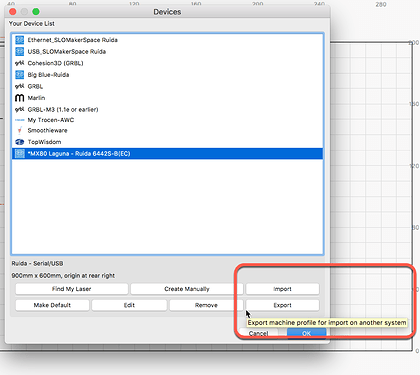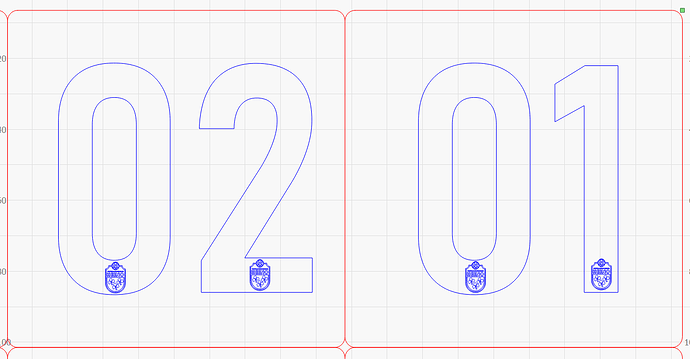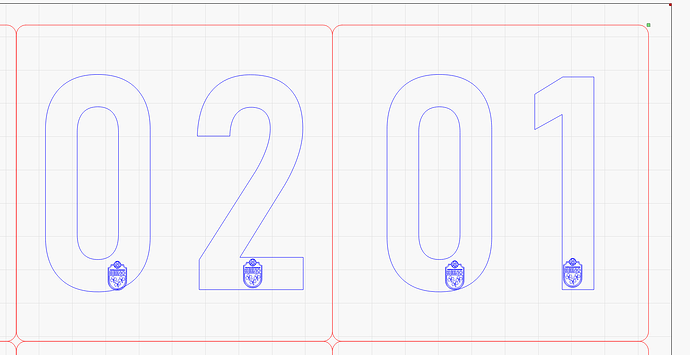When I import a laser job designed on my desktop that is not connected to laser , import to laser computer the job is all messed up . How do I fix it?
You need to copy the device setting file from your connected computer to the non connected computer. I had that problem when I went from a grbl based one to ruida. The non connected computer can’t add a Ruida without it being connected. Also any of my previous made files are flipped and mirrored. You might be able to flip and mirror it all and have it ok.
I use google drive to share libraries, settings and files between my machines.
I am using Google Drive File Stream to mount a virtual cloud drive, which is where LB is pointed to as it’s ‘home’ location.
It’s a little slower to start - a couple of seconds extra - but the benefit is in being able to share everything between machines.
This is not a true statement. If you have a DSP license, Device Profiles for all supported laser systems can be shared in LightBurn. If you have a GCode license, you can Export/Import all supported GCode system Device Profiles. In all cases, no connection to a laser is required to do this.
You need to have the same configuration on both systems for the file sharing to work as you’d expect. If you do not have the same profile setup on both, things can view and produce flipped and worse, set fire to something due to the file settings. You will also want to copy any Library files, Material (.CLB) and Art (.LBART), and duplicate any fonts you will want to have access to from both systems.
Hi Rick,
As a new user of Lightburn we discovered the problem as described above. We have copied the pref.ini and library from the pc that is connected to the laser and saved it to the other pc.
The problem is the same. Objects are not alligned correctly.
What have we missed?
Kind regards.
“Objects are not aligned correctly” in what way? Can you show a screen shot?
Make sure that when you copy the prefs to the new system that LightBurn is not running at the time - The last thing LightBurn does when you close it is save your prefs, so if it was running it would write over what you copied in.
In the two pictures you see two digit’s with a small logo.
The small logo is alligned in the upper picture.
But when you open the same file on the second pc it is misalligned
Looking at the grid lines, the logo itself hasn’t moved, but the large letters have. Make sure the font is identical on the two machines, and that your Device Origin is the same on both as well. The 2nd image shows the origin at the top-left. Where is it on the first machine?
Even the spacing in the font is different.
Are both computers using the same OS?
origin is on the same position
No, one has Windows 10 Home the other Windows 10 Pro
Between MacOS and Windows, fonts can render differently. Between PC’s, as long as the font is the exact same font file there shouldn’t be an issue, but make sure that’s true - Find the font on the original machine (where it looks correct), and copy / install that same font file to the other computer, just to be certain.
As an alternative, you can select all the text then ‘Convert to Path’ and save that as a different file to copy to the laser machine for burning. Once it’s converted to a path, the font isn’t used any more - it’s just shapes - so there should be no issue with the font not being the same.
I will look into it tommorrow. Thanks for quick responds!
This topic was automatically closed 30 days after the last reply. New replies are no longer allowed.