You may need to install a driver, available here: CH340 Drivers for Windows, Mac and Linux
If LightBurn still can’t ‘Find’ your laser, try doing a manual set up.
Choose ‘Create Manually’, select ‘GRBL’ as your device, ‘Serial/USB’ for connection, enter the appropriate dimensions, set your origin to the bottom left, and be sure to turn off ‘auto-home on startup’ if your device does not have limit switches.
You may need to close LightBurn, turn your laser off and on again, restart LightBurn, and then manually select the correct COM port from the drop down menu in the Laser window after creating the device.
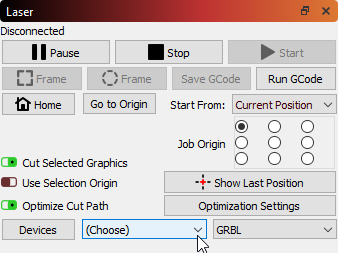
You’ll see a response in your ‘Console’ window when you’ve selected the correct port.
If you’re still unable to connect, make sure your USB connection is firmly seated, and try a new, high quality USB. If you’re using any USB hubs or extenders, take them out of line.
