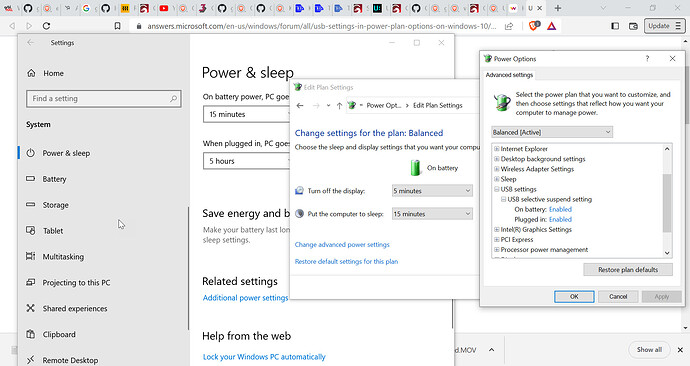JohnJohn
February 24, 2023, 4:42am
5
DMB:
I am running Windows 10,
This is the early definitive doc:
Windows 10 and 11 have been cranking up permissions in recent updates, wreaking havoc with camera access for applications. Here is a list of things you can try to get it to behave:
If you have anti-virus software, that it is not set to block camera access
Check that your Windows security settings allow apps to access the camera.
– To do this, click the Start menu, type “camera privacy” and click the ‘Camera Privacy Settings’ entry.
– Check that ‘Allow apps to access your camera’ is enab…
More recently some ‘Power Saving’ systems were added to cut power to USB powered devices on Windows 10.
https://answers.microsoft.com/en-us/windows/forum/all/usb-settings-in-power-plan-options-on-windows-10/38753b89-65d0-49c1-8f91-2bb50f9b19a0
I had to stumble through to find it.
Windows and the X,
Let me know if any of this helps or if you find another way through.