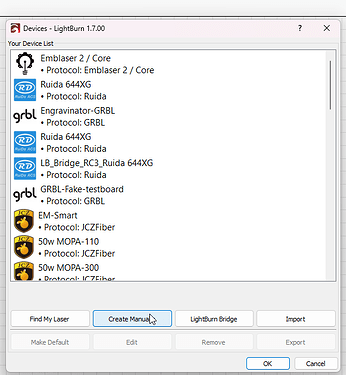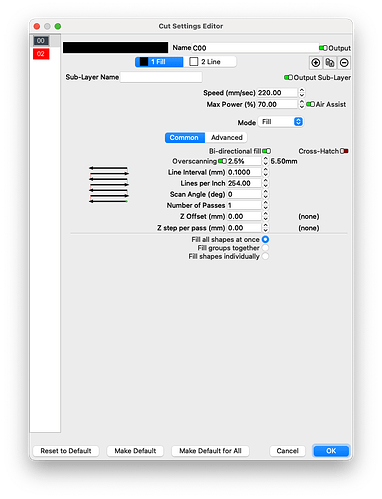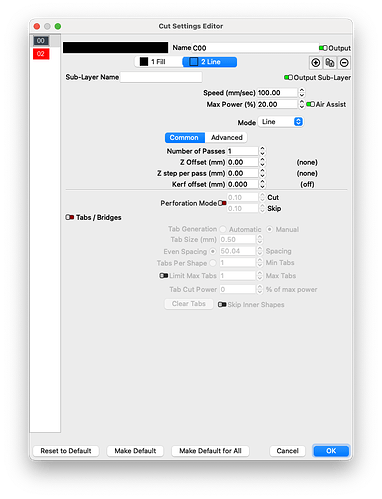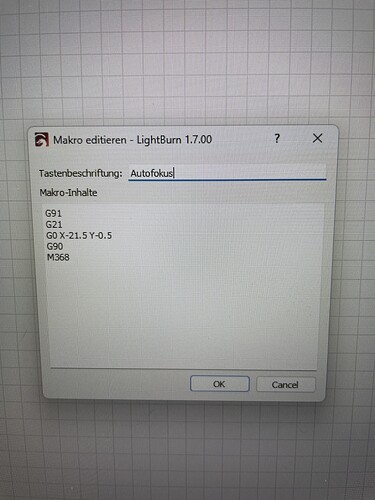This device type does not support the xTool F1 or P2. It does not support ANY network device at this time
You will need the beta version linked here: https://drive.google.com/drive/folders/1NlXdR93xibmEnw625vCXf79cPITThy5u
In the new 1.7 Beta we are adding native support for xTool Devices that use serial communication like the D1, D1 Pro, and S1. This bypasses their GRBL compatibility layer and has resolved some of the issues we have seen with these machines like making triangles when rectangles are expected, and moves some functions to native LB buttons like “Focus Z” on the S1.
Start by clicking “Devices” in the laser panel, and Click Create Manually in that window.
Scroll to the bottom of the list and pick the xTool device type.
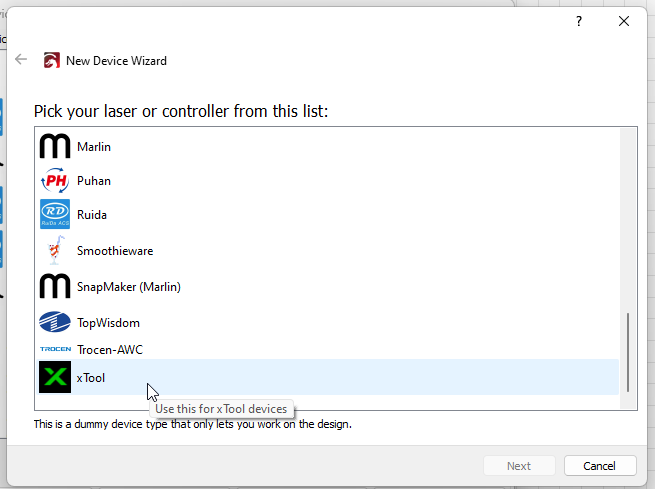
Currently this only works for Serial/USB connections so pick that
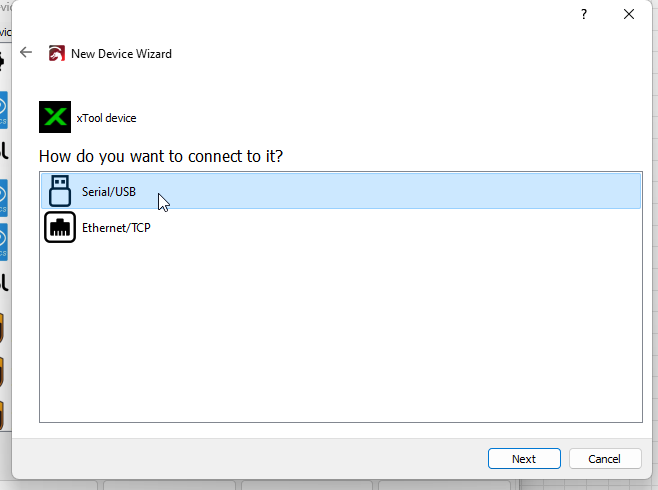
Give it a name and the correct workspace Dimensions. You may need to look them up for your device. These are the correct settings for the 40w xTool S1 machine.
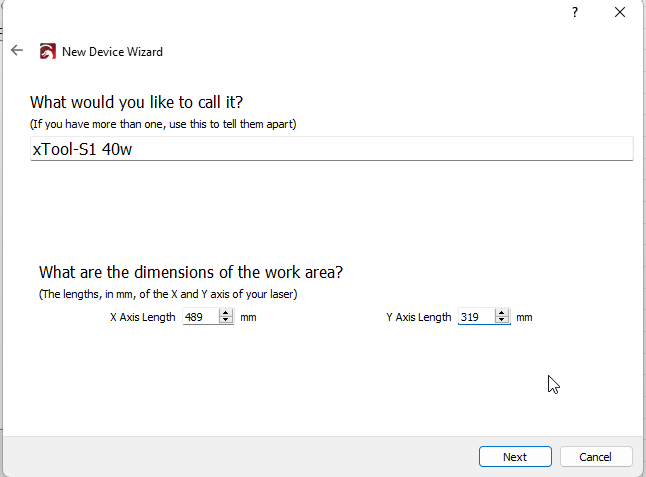
Pick the correct origin for your machine. The S1 uses the rear left corner. With this device type I have been using “Auto home on startup” with good results. This is the same behavior as XCS.

Click finish and select your new device from the drop down so we can make some changes in device settings.
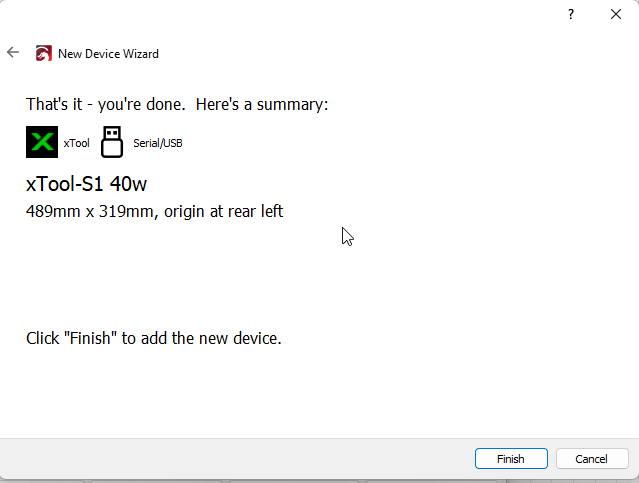
For the S1 Enable Z axis and Check Reverse Z Direction. Homing X and Y no longer homes Z on the S1, so you don’t need to worry about disabling it here. Also, enter a Laser Offset. Mine is Y 27mm
Go to the GCode tab in Device Settings and enter the following in Start GCode
$L
M109 S1
M96 S0
M110 X1Y1Z1
M7 S1
After that your Device should work as expected.
Notes:
To focus the Z you no longer need to use the Macro xTool Provides in their Device. Using the Focus Z Button in the Move window will focus at your cross hair assuming you enabled your “Laser Offset”
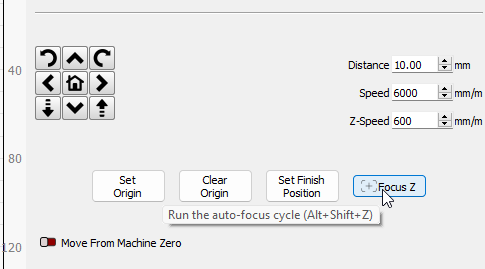
Home Z
Because the Z homing was disabled from the X and Y homing command, and you may need to home Z occasionally add a macro for it in the console window. Right click on one of the Macro buttons and enter the following
Name - Home Z
M111 S2
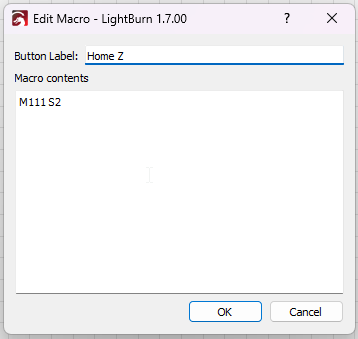
Rotary Mode
Because xTool uses the U axis for rotary this setup is a bit confusing. Go to the Rotary Dialog and check Enable Rotary and do your setup as normal. You do not need to pick your Axis as this is done automatically for the S1 in this device type.
Please let us know of any issues you encounter with this device type either here or through support@lightburnsoftware.com.
When sending issues please include all relevant information along with your project AND device (.lbdev) file.
I am including the device file I created for this tutorial as an example.
xTool-S1-40w.lbdev (2.9 KB)