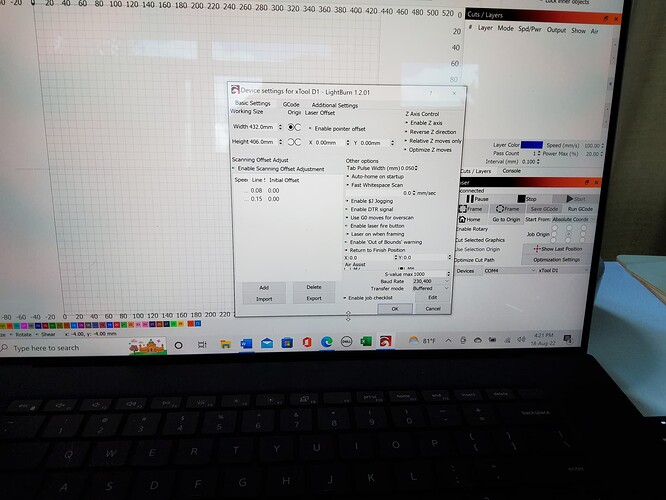I tried the “set laser position” icon and my machine laser moved to an incorrect spot. I must have missed the place to set the parimeters for my laser machine workspace, so my screen and actual laser work area are the same. Can you help me with that.
Can you take a screenshot of Device Settings?
The dimensions looks right. I suspect this is an issue with your startup procedure.
You could try pushing the Home button in Laser window. However, your laser doesn’t have homing switches and uses a sensorless model to do homing so this may not work well.
Instead, with the laser shut off, move the laser head to the top left and then turn on the machine. That position will then be set to 0,0 and your workspace location should reflect the physical location on your laser. You will need to position the laser head manually before startup every time you startup or otherwise “lose” your position. For example by the laser getting bumped or you moving the laser head by hand at any point after your laser has been turned on.
I moved to start position, left upper corner, and it worked. So if I want to used that icon it always needs to be in the start position. I guess I missed that in the tutorial going over the icon. Next question. I have tried to watch tutorials using the library. I purchased a file with material settings for xtool/light burn.I downloaded the file into the library, but not I am at a loss as to how to use it. I am not ready yet to learn how to set up my own settings, that was too overwhelming at this point, but I am wondering how I select a settting from the library and put it in the laser panel. I just realized the buttons in the library panel only open up if I select " create new from layer" button. All of the other buttons are grayed out.
Not just that icon… if you want the laser to know it’s position at all… and you do. In fact, Absolute Coords depends on having a proper understanding of “home” position.
I suggest you watch the tutorial videos here. Some of these are based on older versions of LightBurn but the concepts should carry over well.
Tutorials – LightBurn Software
If you’re better with written documentation then check out the documentation for your first project:
Your First Project - LightBurn Software Documentation
The documentation itself is also quite good.
LightBurn also have created a bunch of videos that cover various aspects of the software on Youtube:
LightBurn Software - YouTube
This topic was automatically closed 30 days after the last reply. New replies are no longer allowed.