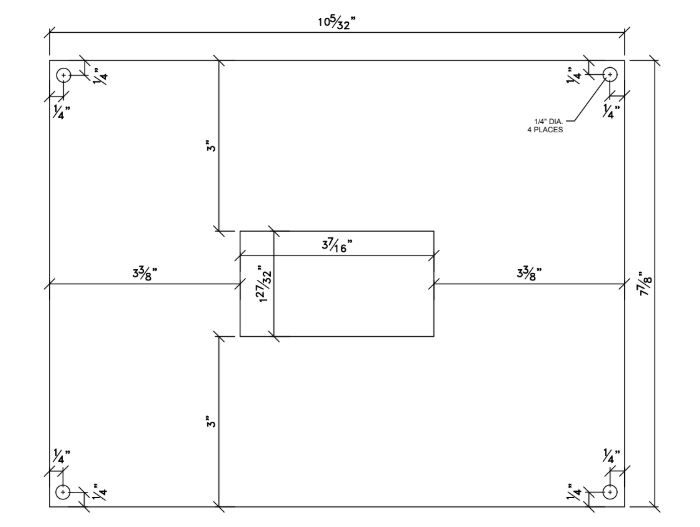Is it possible to get the “Shape Move Increments” part of Settings shown on a tool bar to make it more accessible for drawing in Lightburn?
Thanks, @KeithL. We have a good place for these types of suggestions and you will be notified when the status of something you suggested changes. ![]() Putting your ideas there lets others vote for it and helps us prioritize development efforts.
Putting your ideas there lets others vote for it and helps us prioritize development efforts.
I try to reserve the toolbars for things that people will use often, because quite a few of our users are space constrained (running older machines, smaller shop computers with limited display sizes).
Do you change them that often? I’d be curious to understand why, or what you’re using them for, because there might be another way to handle what you’re trying to accomplish.
Thanks for the reply. The software is great. I made the decision a month ago to change completely from RD Works to Lightburn. I have multiple CAD packages where I can efficiently do CAD work but for simple drawings where I get a pdf or even a written explanation of what my customer needs it would be great to draw it in LB without having to create in some other program. For example take a look at this drawing where I would like to move the four holes by a given offset from the edge.
Corel draw is not a CAD software package but I have used it for creating these kinds of drawings and I use those functions. Of course I am always willing to learn new tricks if you can help. I really appreciate your reply to this post. Your product and support are great.
For something like that, the ;most flexible method would be to use the position entry boxes and the equation support.
To demonstrate, I created this rectangle with four circles in the corners:
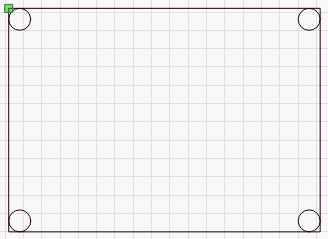
When I select the one in the upper left, I get this:
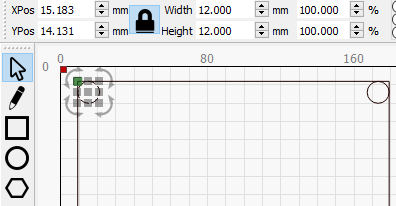
In the position box, I append “+ 1/4in” to the existing value:
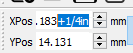
LightBurn computes the result and applies it:
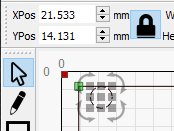
If you X-offset the two left circles at the same time, and Y offset the two top circles at the same time, and so on, it goes pretty quickly.
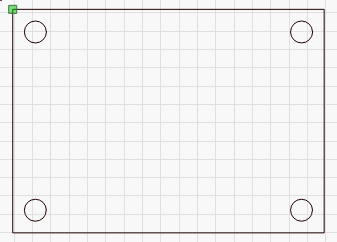
Oz,
Thank you. That was very helpful. I don’t mind using different software to accomplish different things but it sure is nice when I can do a simple project like this one quickly in one piece of software. It is something I do fairly often.
Keith
How would you go about changing one of the corners to a 1/16" radius?
In the shape properties window with the rectangle selected, you can add a radiused corner to it.
Equations aren’t supported yet in the Shape Properties, so you’d need to do the math yourself (inch measure * 25.4) - in this case it’s 1.5875mm.
This topic was automatically closed 30 days after the last reply. New replies are no longer allowed.