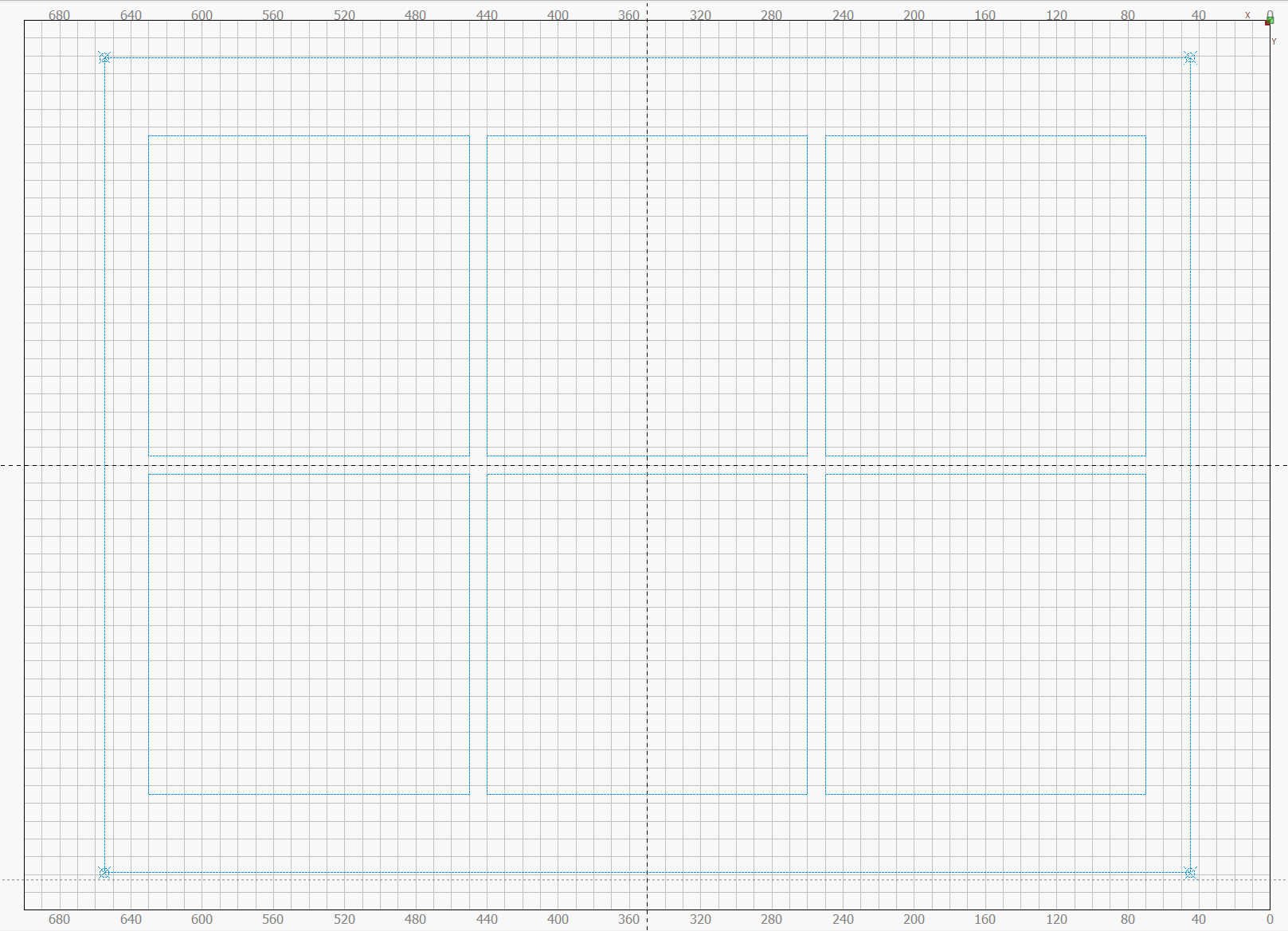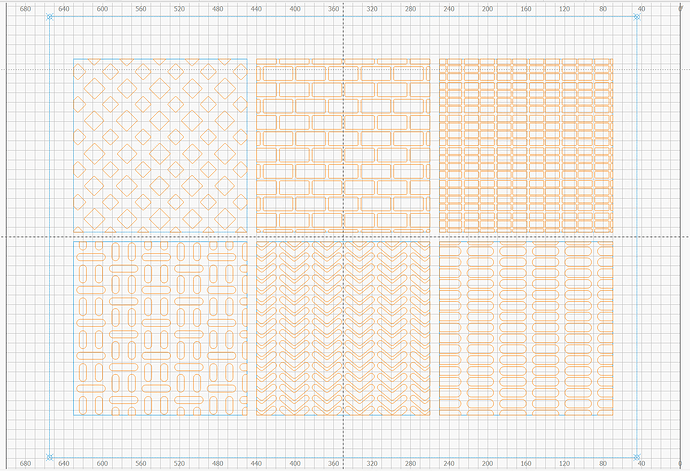Is there a way to set the shape movement properties to a value greater than 100mm. When designing patterns for full wrap tumblers, I have to get the measurements from the cup, shrink those to 100mm, create the design in the 100mm shape and then expand it back to the original dimension. To create repeating patterns in a full wrap, using shift-arrow to guarantee i’ve placed that graphic perfectly on one side of the 100mm square and on the other side of the 100mm square. This would be so much easier if I could set it to the actual value of the work area instead of all these extra steps.
Congratulations and welcome, glad you found Lightburn and this forum.
If I´m understanding you correctly… maybe you can create a template shape ( maybe locked…)set to T1 or T2 Cut/Layers (T1 and T2 are tool layers without output), then Align / Center-Align your shapes to the template(s)?
Added info:
You can use the Numeric Edits toolbar to add / subtract exactly 100 mm from the object’s current position:
Thats not a terrible solution. I’m normally using a work area of 230mm or more on a tumbler. I could add or subtract 230mm to the position like your saying. A little cumbersome taking the position + 230mm each time for every shape I need to wrap but I can see where it works well. Thanks for that idea.
Perhaps you can mash that together with @parsec’s
suggestion to build a template to allow snapping the patterns into the right spots while dragging.
I made a template for a layered-paper arrangement with six panels:
I built that from a single square in the middle, moved into the lower-left place with Numeric Edits values, then produced the other five at their places with a Grid Array.
Then I can drag-and-drop the patterns into the template squares by their centers:
After getting the template set up, there’s no fussing with offsets: the patterns snap to the center of the squares.
The larger rectangle around all the patterns lets me plunk the whole thing into the center of the platform by selecting everything and tapping P, with no dragging required.
A further cheat:
- Make four duplicates of the template, one for each paper sheet
- Arrange six panels for a sheet in a template
- Arrange four templates around the workspace
Then for production:
- Select a template and its panels
- Duplicate to make a copy
- Hit
Pto plunk it on the platform - Fire The Laser!
Perhaps you can build a similar template for the patterns around the mug, so everything just snaps into place.
This topic was automatically closed 30 days after the last reply. New replies are no longer allowed.