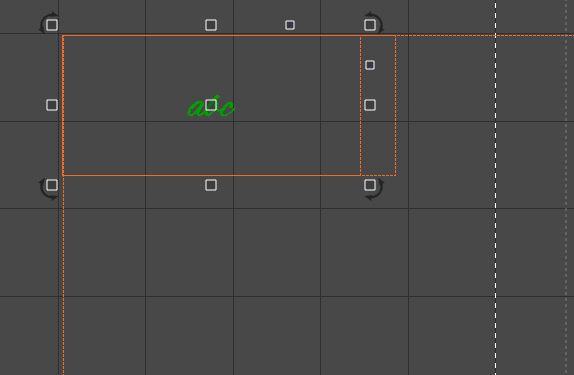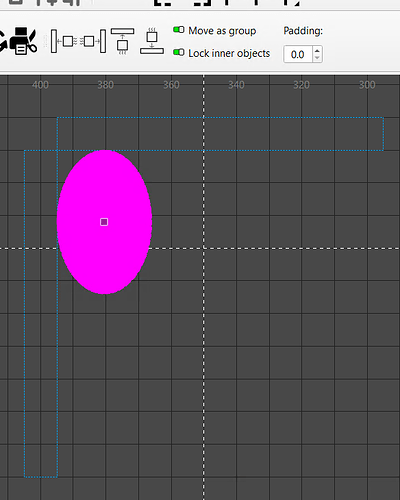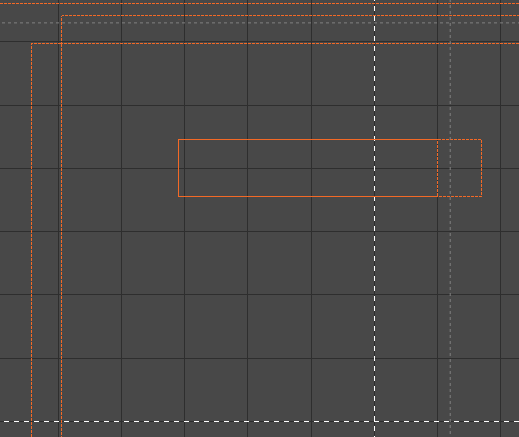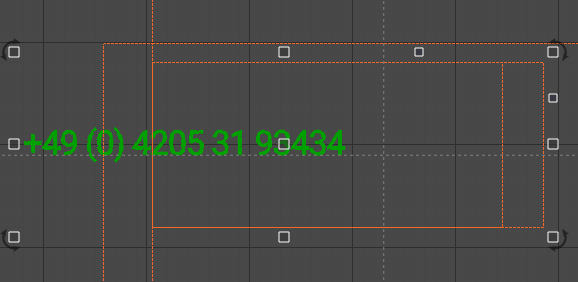Hello, I’ve been using lightburn for quite some time now (mostly galvo fiber laser) and I’d like to know for some tasks if they can be accomplished efficiently. My workflow consists of copying one of many tool layers, that represent an item to be engraved. I have to manually align each item in the top left corner of another tool layer, that represents a fixed corner on the workspace.
this task alone takes time because I have to align it exactly in the corner. Is there any way to speed this up? There are only shortcuts for centering objects, which isn’t useful here.
Also, I have to copy a text, resize it, assign the right font, and sometimes adjust line breaks manually. It would be way easier to define a rectangle for the text, where the text will automatically fill all the available space and get smaller, if necessary. But I assume this can’t be accomplished?
sometimes I can copy an svg, but it’s usually way too big and has to be resized manually. Can this be done more quickly?
Also, as a programmer I tried generating SVG files from customized orders, which would already contain the template and the text. But I couldnt figure out how to make lightburn recognize a shape as tool layer. It also seems like many SVG properties aren’t recognized by lightburn. Can I programmatically manipulate a .lbrn2 file to change a text and resize it? For example, the file has this text:
<Shape Type="Text" CutIndex="11" Font="Corbel,-1,100,5,50,0,0,0,0,0" Str="+49 172 111111111" H="4.8294706" LS="-1" LnS="0" Ah="1" Av="1" OldWidth="1" Weld="1" BendDistort="1" VariableOffset="3" HasBackupPath="1">
Would it be possible to resize and center it, even when a different font is applied?