I imported a DXF and it has hundreds of nodes. Below is just a portion:
How do I smooth this out. I tried S in edit nodes but I would be here for a long time.
This is what it looks like prior to zooming in.
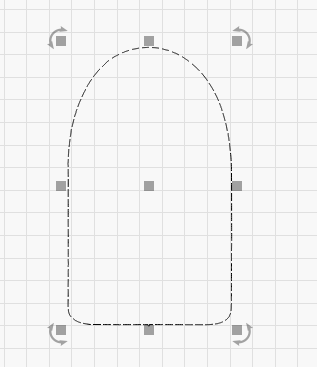
I imported a DXF and it has hundreds of nodes. Below is just a portion:
How do I smooth this out. I tried S in edit nodes but I would be here for a long time.
This is what it looks like prior to zooming in.
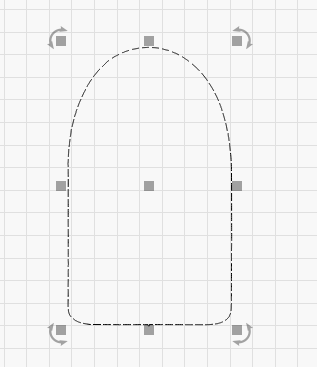
Try ‘Edit’→’Optimize selected shapes’. 
Maybe an extra feature in the same category (tools) could be very useful. “Simplification” function: halving the number of nodes IF distance is below a given value, And / Or, at a given angle from the neighbor’s nodes.
(just a very simplified example)
Yes Rick, I know that and I’m happy with this feature. But once in a while I’ve also found that it does not reduce the number of nodes at all.
In my example, optimization function seems very efficient, it is mostly for imported objects it does not seem so efficient.
part of imported jpg
Optimize selected shapes doesn’t work on stuff that’s already splines, so it needs to be improved. We do plan on having a smoother and simplifier as well, but that’s going to be a version or two away.
My plan is to create code that will optimize splines as well as lines and arcs, and then have a feature that will attempt to smooth shapes and then optimize the result, allowing it to reduce shape complexity. This is useful for traces, for example, where you often get lots of ‘wiggle’ in the results if the source is noisy. We’ll get there.
This topic was automatically closed 30 days after the last reply. New replies are no longer allowed.