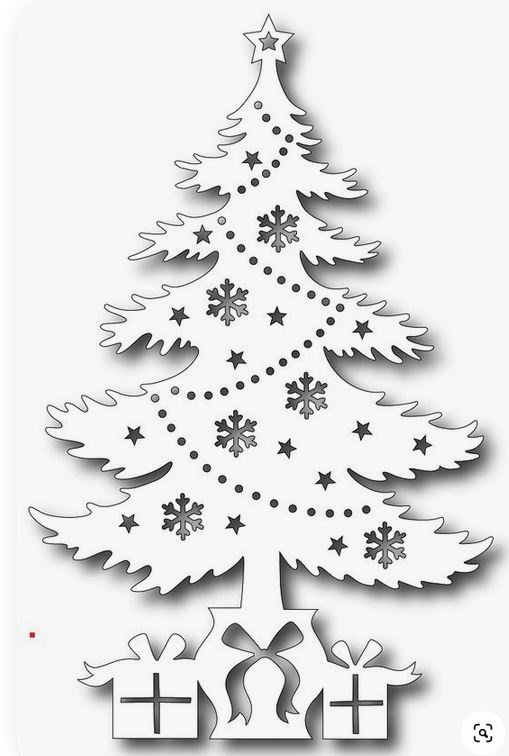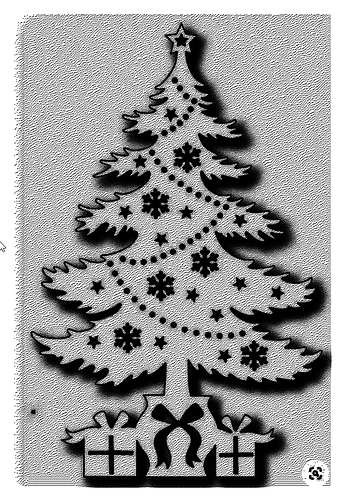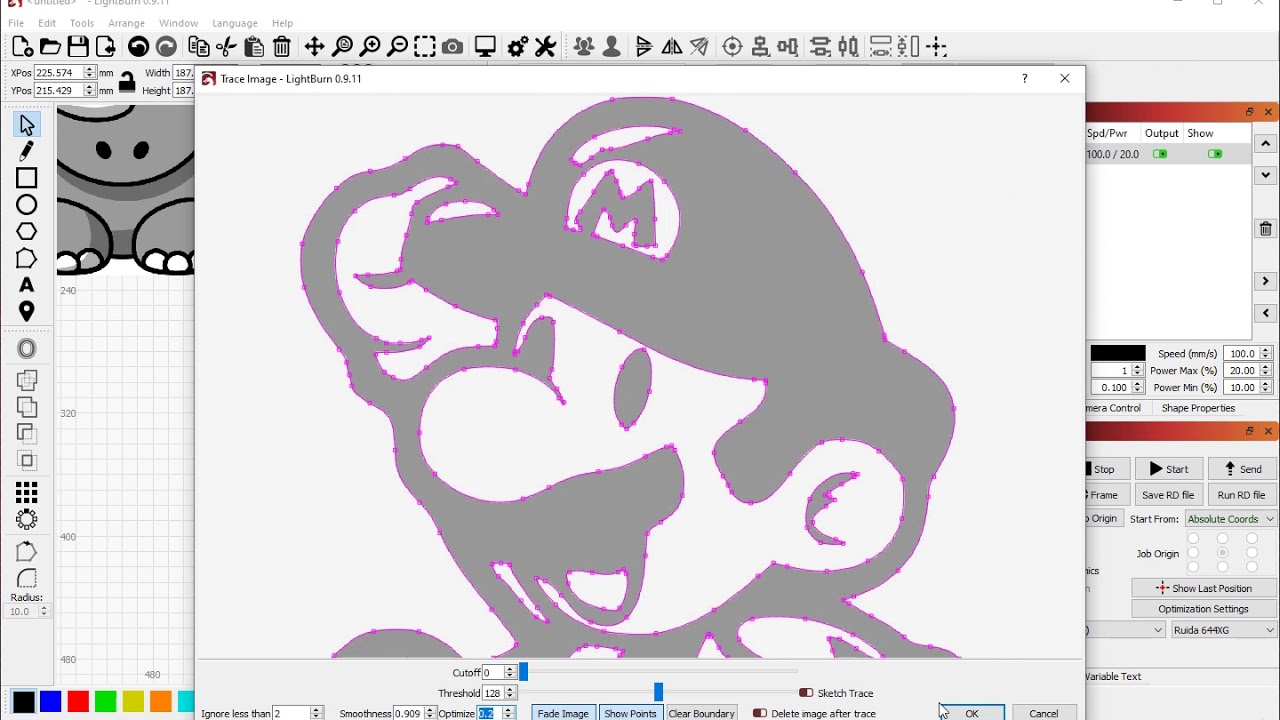Hello,
I am experiencing Lightburn, to draw only, and I have noticed that some objects are drawn dot by dot and the other line per liine.
What does make the difference for Lightburn to choose one or the other method? The object to draw? the format of the file imported?
Kind regards
Aloha
examine the objects more closely, perhaps using the node tool and you may see that there are more nodes in one object than another. Using the simplify feature can reduce the number of nodes.
If this is not helpful, consider to post an example or two as an attachment.
Can you explain what you mean by “point per point” or “line per line”? (Show a screen shot of what you’re seeing)
@“fred_dot_u”: or fred ungewitter (are you German?)
I attach the drawing of a christmas tree that is drawn point per point (it is perhaps a bad example, but I have tried other ones that were also treated point per point, so that I was looking for a bad setting in the program) . After 10 minutes I have stopped because the result was a very tiny little surface without any structure of the drawing, and I doubt if I had let continue for hours or perhaps some days the result would have been acceptable.
In reality this technique should make possible to draw grayscale images, by positioning the dots nearer or farther one from the other!?
@“LightBurn Oz”:
Sorry, how could I take a screenshot of the activity of the engraver (I don’t know how to call it, perhaps “drawer”).
It is easy to explain: by point by point I mean that the pen is lowered for every single point, it is lifted, and lowered again for the next single point, so that result will be composed of single points and not of continuous lines.
An other question that comes just into my mind: is it possible to import a text to engrave/draw? If it is, in which format?
Pen? Not laser?
Yes, no laser but a pen!
And I have succeeded in importing and drawing some text by copy/paste from a Word document, but it has to be formatted in Lightburn.
Images are dithered - which means they are produced by making lots of small dots, and varying the density of the dots to make that part of the image darker or lighter, like this:
Vectors are lines or curves to be followed by the laser (or pen). You can use the image trace feature in LightBurn to convert an image into vectors that the laser can follow, like this:
Are the trees that you have posted also printed by dots?
Here is the pen holder that I use:
P.S.: my intention is not to make any publicity for that online shop, surely not! I only copied the URL.
I just copied the image, pasted it in LightBurn, selected it, then chose “Trace Image” and that converted it into lines that will be run, instead of small dots.
I have the German version of Lightburn Is the shortcut for Trace image Alt-T?
If it is so, I have executed that command, but it still places dots instead of lines!
Thank you.
I have done that, perhaps not correctly, and the drawing module places dots and not lines!
I will watch this video tomorrow.
That’s a very useful tutorial!
This topic was automatically closed 30 days after the last reply. New replies are no longer allowed.