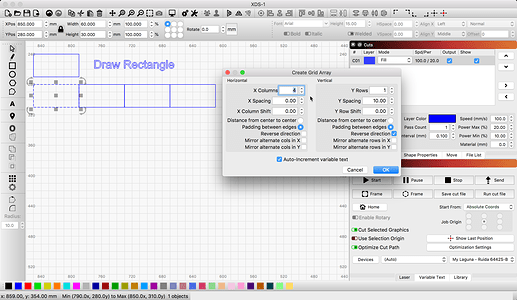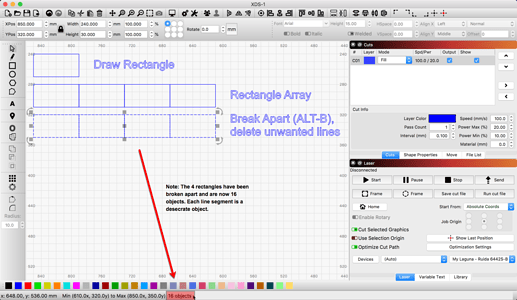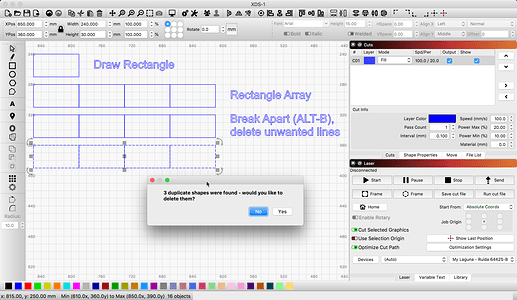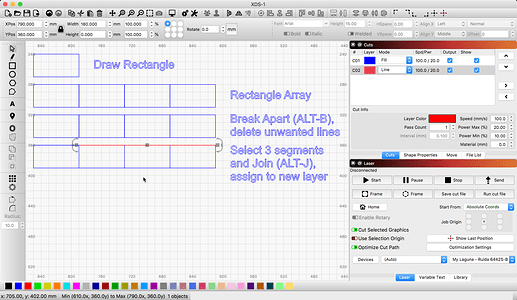Thanks for moving from email and posting here @kpeterson. This really helps us manage our support and share solutions. I have been thinking about your message and what you are trying to do. I would like to include your email here for clarity if ok with you. Please confirm and I will edit this post.
Here is a suggested workflow I tied that might help. I did not try to reproduce your exact example, but that would not have been much more involved to achieve as I hope you will see in my example.
- Draw Rectangle
- Create additional Rectangles using 'Array" tool - note X spacing set to 0.00
- Select Rectangles, then ‘Arrange’→’Break Apart’ (ALT-B)
- Delete overlapping duplicate segments using ‘Edit’→’Delete Duplicates’ (ALT-D)
- Select desired segments and join them using ‘Edit’→’Auto-Join selected shapes’ (ALT-J). note: Use this process to assemble segments into your desired tag shapes
- Select and assign the newly created shape to new layer
Using the Rectangle, the Array, the Break Apart and Join tools, you can quickly build complex configurations of shapes and apply different cut settings as you desire. Is this a process that might work for you?