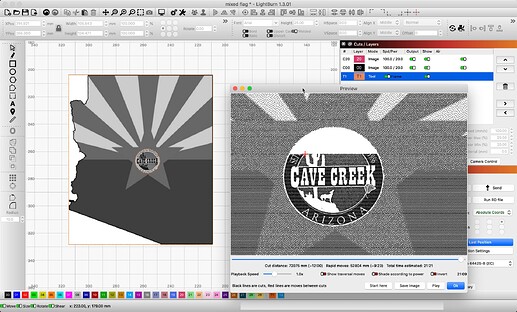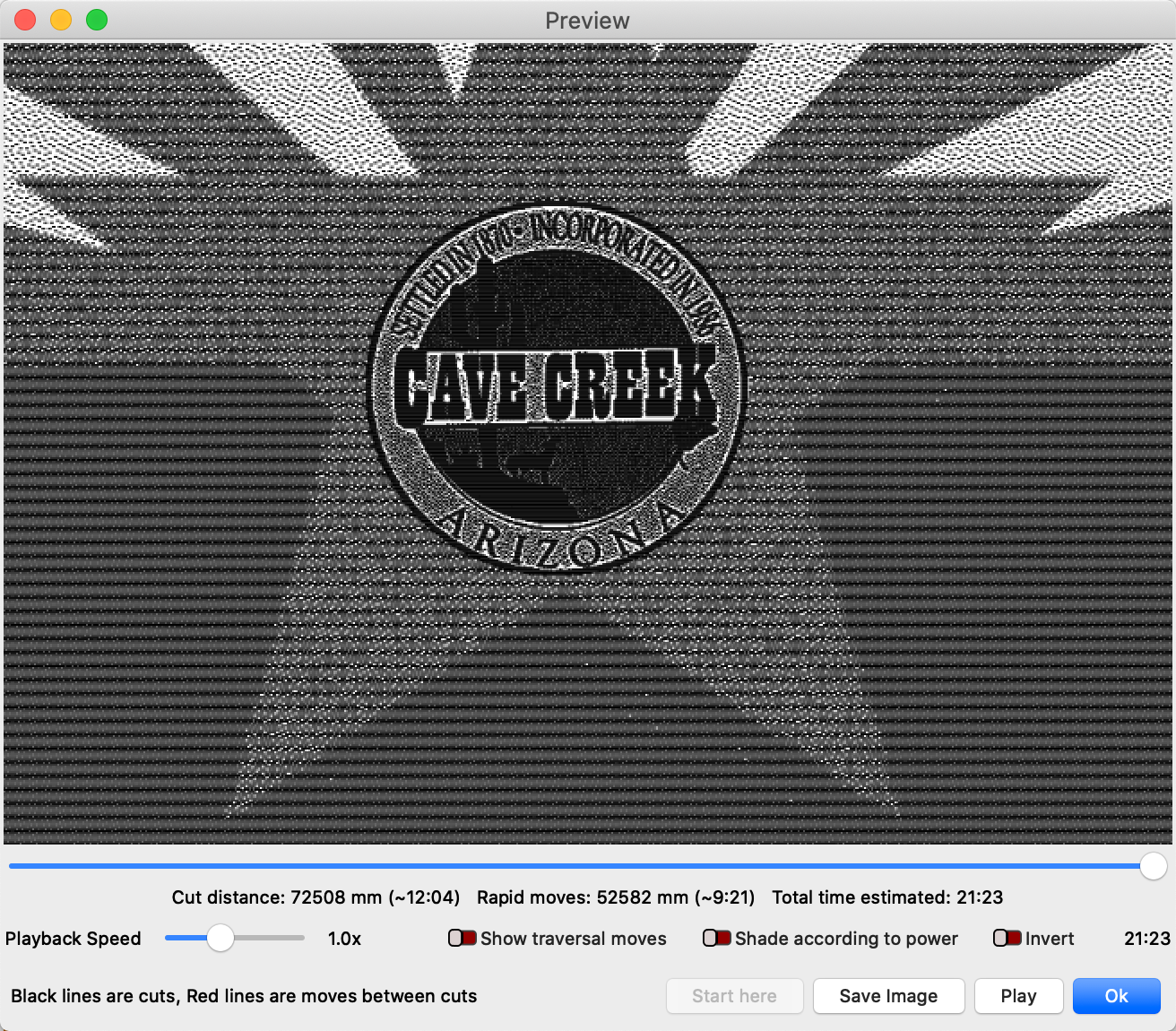I have stacked one image on top of another so the larger image has the 2nd image visible in a small area. But when I preview, the burn first does the small image, but then it burns right over it with the large image. I want a ‘hole’ in the first/large image so the 2nd image is visible.
mixed flag.lbrn2 (215.1 KB)
Here is the file, and I want it to burn exactly as I see it. I have tried so many of the approaches like masking etc., but no luck. Appreciate help!
If I understand, you want to “punch a hole” in the flag and place the logo image in the whole. Correct? ![]()
Have a look at how I achieved this cutout. I used 3 shapes as masking and placed on the Tools layer. One ellipse is used to clip / mask away the outer portions of the center-image (Cave Creek logo). I then used a rectangle the same size as the Flag image and grouped that with a copy of the first ellipse / circle. Here is that revised file.
mixed flag_02.lbrn2 (216.2 KB)
I do note, you have the image on the black layer set to output as Negative Image. Is that intentional?
Thanks! I will play with your approach slowly so I understand it fully. The negative image means nothing, I was just experimenting with how things might look best.
Ah, yes, the ‘Negative Image’ setting is designed for engraving materials such as acrylic, mirrors, or dark surfaces, as the Tool-Tip identifies. As you play about, please let us know if you have further questions. ![]()
Interesting. When I load your file into my Lightburn, it won’t burn the C20 image. Even though C20 is set ON to output. Origen points to the smaller image.
Sorry, not following exactly. Are you saying the file I shared is not producing the Cave Creek logo part, and just leaves the whole produced by masking? Does it show in the ‘Preview’ window? Show us what you are seeing.
I’m good, thanks. Found a much easier solution and all is well. Appreciate the help!
Please pass this on to the rest of us, we might want to use it…
If it had been detailed by a previous user, you may have found it much quicker without any questions … an explanation would be nice…
Take care
![]()
Very simple indeed. Rather than place one image over the other, as separate files, I just did both images as one layer. I could still manipulate them independently, but didn’t have to deal with any complications.
This topic was automatically closed 30 days after the last reply. New replies are no longer allowed.