Hi, how to start cutting in selected point? I want to cut shape in one step, not in 2.
Green arrow is where I want to start and end. Also I attach a file.
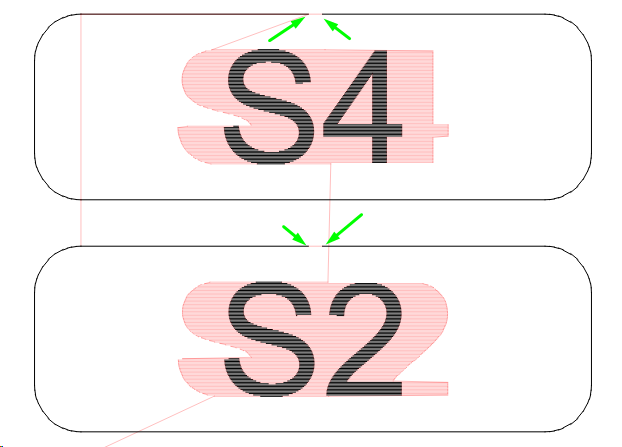
File_Question.lbrn2 (28,3 KB)
If you go into Node edit yo will see there is a start node left hand end of top line, if you go in and insert a node either side of that start node then delete the start node and auto join selected shape you will find it now goes to the next start node and will start cutting from there.
For top one, which is ungrouped it’s possible - but have to select each line.
How to do it - for bottom one. If making like 100 pcs or more - I need to spend so much time for each.
If I was doing this job I would create the outer cut then use Variable text and array tools to complete job. If the job is already created another option is select shape and use the Start Point editor ( icon above radius tool ) and click on shape where you want it to start from ( check in preview ) been so long since I used this I forgot it was an option.
Because of different text and sizes, everything is exported from external software (CorelDraw) as .ai, so it won’t solve my problem.
Your shape is made up of 3 disconnected lines. Join the 3 disconnected lines into a single shape and you should automatically get the behavior that you want.
- ungroup the shape
- select all lines
- Edit->Auto-join Selected Shapes
Works, thanks ![]()
This topic was automatically closed 30 days after the last reply. New replies are no longer allowed.