Like this e.g. on Slate
Done this with Paint.net, i think that will work but i’m curious if there is a better way
Like this e.g. on Slate
It hard to tell what you have setup here. For instance, what part of this is set to “fill” (layer Slate1)? If the words Sun Down are the fill, then they’re going to get engraved on top of your image and so won’t appear as blank space or un-engraved space.
I’d recommend trying on some scrap wood or something before committing your slate to it. Also I’d suggest you use the preview function so you can see what is going to happen.
If on the other hand, you’ve added the Sun Down text in a photo editing program, it should engrave your image with that text distinctly showing, again the preview is your go-to for seeing what will happen.
forget the fill layer, sry.
and yes i now the preview.
That was not the question.
On the Slate their sould be an Image with the Textline in it.
The Text should not been engraved, their should be the solid slate.
My Solution will work, displayed ok in the Preview.
But is this possible to create in Lightburn.
If I’m reading correctly, you want the image engraved and the Text Left untouched.
To do this you will need to merge the layers into 1 layer, so the image it read with the text “White” areas missing. Use photoshop or similar to flatten it, then the laser will not fire on the White text
thats what i’ve done with Paint.net, was not the question
You can do that in Lightburn. Create your text, make a rectangle around your picture and put it in the same layer (have to be line, not fill) as your text. Group your text and rectangle, select the group and the picture and right click → Apply Mask to Image.
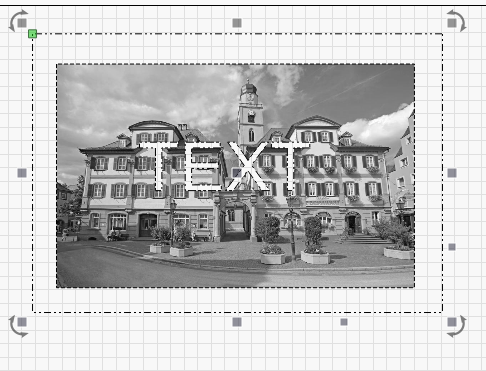
Great Thanks, and yes i knew it before
This topic was automatically closed 30 days after the last reply. New replies are no longer allowed.