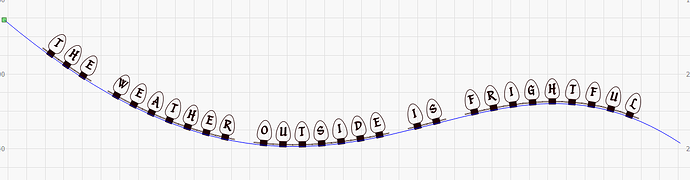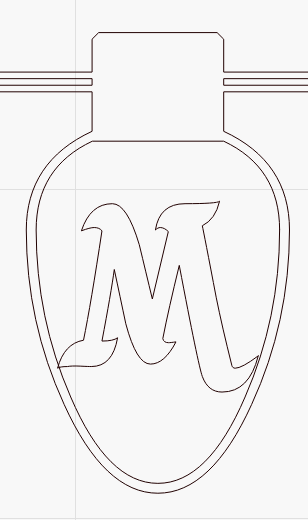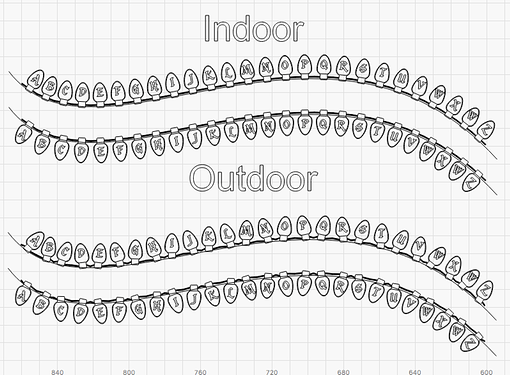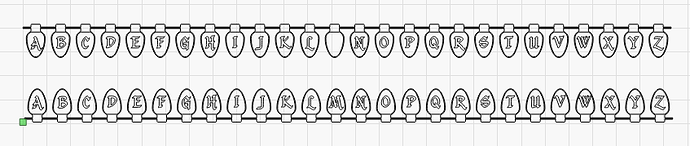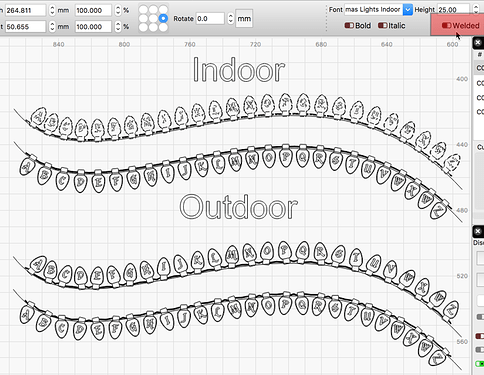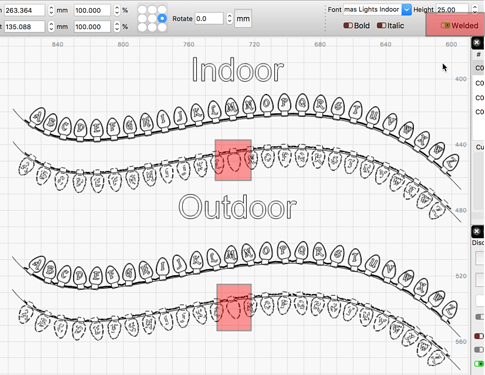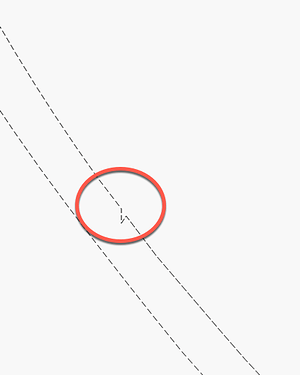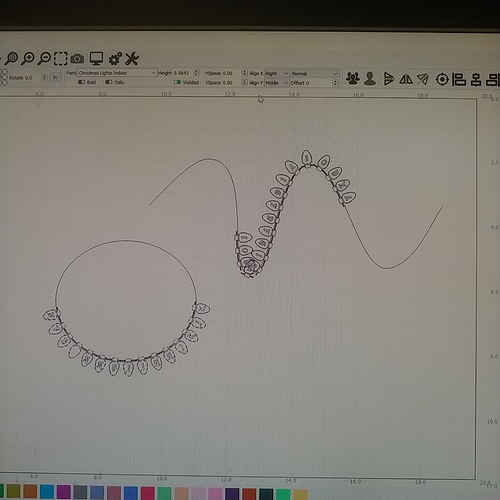There are some fonts, such as the one I have pictured here, that will not work with text to path. Is there any way that I can get it to work that anyone knows of? Thanks!
How do you mean “will not work” - what does it do? I’m assuming the lights don’t connect because the letters are just re-oriented instead of bent?
The name of this font is Christmas lights indoor. What I mean is that when I select the font and the circle shape that I am trying to align it with, and I click applied text to path, it does nothing. I have tried with the font converted to path, not converted to path, grouped, ungrouped, and I’ve also had to circle shape the same way. But if I try a different font, it will work. It must be something with this font. I also have another Christmas style font that does the same thing. And I’ve tried it in vectric aspire, they both do the same thing. For now, I am taking each separate bulb and aligning it to the circle manually, but I’m hoping there’s going to be a better way.
And I actually don’t want them connected. When I typed it, I put a space in between each bulb to keep them from being connected. This left each bulb having a little bit of wires hanging off, I went into node editing in order to remove them so it’s just the bulb shape and the letter.
Hey Oz, just for fun try typing a word with a lower case “m” in it.
I just tried that font and was able to successfully attach it to a path, but when I typed “Christmas” the m ended up just an empty bulb with no letter. It works fine in Inkscape but in LB I can’t type an m to save my butt. Is it just me or does that also happen to you?
That’s weird. I just can’t get an m.
Happens every time, but works fine in Inkscape.
Lower case on top, upper case below…
Do you have ‘Welded’ turned ON (green) for this text? That should be turned OFF (red) so you get the same results as we do.
With it ON.
When Welded is ON and you zoom in, you can see the resulting indication that the letter is crossing over the inner line of the “bulb”.
Sigh. Yeah, that was it. Thanks Rick.
Is it on by default? I guess I’ve never used it and didn’t even realize it was there…
It’s on by default.
Well that’s weird. I tried it on a line and it worked oh, so I decided to try it on a circle again and this time it worked. Must have took my moron pills today, because I can’t figure out what I was doing wrong before that it couldn’t get it to work. Anyway… you see how the bulbs are on the outside of the circle… is there any way to do this so that they go around the inside of the circle? Thanks!
But just to be clear, I want them on the inside of the circle with the wired end of the bolt touching the circular line. Not with the end of the bulb touching the line, I know how to do that.
Mirror the circle.
Damn sweet! Thanks dude!
If you grab the bottom of the circle and drag it up past the center, you’ll get a more intuitive feel for what’s happening and why.
This topic was automatically closed 30 days after the last reply. New replies are no longer allowed.