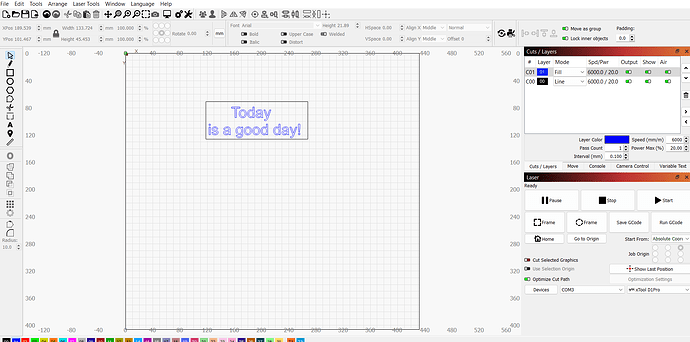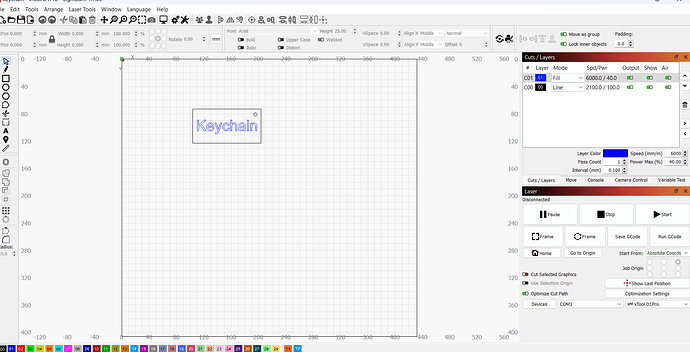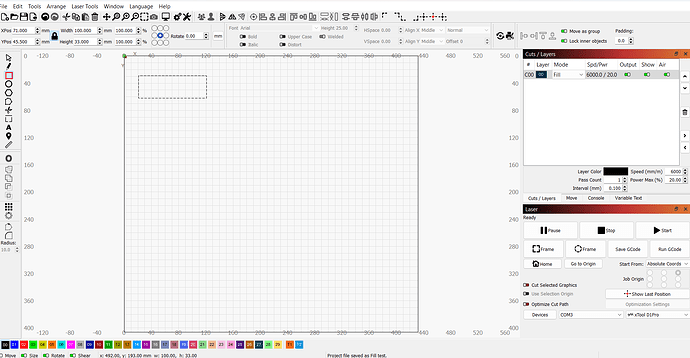I followed the instructions on the tutorial for first project of a keychain. When I press start the text fill does not work and the project goes straight to the cut command and never activated the fill. Fill is listed first in the sequence. Suggestions?
Take screenshot of your settings. Post it here with your save file. Our crystal ball is not working and we can only guess where your issue is.
Try slowing down your speed. Looks waaaayyyy to fast in my opinion. Try at 1200 and see what happens. First look at optimization settings and see what its set for. Should be set to Order By Layer
I have created a couple of new files that are similar in design, a graphic and some text added. The graphic is layer 00 and the text is layer 01. When I run the preview everthing looks to be good. When I start the burn it goes to the text and burns it but never goes to the graphic. It is like it does not exist. I have tried changing the order on the layers and more and get no different results. The graphic is not recognized. Software issue?
RW
This is the trial version, I just downloaded and installed this morning.
Thanks
Please post a screenshot of your entire Lightburn screen with your project loaded and the Cuts/Layers Panel and Laser Panel visible.
I don’t see an issue here. You’re saying it fills the text then just stops, or what exactly happens?
In this file it should fill the text then run the small circle then the rectangle if your optimization settings are correct. At that speed I wouldn’t expect it to cut through.
Thanks,
When the file runs, it goes directly to the text, fills then returns home. It does not go to the graphic and do anything. It is not seeing the graphic file.
When I run preview it completes the full file, text and graphic. I tried deleting the text and running just the graphic. Same behavior, it would show it to run the graphic in preview but would not do the graphic in the process mode.
By graphic, you mean the rectangle and circle?
Show your optimization settings and upload your file.
Sorry for the delay in getting back to the topic. Here is a simple example of what is going on.
I create this simple box and select fill. I do a preview and it shows that it will function as expected, filling the box. When I select Start, the laser moves to the start location then travels up the y axis one time and stops. There is no movement on the x axis. After the one move up the y axis the laser stops all movement.
If I select offset fill it will operate as expected, filling in the entire box. If I select line fill, it will operate as expected and burn the line (the outline of the box.)
I can change the power and speed settings as desired. The issue is the failure to function on the fill setting. This remains true on any file I create and attempt to run.
The fill command is not functioning.
If I open the same file in the Creative Tool that came with the laser from XTool it all works fine.
I uninstalled and reinstalled the program but there was no change.
Ideas?
Thanks, RW
Fill test.lbrn2 (2.7 KB)
That is very peculiar operation. Unfortunately I don’t have any ideas for you. I have not heard of a similar issue. Hopefully one of the devs will step in.
Latest update from this morning. The issue I believe is with my laptop. When I decided to take up laser engraving I decided to purchase a new laptop dedicated primarily to the shop for the laser projects. This is the computer I have been using. I removed and reinstalled Lightburn to no avail. I downloaded and reinstalled Microsoft Visual C (grasping at straws). Nothing has changed the behavior of the program/laser.
I got my 10yr old laptop out and loaded Lightburn on it and it works fine. The fill command performs as expected with no problems. So it certainly appears the issue is with the new laptop or Windows, and not Lightburn.
I will keep troubleshooting to attempt to resolve the issue and update accordingly. In the meantime, I will be using my old laptop to run the program.
If anyone has suggestions please jump in here.
Thanks, RW
If this is working as you expect on the old laptop then do this:
- On old computer go to File->Bundles->Export Bundle, then select everything on that list, then Export
- Transfer the saved file to the new computer
- On new computer File->Bundles->Import Bundle, select the saved file, then Import everything there
You likely have a discrepancy in setting that’s not readily apparent.
This topic was automatically closed 30 days after the last reply. New replies are no longer allowed.