Having the same issues with the Ruidia controller regarding sending data to the machine error and it has been doing that every since I switched over to the Ruidia controller?? I am using windows 10 via USB…It seems like it’s not an isolated incident possibly?
I as well am having this issue with “Failure to send Job”, “controller is busy” and it’s infuriating!
I have tried restarting LB, computer and laser in all different combinations and over WIFI as well as USB with no clear fix. Sometimes I just get fed up and move on to something other than the laser.
I will try what 297Chris recommended. But I’m a bit afraid to do a factory reset… even though I have multiple back up copies of everything I need. (or at least that I think I need)
Don’t do a factory reset. What type of computer are you using? Ruida does NOT like Wifi, but works well over a wired Ethernet cable, and USB is very good too, unless you’re using MacOS, in which case a driver supplied by Apple conflicts with the one used by the Ruida, but there’s a fix for that too.
@gthmcty1 - Power your laser, THEN run LightBurn (or, run LightBurn first, then power the laser, and after it homes, right-click the ‘Devices’ button to connect). You should see “Found Ruida RDC…” in the bottom status bar. If you don’t see that, you’re not connected yet.
If you’re getting ‘failed’ messages when sending, check cables, make sure if you’re using USB that it’s 15 feet or less, and check to make sure that the short extender cable that connects the actual controller to the outer port in the laser casing isn’t faulty - that happens sometimes.
Oz,
Just to clarify my laser is using ethernet connected to my Airport Extreme router.
The error usually crops up after I’ve been running parts/files and go to load another. When that happens I have tried switching back from wifi to USB and the issue still persists. It occasionally persists even after full shut down/restart of both computer and laser.
Here’s my computer, Lenovo P53 500gb SSD:
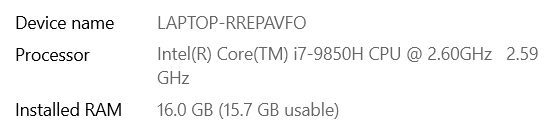
And not sure if this is the Ruida controller info but…
RDC - V8.00.65
HMI - V4.50.02
Are you wired from the PC through the router to the laser, or is anything wireless?
Also, which version of LightBurn? A few versions back there was a bug where if a transfer failed, the Ruida could get hung waiting for the “transfer complete” command, but that’s been fixed for several versions now.
So whats the fix for MacOS? I can hardly even function with this. I have an OM Tech 80w blue and grey, MacOS Catalina 10.15.07 on a USB. Every other job is “busy” and I cannot get past it. I have rebooted EVRYTHING, changed the order that I reboot, checked plugs and cables, cleared/deleted anything in the Ruida and nothing…This is costing me business right this minute and I was cutting a project on demand for someone in my studio.
Use an Ethernet cable, not USB. MacOS seems to have broken a feature in the serial driver that Ruida relies on.
It sounds like you need to clear your file memory, I just solved this issue by deleting 6200 files off the machine. 
Hello!
I’m on Lightburn 1.004 / Windows 10 and the controller is AWC 708s.
I’ve been experiencing this sending failed problem since years and my workaround is to right click re-connect and resend but for the large files I’ve been using USB stick to carry the file to the machine
because trying and getting error in the middle over and over is very annoying sometimes.
Unfortunately because of the physical settings of my workshop, I don’t have the option to connect my computer via ethernet or USB cable - at the moment the laser is connected via ethernet to router and I’m connected to the router via wireless; with a changing wireless protocol (I know that Windows or the router is reassigning different protocols automatically -b / -g or AC) and from my research and reading on this forum, I think this is pretty much the problem with packet loss on wireless and so…
Since there’s no guarantee to prevent loss of packets by changing/fixing the router on a wireless specific/legacy protocol, my question is; is there any way I can isolate it on windows firewall or the router settings, the port, the file protocol or something else that lightburn is using - so I can make this better or optimistically to prevent it completely?
Thank you!
Ruida was the first, but it would not be terrifically difficult to add LightBurn Bridge support for Trocen controllers as well, and that would solve the issue - The bridge uses TCP to communicate with LightBurn, and UDP to talk to the laser. We’ve set it up to allow different protocols. It’ll take some time to implement, but it’s on the agenda.
Aside from that, there’s nothing that’s really going to prevent packet loss. You could try using a PowerLine adapter - That would let you connect the PC to the router through your power lines, and I’ve never had drops using them.
Thank you!
I’ll see what I can find and do to take what you said into practice here - after sending the message to you here, I also tried examining the wifi coverage here and around (surrounding networks and their channels), I tried switching to 5ghz from 2.4, which seems pretty empty around and in case switching bands and channels make a difference, that’d be an easy solution for now.
Edit after 24hrs: Changing the wireless to a different band or channel didn’t have any improvement for me on the packet drop
Hello again,
After trying multiple tricks to optimize the PC - Wi-Fi Router -(cable2)- Laser via ethernet connection, I decided that I don’t have much luck with that and to convert my set-up to a wired connection. I bought a 15m cat6 cable (cable1) and ended up with the following:
PC -(cable1)- ROUTER -(cable2)- Laser all via ethernet (packet loss/send error persisted, just a little less frequent than through Wi-Fi)
PC -(cable1)- Laser direct via ethernet (packet loss/send error persisted, just a little less frequent than through Wi-Fi)
I’m on Windows 10 with latest updates and Lightburn 1.0.0.4, no other than the default Windows or Router Firewall settings active.
AWC708s
I have tried to increase the timeout value on the Lightburn settings as well, with no luck.
Is there any other place that I can look at or is there another thread to ask for further examination on a debug log? (unsure about enabling the logging yet)
Thank you!
It’s possible that the cable extension from the 708’s keypad to the Ethernet port on the side of the machine is bad. Have you tried using USB? Is that more reliable?
I haven’t used the USB connection for a long time, it might work and that would be the final solution, however the distance to the machine is 12 meters and that’s why my first preference on the connection was to be over the network.
The port on the machine is not heavily used, I’m the first owner and probably I plugged & unplugged not more than 10 times in 2 years.
There’s no clear pattern that would make me reproduce this error on request, so I avoided logging until now. It happens more with the larger files (2mb+). I send around 30 jobs to the machine daily, generally with small test files and then the complete content with fine detailed engraving and sometimes even with smaller files (-100kb), the connection drops.
For more than 1.5 years I’m really used to double-click reconnect and resend jobs, but with larger jobs, especially when there’s a pre-calculation on the cut optimization for like a minute, when it fails, it gets frustrating to retry for 5-10 times. Generally I end up using a usb stick for the transfer.
If you recommend using a USB cable to be an easier solution, than trying to record the log and debug the error, I can definitely live with it as it’s now or with a USB cable. After all I’m super happy with the software and the current set-up. Just trying to eliminate the loss of time.
In Edit > Device Settings in LightBurn, there’s a ‘Network Timeout’ value - try increasing that. It’s possible that your controller is doing some internal reshuffling of files, and it’s taking longer than expected. How often do you delete all the files on your controller? If you don’t do that somewhat regularly, it can make them fussy.
Thank you - yes I had read that about the files and I’ve been emptying it weekly, also I had tried the timeout value, didn’t help much. I’ll live with that how it is now 
I’ve been dealing with this issue for a little while, but just found that if I disconnect and reconnect with my local wifi on my MacBook for a minute or so, it re-establishes communication with the laser and can in turn send files to it. Using Lightburn 1.2.00, built Thu 2022-06-30 @ 11:55 and MacBook Pro with Monterey 12.2.1.
After updating to version 1.3, today, probably within a 30+ data sends to laser, I have not experienced this issue even once which was previously present once the most every 3-4 sends.
I really want to believe that this did not happen by chance and the small bullet text I’ve read inside the release notes regarding MTU has been the reason behind this fix (fingers tightly crossed)
AWC708s via ethernet / W10
I’ve Tried this and has not solved the issue. any idea of how to just clear all tasks. Basically reboot entirely.
Can this deleting of files be initiated from within LightBurn? ![]()
My G·Weike Cloud installs as a RuiDa controlled Machine ( despite it not looking like one ) but has no Screen Panel to work of ![]()