Greetings,
I’m on a pc, Win10, LightBurn 1.0.04
I imported a jpg into LightBurn. I used the trace to clear up the crud and deleted most of it. The fine micron pen shows up as an two lines, one inside the other. Kind of like when you use the offset. Is there a better way to make it a single line without tediously removing one of the lines?
Thanks in advance for answering my newbie software questions!
@ShopWife
Try using Inkscape to trace it, Inkscape has a trace centerline function. Inkscape is free! Here is the trace bitmap window in Inkscape. If you don’t see it under “Path>Trace Bitmap’” then it is an extension you can Google and install.
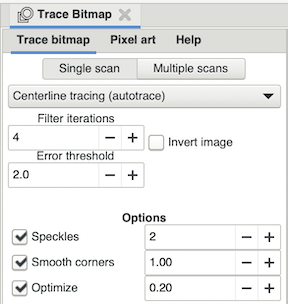
Thanks! I messed around with this and I think I finally have it figured out. Here’s the process I’ve documented:
create art
Save as jpg
Import into Inkscape
centerline trace.
Copy trace, aka “path” into new file, in Inkscape. I suppose I could delete the “image” instead and
save as svg
Open in LightBurn
Any one care to validate this?
Tx! ShopWife
Yes, that is the basic workflow. I usually save the file as a plain svg versus an inkscape svg (the default) just to avoid potential issues when importing into LightBurn.
A slightly faster way is…
create art
Save as jpg
Import into Inkscape
Centreline trace.
Copy the trace (Ctrl + C)
Paste (Ctrl + V) directly into LightBurn
I really like this ability to copy & paste directly from Inkscape to LightBurn and use it quite a lot. Of course, if you are going to reuse the Centreline Tracing in other projects, then saving it as a file, as per your workflow, does make sense.
Thanks Doug! Good point.
Thanks Trevor. Excellent idea for a “quick and dirty” speedy resolution!
This topic was automatically closed 30 days after the last reply. New replies are no longer allowed.