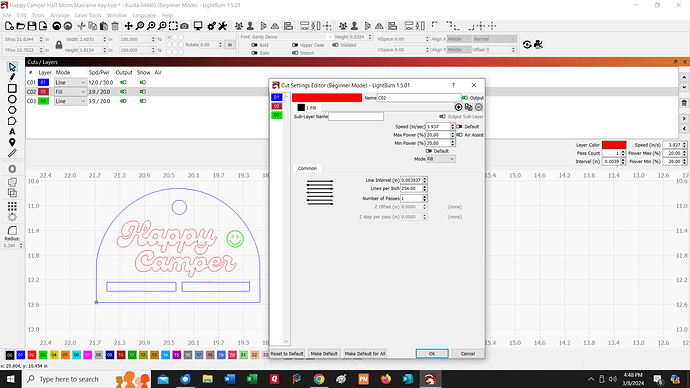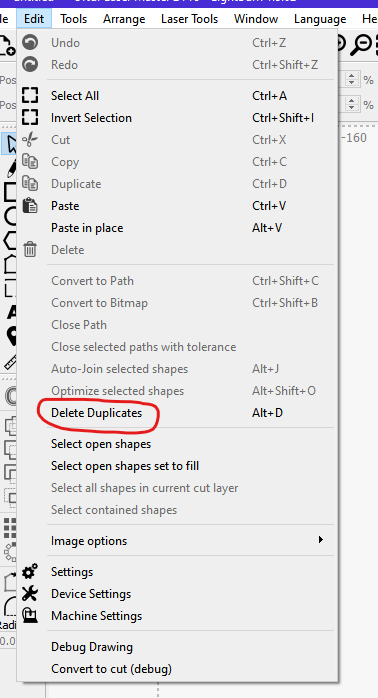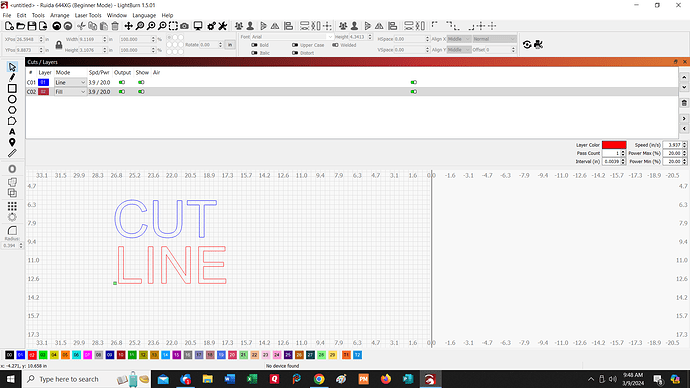I just uploaded the LIghtburn 1.5.01 and am not able to toggle between fill and line in my Cuts/Layer window. Most of the cut/layers are multi instead of the toggle choice previously. I can change the spd/pwr but not the mode. I don’t want to keep changing it through the “View Style” Window. I have always been able to change the mode in my “Cuts/Layer” window.
I haven’t changed anything in the program to have this happen.
Can you upload your troubling file so others can look into it?
Try reset to default.
As well as uploading your file(s) can you upload a screenshot showing your Cut/Layer window?
Hopefully this pic goes through. If so, the red is set for fill but shows line and the blue will only show multi which I cannot change.
Where is the default that I can use?
I took a screenshot displayed in this post. It happens with all my files, not just the one I screen shot.
Open the cut settings editor for the C01 layer (double-click where it says C01):
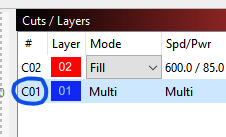
In the Cut settings editor select the sub-layer tab (labelled ‘2 Line’) then the ‘-’ button:
This will delete the sub layer that makes this a ‘Multi’ layer. Click the ‘OK’ button.
This layer should now show as ‘Fill’ in the Cuts/Layers panel.
You might find the following docs page useful:
yeah, the same problem started from version 1.15.0. it simply shows wrong interval for Fill layers very often and Interval field is inactive until I go Cut/Layer windo - and it steals a lot of time and attention
I agree, was much easier when I could change from the cut/layer window especially when I am designing. So a bit time consuming. I am using the window like I was told but not a favorite of mine. I have been using my laser for years, but haven’t gotten adventurous enough to find out about setting unless I require them, so not sure what the interval set field is or where to find it. Let me know, that would help tremendously. I love learning new things about this program though. Than you
Sorry, I did not see this one from before. Never needed to add or delete layers prior so that is why I am confused. On this screen for the red, it shows 1 layer and fill but the screen shows a red line. I’ll check the link you sent as when you do something for 5 years and it changes it throws me a bit. Thanks
Check which ‘View Style’ is selected in your ‘Window’ menu. For layers that are set to ‘Fill’ to actually show as filled you need to select ‘Filled / Coarse’ or ‘Filled / Smooth’.
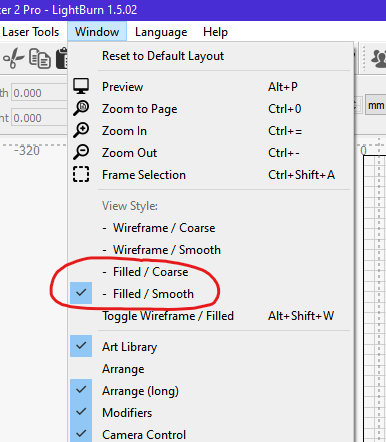
If this doesn’t fix what you’re seeing it could be that you have duplicate geometry, one laid over the other. You can check for duplicates by selecting ‘Delete Duplicates’ in the ‘Edit’ menu.
Hope this helps.
Once you’ve got your view mode set correctly you should see layers set to ‘Fill’ and layers set to ‘Line’ like this:
If you have a layer set to ‘Multi’ it depends on how the top layer and its sublayers are set.
That is how my cut/layer window was working, but no longer looks like that. It must be in a configuration of the layers that I will need to adjust. My cut/layer window will have fill and line like yours, but the screen will both show red and blue either filled or line. This pic (like your) shows cut/layer window with blue line and red fill, but the picture shows both blue and red as a line. That is what is confusing me.
Thanks
I will definitely look at that. I will be forever learning something. I make gorgeous items and learn about things on the go or when I need something and realize this program does it. So many things I have learned with LIghburn and love using. LOL
In the Window pull down, the first field is Reset to Default Layout
This does just that…
![]()
I will try that. Someone suggested the default, but wasn’t sure where it was and now I know. Thanks so much! have a great day.
This topic was automatically closed 30 days after the last reply. New replies are no longer allowed.