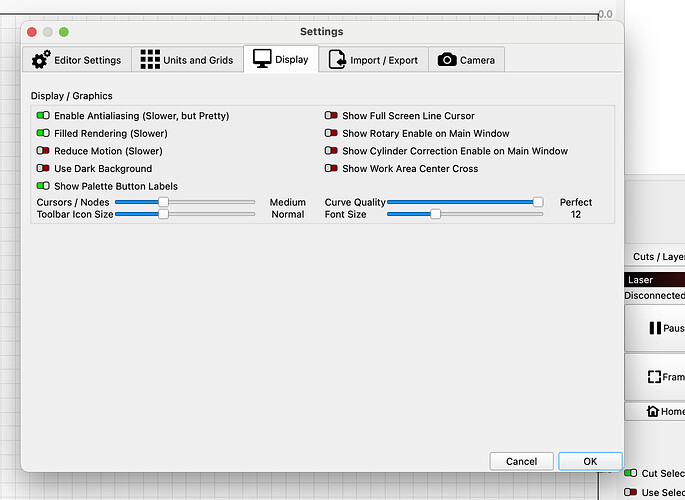The text in the main tool bar icon is small. How do I resize the text?
Thanks for the quick reply. The problem is with the icon/text size in the main upper tool bar. Yes I can change icon and text size everwhere except in the upper tool bar
I guess your screen is not too big. When we try to squeeze all LightBurn content into a (too) small screen (resolution), it doesn’t work properly, and it has, in my opinion, never worked very well. I think one problem is that the elements like “Laser, Move…” etc. are individually moveable and scalable. This is normally a fine option, but it would be better if the elements up to a certain screen resolution were not “independent” and the complete screen with all “loose” elements could be scaled up and down within the physical limits.
But no user with a reasonably large computer screen has this problem, so I think it will always remain a bad compromise to be able to freely move/change the elements and icon/font size in LB.
I would recommend buying a nice big screen, or asking for a used screen from your children/grandchildren, they are changing theirs because their 19" is way too small (for them) ![]()
Life is too short for too small monitors or to always be looking for your glasses.
There is no text in my toolbar, only icons.
Are you talking about the tooltips that pop up when you hover over an icon? I don’t believe that is adjustable.
If you mean the system menu items along the top:
![]()
Those come from Windows and will be the same size in all programs. You can adjust them thusly:
https://www.howtogeek.com/753774/how-to-change-font-size-on-windows-11/
If it’s not that, a screenshot will help us see what you see.
Thank you all for your info. Yes it is the drop text, I could resize all the text except for the the text on the drop down. I have installed a 24 inch monitor and now able to read all the text. I am 74 years old so these tired old eyes need some help. Thanks to all you smart folks.
This topic was automatically closed 30 days after the last reply. New replies are no longer allowed.