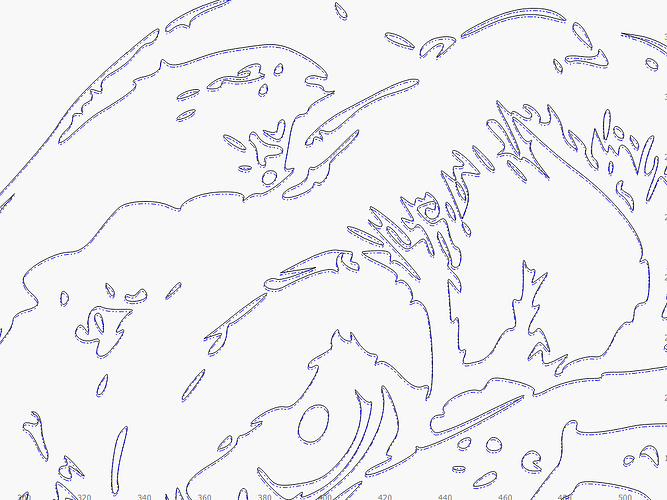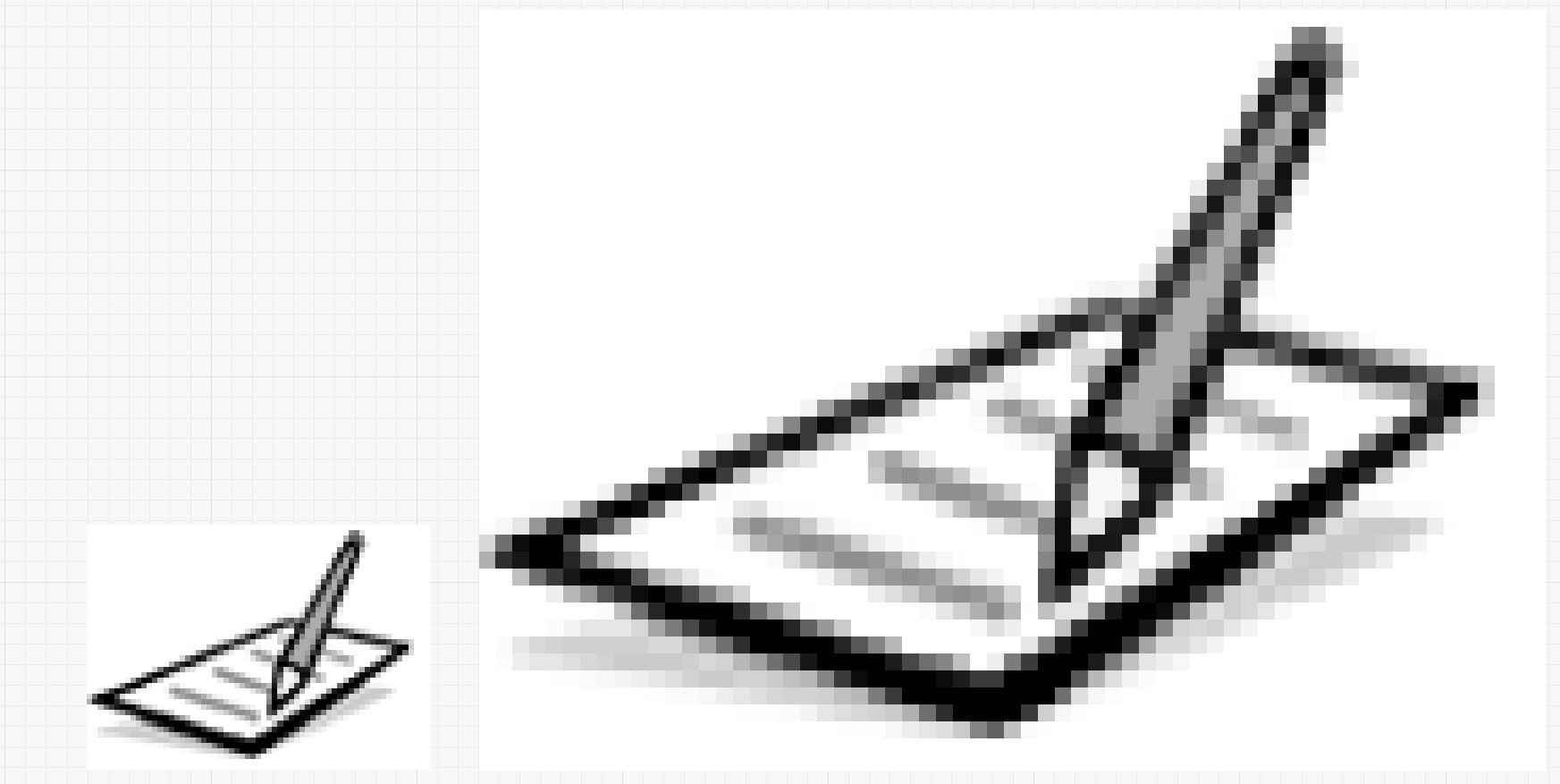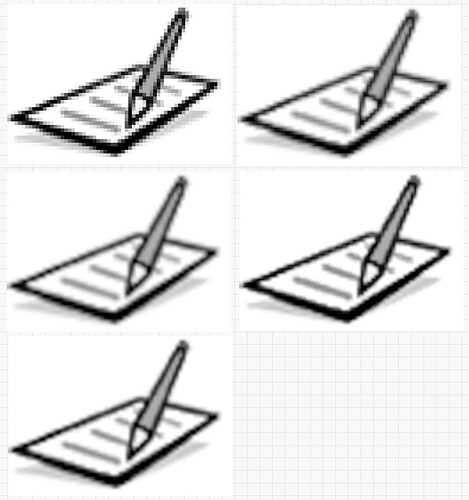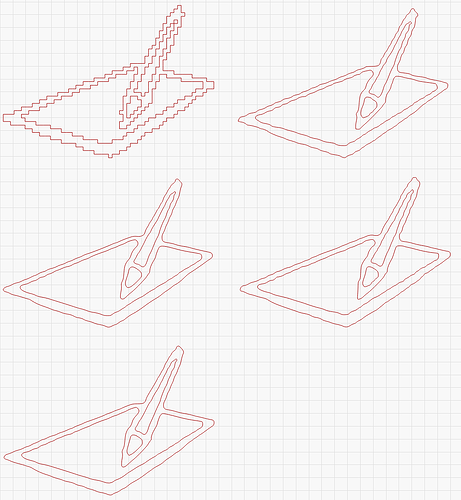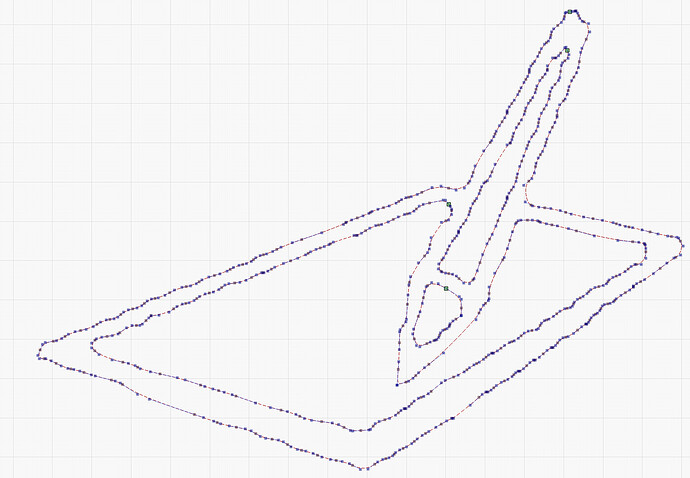Indeed, image resizing in LB seems to be of the first kind I described, enlarging the pixels:
So transforming this to vector won’t do much good, whatever the size.
I have resized it 8 times bigger (on width, proportional), using the various resize modes of Gimp: none (same as LB), linear (very fuzzy), cubic (OK), NoHalo and LoHalo. The last threes are quite close, but slightly different in contrast and fuzziness.
I traced them with the default settings, you can see the results differ:
Of course, the result will depend on the source image, here I chose one with contrast, flat colors, etc.
As usual, you better experiments with the various settings available at each step.
If I take a relatively regular trace result, I see it has LOT of nodes:
It makes difficult to edit the shape to make it more regular.
I don’t know if LB can simplify the shapes. I know Inkscape can do it, sometime with strong alteration of the shape…
For something so simple, I would rather trace the lines by hand, it would be cleaner and easier to edit. For more complex shapes, it can be lot of work. (But I did it for my Christmas presents… Spent lot of time!)