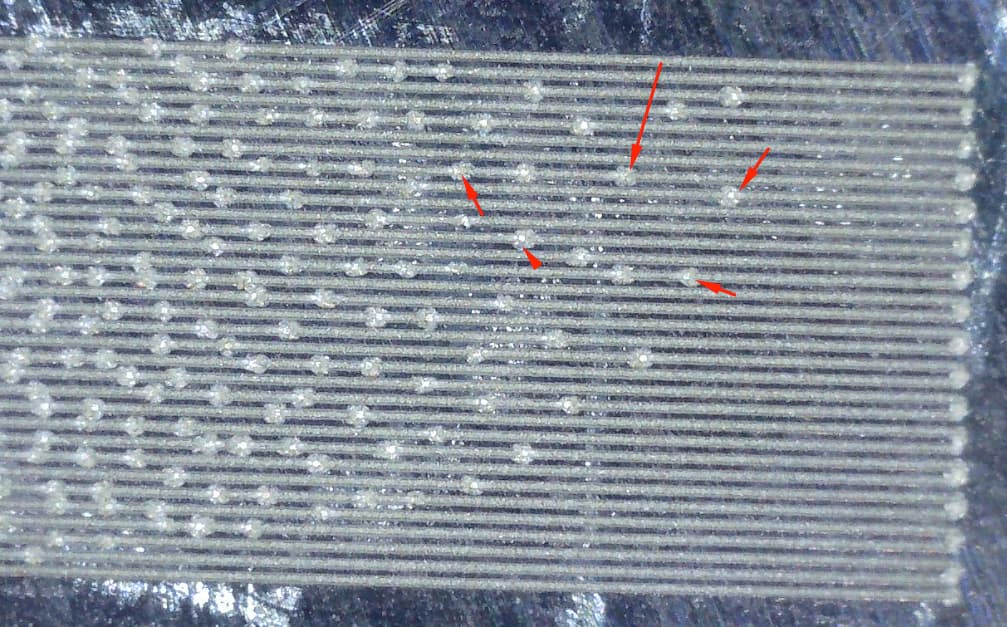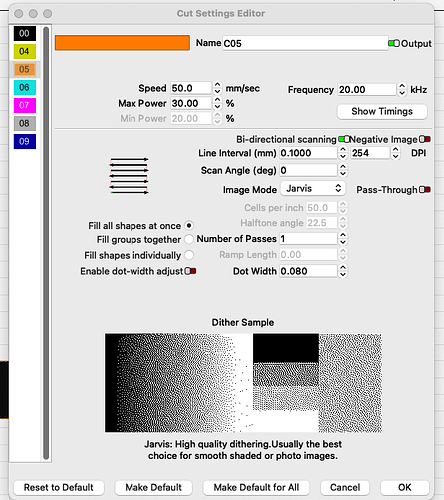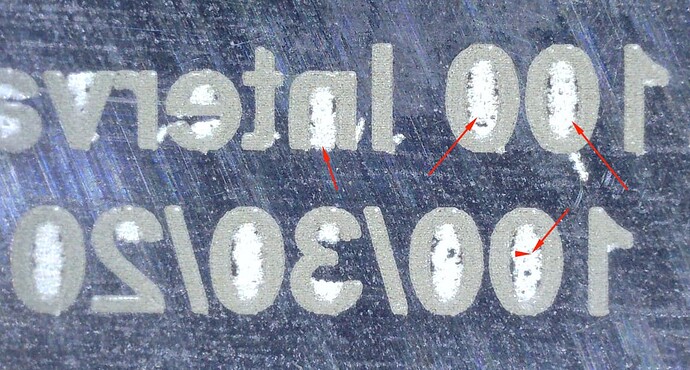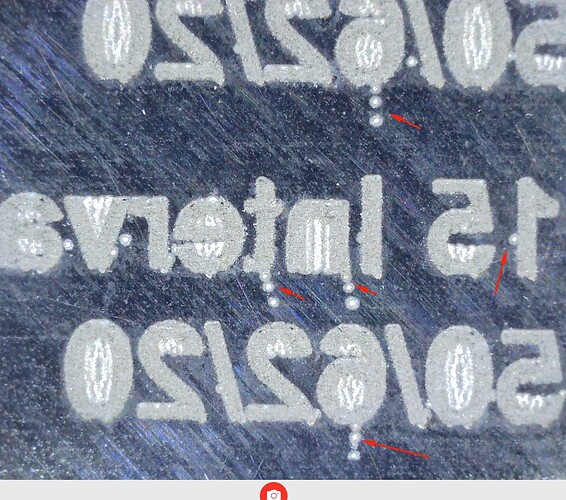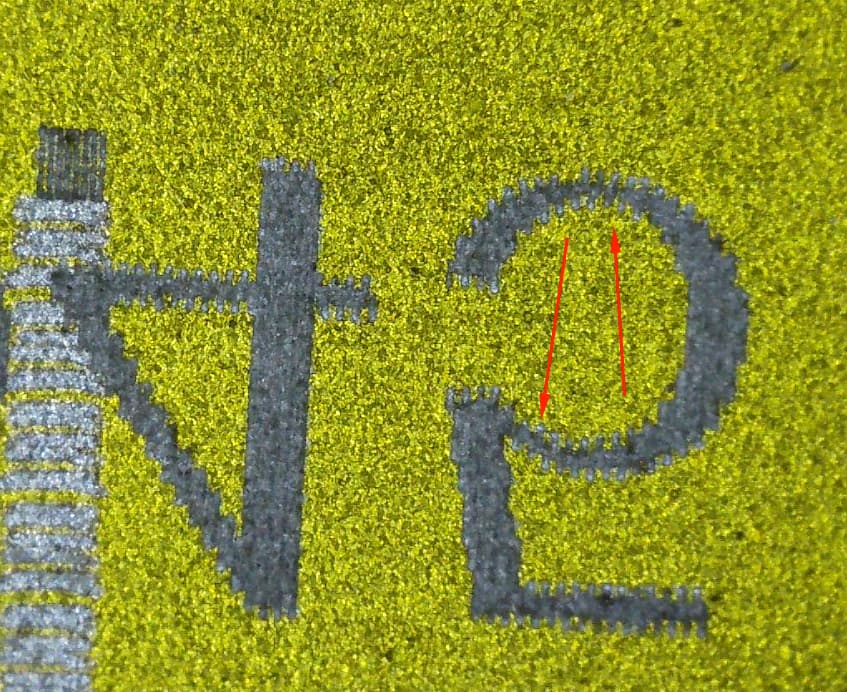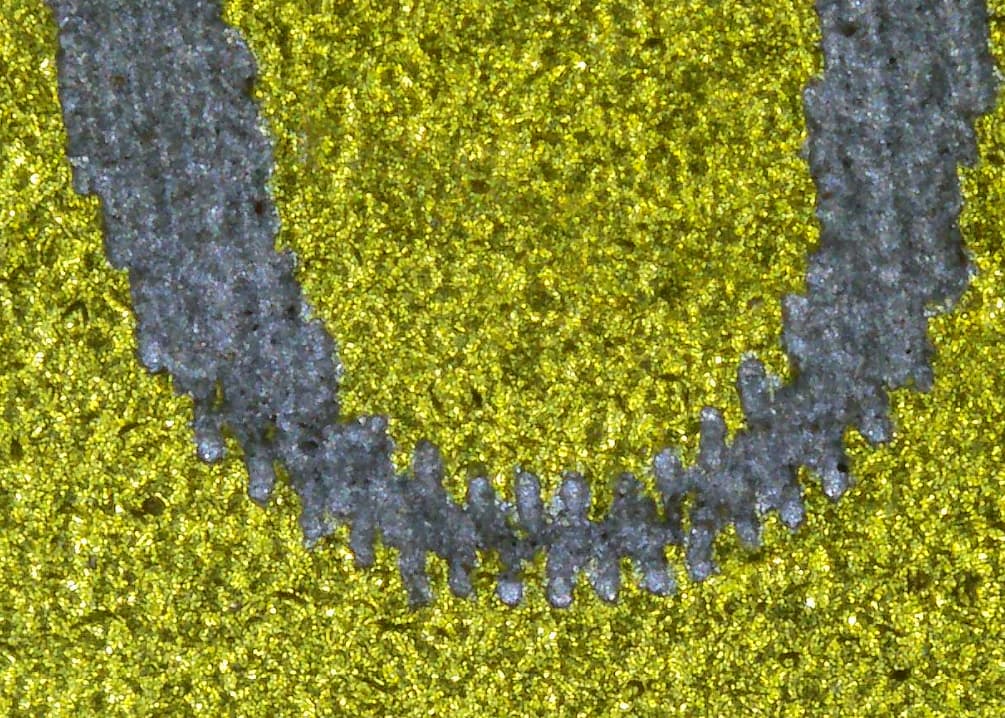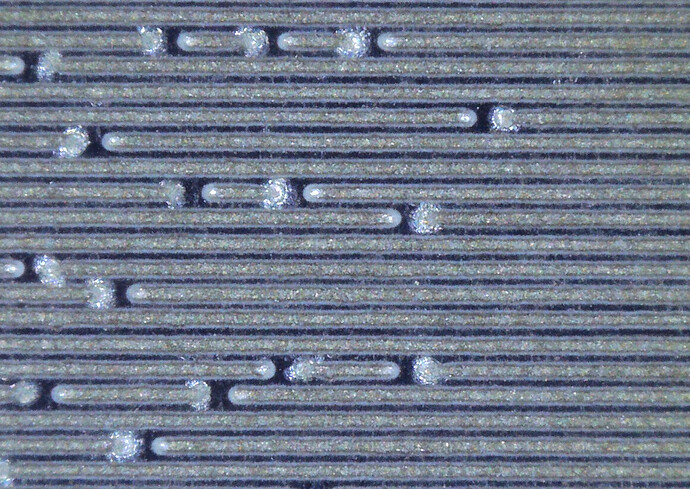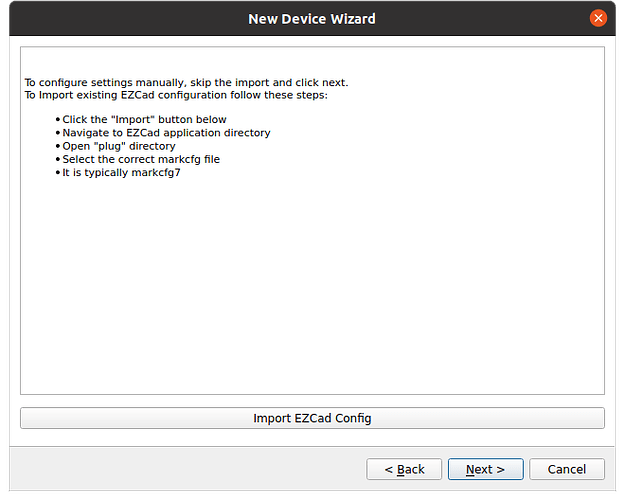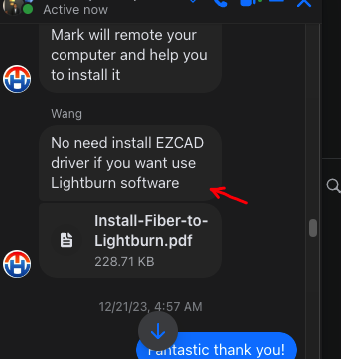I’m seeing two distinct defects in the result you’re getting.
The trailing dots, marking between letters, and misaligned scan lines could be the result of poorly tuned Jump Settings.
The dots you’re seeing in the middle and on the ends of scan lines could be caused by too short an On TC or too long an Off TC delay, or could be due to the relatively low frequency setting you’re using.
As a first check: if you did not import the markcfg7 file from your EZCad folder when you first set up your device profile in LightBurn, try doing so now. That file contains the timing settings EZCad uses, and they are usually adequate.
If you already did import that, and are seeing the defects anyway, try increasing the Min and Max Jump Delays in Edit → Device Settings. You may also want to try decreasing Jump Speed. The Jump Delays control how long the laser waits before firing after a Jump, which gives the galvos time to settle. If they don’t settle enough in time, you can get scattered marks like you’re seeing. Slowing the overall Jump speed can lead to less settling time being required.
For the dots in the middle and ends of the scan lines, try increasing frequency as a first step. With relatively low frequencies, each pulse of the laser has more power. That can sometimes lead to even more power at the starts of lines, and produce defects like you’re seeing. Those dots in the middle could be some other relatively powerful bursts, or they could be where lines are starting and ending in the middle of the image you’re testing with.
For Images, it can sometimes also help to override the default On or Off TC timings. If increasing frequency doesn’t help, try turning off Bi-directional Fill and identifying whether the dots are happening at the starts or ends of your lines. If its the start, override the On TC timing for your image layer to be longer. If its the end, override the Off TC timing to be shorter. You can override timings for a layer by clicking “Show Timings” in the Cut Settings Editor.
For a deeper dive into these settings, check out this video on the Laser Everything YouTube channel: