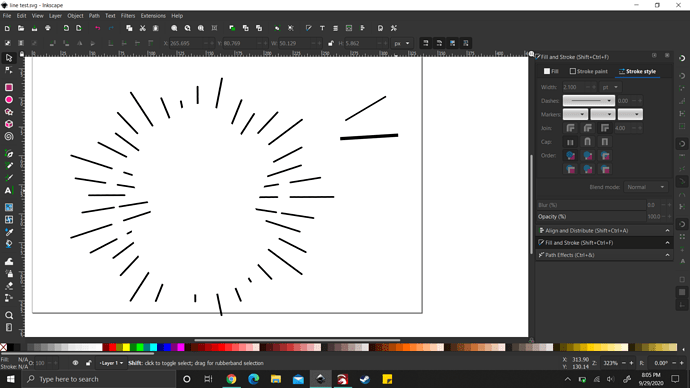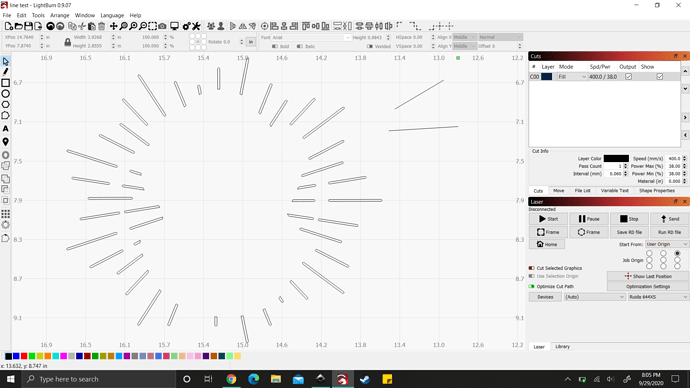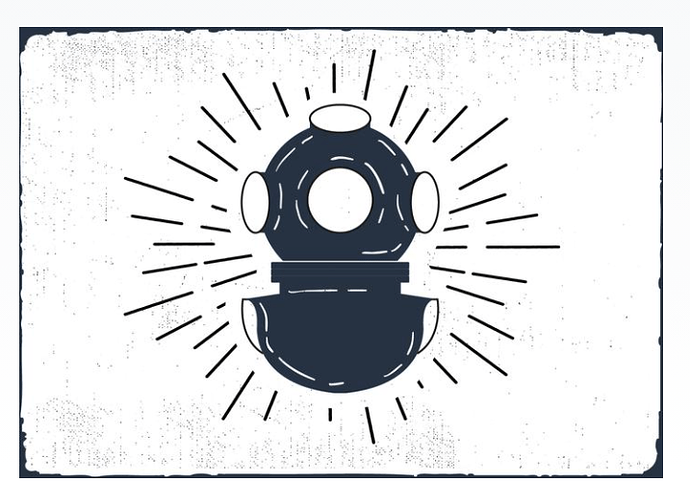I’m having a lot of trouble trying to figure out how I can draw lines in Inkscape, then import them to Lightburn to have them engraved, rather than cut. Any time I try to do this, Lightburn just counts the lines as “open paths” and gets rid of them. Here’s an example of what I mean. I attached a picture of the vector I’m trying to work with in Inkscape. As you can see, around the scuba diver there are lines, which I am allowed to engrave. But when I make my own thick lines/strokes in Inkscape, it imports into Lightburn as regular cut lines and will not allow me to engrave them. How can I create engravable lines like the ones in the original illustration? Hopefully, I worded this well enough to get my point across. Thanks.
An easy way to make your lines engrave is to create in Inkscape with a single stroke of the desired width. If, for example, you create a single line of 60 mm long with a stroke width of 5 mm, it will import to LightBurn as a single line.
Prior to saving the file, use Path, Stroke to Path (Ctrl-Alt-C) which will change the single line into a rectangle of 60 mm by 5 mm dimension.
In your source program, convert strokes to outlines. LightBurn can’t “fill” a line, because there’s no area to fill. For simple lines, it’s much faster to just run the laser along the line, but if you want thickness, you need to define the area to be engraved. You could take the lines that import and just offset them, which would work, or just convert them to paths / outlines in the source program.
This topic was automatically closed 30 days after the last reply. New replies are no longer allowed.