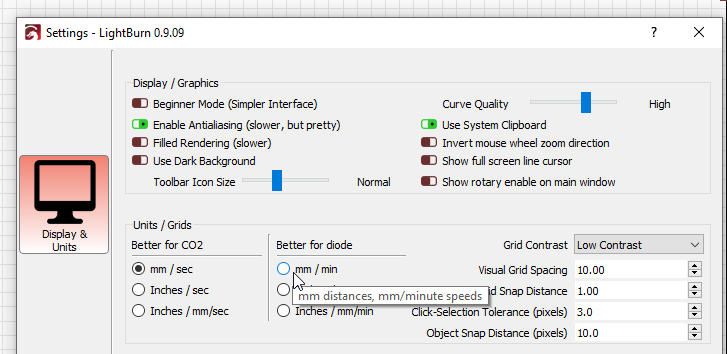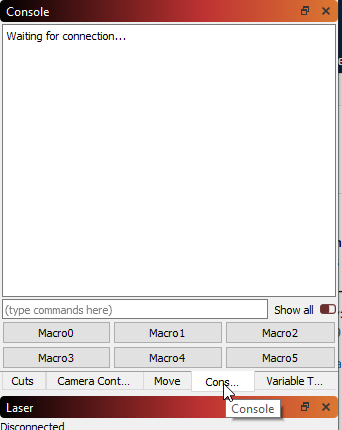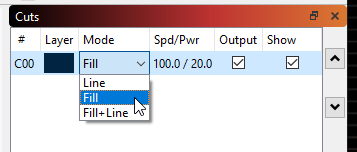I am going to try and post here again.
I am VERY new to laser engraving. As in had it for a week and that’s it.
My MIL bought me this laser off AMAZON for Christmas.
There are no instructions on how to use the laser. Cannot seems to find any videos on how to use and play with this laser.
I got some of the basics figured out. Was able to get some stuff done on Laser GRBL.
However- I could burn two of the same images into an item without changing any settings and they come out different. Not as strong.
Someone’s suggested lightburn: downloaded the software.
I’m
Suprised there isn’t an setting you can choose that outlines everything the software does.
I can’t get it to burn.
If I use an “image” it will KIND of burn but not very strong, if I do what others have said and trace the image without changing any settings the laser moves super fast and there is no image at all.
I am trying here. I am trying to research and figure out as much as I can but everything is either from people experienced and are speaking in a different language or nothing is pertaining to my quesidon. I understand support doesn’t take “Calls” but I can’t figure out if this is a software issue or laser issue: there is nothing I can find that says how to make sure the lightburn settings are set up correctly, or how to use anything. I just want to be able to use my
Laser and the software before the 30 day free trial runs out so I can see if I’d even want to purchase it.
Keep in mind if you ask me questions like
“Diode, x axis, y axis etc” I’m
Probably going to be scratching my head. I understand the general terms so to speak but nothing in detail enough.
So if you respond I beg of you to please respond as if you are teaching someone that’s never touched a laser in their entire life.
Thanks.