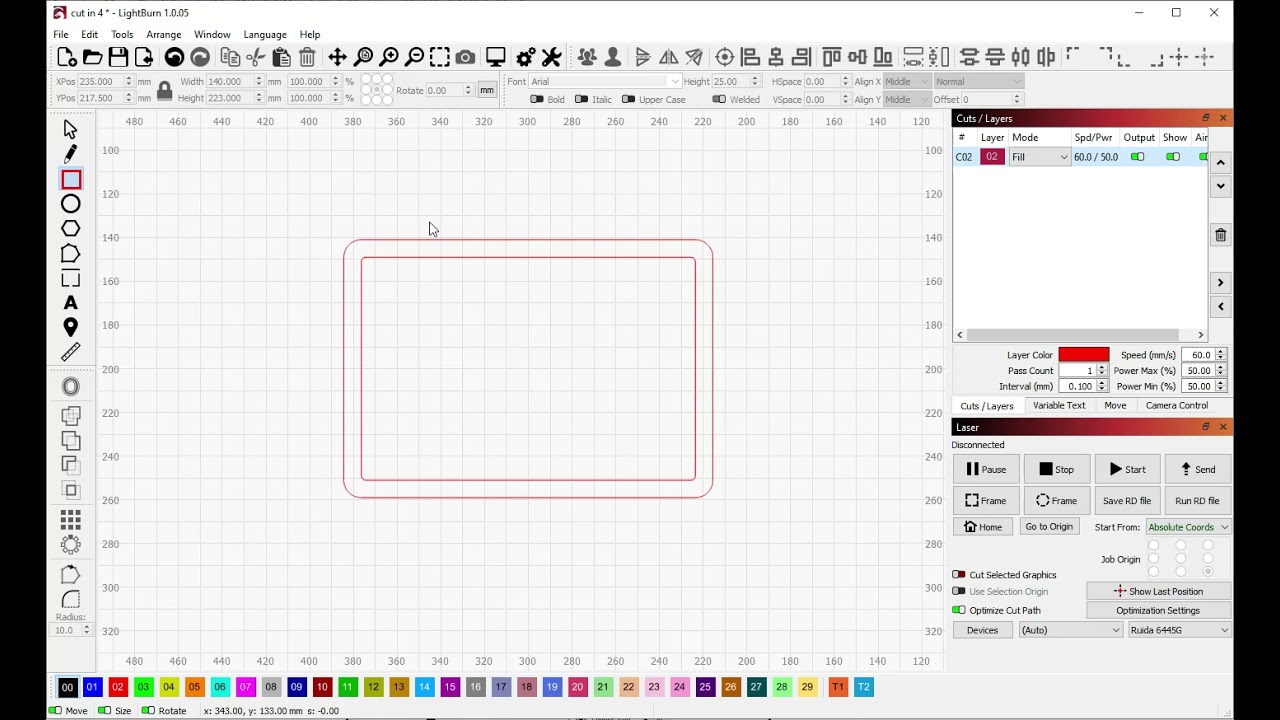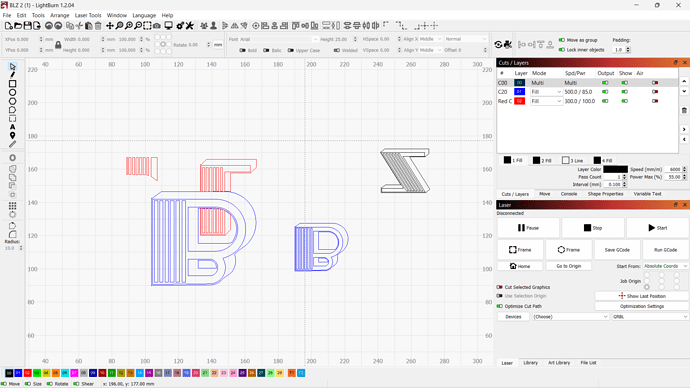I am trying to build a 3 letter logo for my son’s bowl turning business. Here are the 3 letters B L Z. How can I make the L “disappear” behind the B… The push to back for the L or push to front/top for the B does not work
Thank you in advance
Pierre

I have the same problem! I hope someone can help us.
Can you share the file here?
Use the Cut Shape feature to remove the “behind” portion of the L from that object. It will break that particular object into multiple pieces, each of which will disappear and therefore seem to be behind the B.
LightBurn created tutorial:
Note in the tutorial the reference to setting layer to fill to maintain the current closed shapes.
other user tutorial:
Note also that the object selected for the cutting shape will be deleted. In this example, the B would be the cutting shape. It would be expected to duplicate that shape (Ctrl-D) prior to performing the cut.
The shape to be cut is selected first, shift-select the cutting shape, then select Cut Shape.
There are 4 parts to this question/answer that need to be considered:
- Push to back/front is really only relevant for shapes within the same layer. Shapes cannot transcend the layer they are on.
- Similarly, layers are stacked based on their order in the Cuts/Layer window. All shapes within one layer will be lower/higher than all the shapes in the neighboring layer.
- Overlapping shapes on different layers will always be burned on top of one another unless provisions are made to avoid this. So in this case, simply stacking the blue layer on top of the red won’t really get what you’re looking for since the whole L will be burned and then B will be burned on top.
- To avoid double burning you’ll need to remove the B portions of the shape from L. You can do this with the “Cut Shapes” tool as @fred_dot_u has indicated. Another potentially easier strategy would be to:
4a. group all of B into a single shape
4b. group all of L into a single shape
4c. duplicate B
4d. select L, add duplicate B to selection
4e. Tools->Boolean Difference
4f. This should leave you with an L shape that has had any overlapping elements from B removed from it.
No matter what or how I do or select… Cut Shapes remains “grayed” out and does not work
As suggested in a previous reply, consider to attach the file for others to attack and better provide an answer.
I think this uploaded the file… Thanks for your help
BLZ 2.lbrn2 (35.6 KB)
Based on the attached file and the treatment at the intersection of the L and the B, in the lower portion, Cut Shapes wasn’t used. The top of one of the elements of the L is square, but the B is curved in that location.
The attached file isn’t the original non-modified file and is not of value to determine the solution.
I am sorry… You are right, I uploaded the wrong version
BLZ 1.lbrn2 (38.2 KB)
This topic was automatically closed 30 days after the last reply. New replies are no longer allowed.