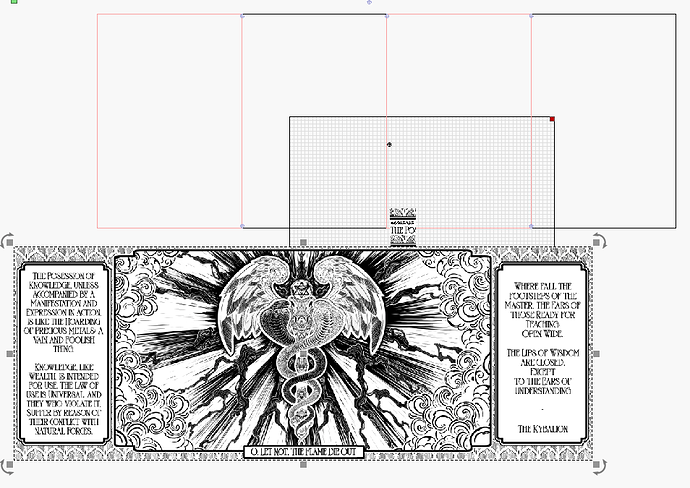I am trying to cut a image up into 4 parts to use passthrough but whatever i do i cannot select cut shapes…( it remains greyed out) I am using the latest version 0.9.20 The image is a jpeg file. do they have to be converted to vectors first to be able to do this. Many Thanks
LightBurn does not currently provide ‘Cut Shapes’ for images in the way you are thinking. You could use the ‘Apply Mask to Image’ to slice as required, then bake the results using the ‘Flatten Image Mask’ for each section.
Hi Rick, thanks for your prompt reply. But Is there another way of doin this.Pehaps converting to another format… would that work… here is a screenshot of lightburn
It’s a great vid but it doesn’t do jpeg it must be converted.
already watched the video, to what does the jpeg need to be converted to… the plan is to engrave the image onto a piece of marble…
Have you tried ‘print and cut’ in ‘tools’?
not at my laser so can’t check.(have to be connected to laser to use…)
if it does not support jpeg files what does it need to be converted to. thanks
Hi, been trying pretty much everything but nothing works, i’ll keep trying.
As said, LightBurn does not provide a way to cut an image into sections at this time. We plan to, but not there yet.
You can cut this image up using external tools first. Then import and arrange as needed to line things up as required. You can then use the Print and Cut process to accomplish this task.
This ‘cutting the image into sections’ is the process I was suggesting when I said, “You could use the ‘Apply Mask to Image’ to slice as required, then bake the results using the ‘Flatten Image Mask’ for each section.” That is a workflow I might use if trying to do in LightBurn. 
You could use image mask, then flatten the mask to cut the image into sections, and that would work with the Print & Cut / registration marks.
Once you’ve applied a mask:
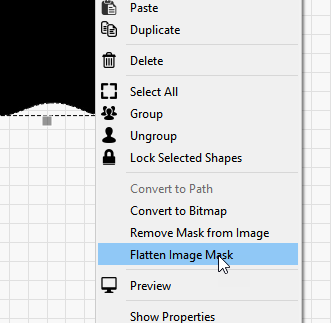
Technically the registration marks & print & cut should work without flattening, but flattening it will remove the unused space around the image, and save memory, and will remove any potential issues with framing the bounds of the shape.
This topic was automatically closed 30 days after the last reply. New replies are no longer allowed.