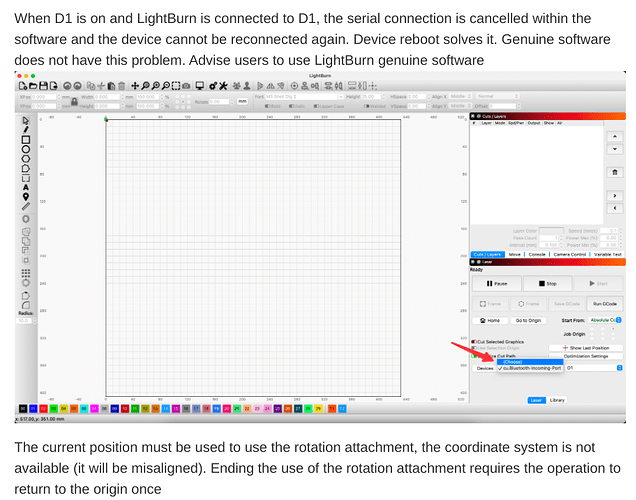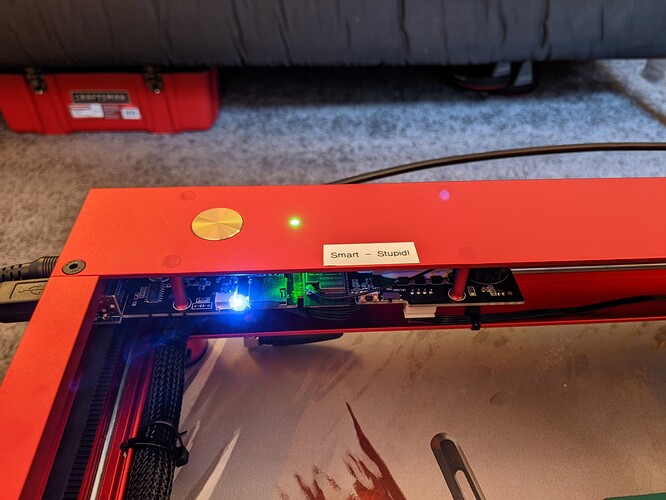I would unplug the laser from the Chromebook and reboot the Chromebook. I would also power off the laser, wait 1 minute, power it back on and wait one minute for it to boot. THEN I would plug in the laser USB cable and then I would start LightBurn. It sure as heck should be on /dev/ttyUSB0 and if it’s ‘root root’ there might be some work in /dev/udev/rules work needed.
No go on the restart order. I haven’t been able to re-establish a connection either after experimenting with some different startup orders and usb ports. ls returns properly:
![]()
I suspect you’re correct about udev rules. I did find this post which has a similar problem and a resolution: No connection to Lightburn after upgrading to Ubuntu 22.04
Using their process as a guide:
Running lsusb returns:
Bus 002 Device 001: ID 1d6b:0003 Linux Foundation 3.0 root hub
Bus 001 Device 011: ID 1a86:7523 QinHeng Electronics CH340 serial converter
Bus 001 Device 001: ID 1d6b:0002 Linux Foundation 2.0 root hub
Running dmesg, this popped out to me:
[ 4.362301] virtiofs virtio12: virtio_fs_setup_dax: No cache capability
[ 4.573319] Serial: 8250/16550 driver, 4 ports, IRQ sharing disabled
[ 4.582680] serial8250: ttyS0 at I/O 0x3f8 (irq = 4, base_baud = 115200) is a 16550A
[ 4.611591] serial8250: ttyS1 at I/O 0x2f8 (irq = 3, base_baud = 115200) is a 16550A
[ 4.677071] serial8250: ttyS2 at I/O 0x3e8 (irq = 4, base_baud = 115200) is a 16550A
[ 4.725882] serial8250: ttyS3 at I/O 0x2e8 (irq = 3, base_baud = 115200) is a 16550A
[ 4.802470] printk: console [hvc0] enabled
[ 4.811924] printk: bootconsole [uart8250] disabled
[ 8.494697] maitred: failed to enable LRO for eth0: Operation not supported
[ 8.504882] maitred: Failed to enable LRO: failed to enable LRO for eth0: Operation not supported
[ 8.519565] maitred: Set default IPv4 gateway for interface eth0 to 100.115.92.25
[ 8.538976] maitred: Received request to update VM resolv.conf
[ 8.555627] maitred: Received mount request
[ 8.681150] EXT4-fs (vda): mounted filesystem without journal. Opts:
[ 8.687314] maitred: Mounted “/dev/vda” on “/opt/google/cros-containers”
[ 8.715828] maitred: Received request to mount 9P file system
[ 8.734062] maitred: Mounted 9P file system on /mnt/shared
[ 8.755971] maitred: Received request to get kernel version information.
[ 8.763217] maitred: Received StartTermina request
[ 9.013810] BTRFS: device fsid 8d5067a3-b304-4924-9932-2619870e44ce devid 1 transid 608 /dev/vdb scanned by grpcpp_sync_ser (105)
[ 9.032966] BTRFS info (device vdb): flagging fs with big metadata feature
[ 9.038468] BTRFS info (device vdb): turning on sync discard
[ 9.044823] BTRFS info (device vdb): disk space caching is enabled
[ 9.062032] BTRFS info (device vdb): has skinny extents
[ 9.137195] maitred: This system has transitioned to LXD 4.0.x
[ 10.335664] usb 1-1: new full-speed USB device number 2 using xhci_hcd
[ 11.071886] ch341 1-1:1.0: ch341-uart converter detected
[ 11.148601] usb 1-1: ch341-uart converter now attached to ttyUSB0
[ 20.324161] lxdbr0: port 1(veth00244447) entered blocking state
[ 20.336096] lxdbr0: port 1(veth00244447) entered disabled state
[ 20.349395] device veth00244447 entered promiscuous mode
[ 21.681336] cgroup: cgroup: disabling cgroup2 socket matching due to net_prio or net_cls activation
[ 21.728227] physaUDOml: renamed from vethdce4a649
[ 21.740893] eth0: renamed from physaUDOml
[ 21.758706] IPv6: ADDRCONF(NETDEV_CHANGE): eth0: link becomes ready
[ 21.776307] lxdbr0: port 1(veth00244447) entered blocking state
[ 21.777632] lxdbr0: port 1(veth00244447) entered forwarding state
[ 21.782183] IPv6: ADDRCONF(NETDEV_CHANGE): lxdbr0: link becomes ready
[ 22.660033] new mount options do not match the existing superblock, will be ignored
[ 23.353332] cgroup: systemd (250) created nested cgroup for controller “memory” which has incomplete hierarchy support. Nested cgroups may change behavior in the future.
[ 23.375348] cgroup: “memory” requires setting use_hierarchy to 1 on the root
Did not see anything hijacking my port, but wasn’t entirely sure what to be looking for.
I was also unable to get grep -riIn “1a86:7523” /usr/lib/udev/rules.d/* to return anything. I’m unsure how to go about editing rules from here.
for now, bypass all rules and security and run this on the /dev/ttyUSB0 port or which ever one is attached to your laser USB device:
sudo chmod 777 /dev/ttyUSB0
What it does is set all permission groups to Read, Write, eXecute so any and every application and user can access the port. If that works then you will need to create a custom rules file specifically for your device so that when it is plugged in, the OS creates the device with proper permissions.
if you want to see what’s going on then run this before you do that command and then after that command is run:
ls -l /dev/ttyUSB0
That command is looking for the exact string, “1a86:7523” in any files in the /etc/udev/rules.d/ directory. If you did not create a rule there using that string then there is no expectation there would be one so when you run that command I would it expect it to return nothing.
Are you getting some output saying the /dev/ttyUSB0 device is in use by another device?
First, big thanks to berainlb and DougL. I’ve certainly learned a couple new things about USB and Linux.
PROBLEM: Connection to LightBurn could not be established through USB
PROBLEM OBSERVATIONS:
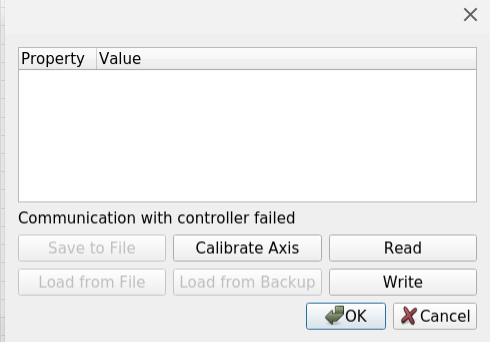
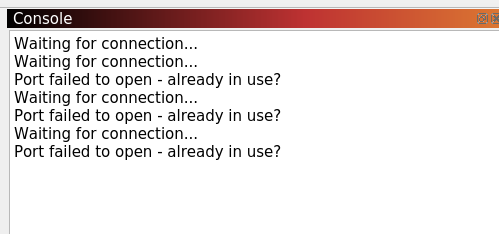
Laser will also show as Disconnected instead of Ready:

SOLUTION: Here is a 14 minute video I found about flipping a firmware switch that best emphasizes my reaction: xTool D1 Laser - Manual Firmware Update and 'The Switch'. - YouTube
Hint: Flip the switch toward the reset button, not the rotary tool port.
I stumbled across this solution accidentally after reading the below from xtool and switching on and off the laser. At some point, I happenstance flipped the firmware switch, restarted, and voila! A couple iterations later, and I had a repeatable, working laser!
Basically, the fire-up order doesn’t matter. Connect the USB cord. Hit Connect to Linux when you turn on the laser or plug in the cord after the laser is turned on. Start up LightBurn before or after that last step, doesn’t matter. Select your USB connection next to device inside LightBurn. And…You’re good to go.
I did confirm I was not totally off my rocker, and the laser will work with the switch in either position on Windows. Not the case for Linux however. IMO, xTool should put a simple label on this switch, as there is no indication of whether it is in the open or locked position unless you have it memorized. I’m adding a label as we speak.
Hopefully this helps anyone in the future from having to go through what I just went through.
Cheers!
Yay. Glad you got it. I think it working the one time in Linux probably didn’t really help in the troubleshooting.
By the way, you’re essentially correct about startup order not making a difference. While you’re right in that there’s nothing that can’t be overcome about the start order, be aware that LightBurn attempts to “auto detect” or retain the last used setting. If LightBurn is started without the same conditions as when it was shutdown it will “forget” your current port setting and need to be selected manually even after connection of the device. This trips up people so just be aware.
This topic was automatically closed 30 days after the last reply. New replies are no longer allowed.